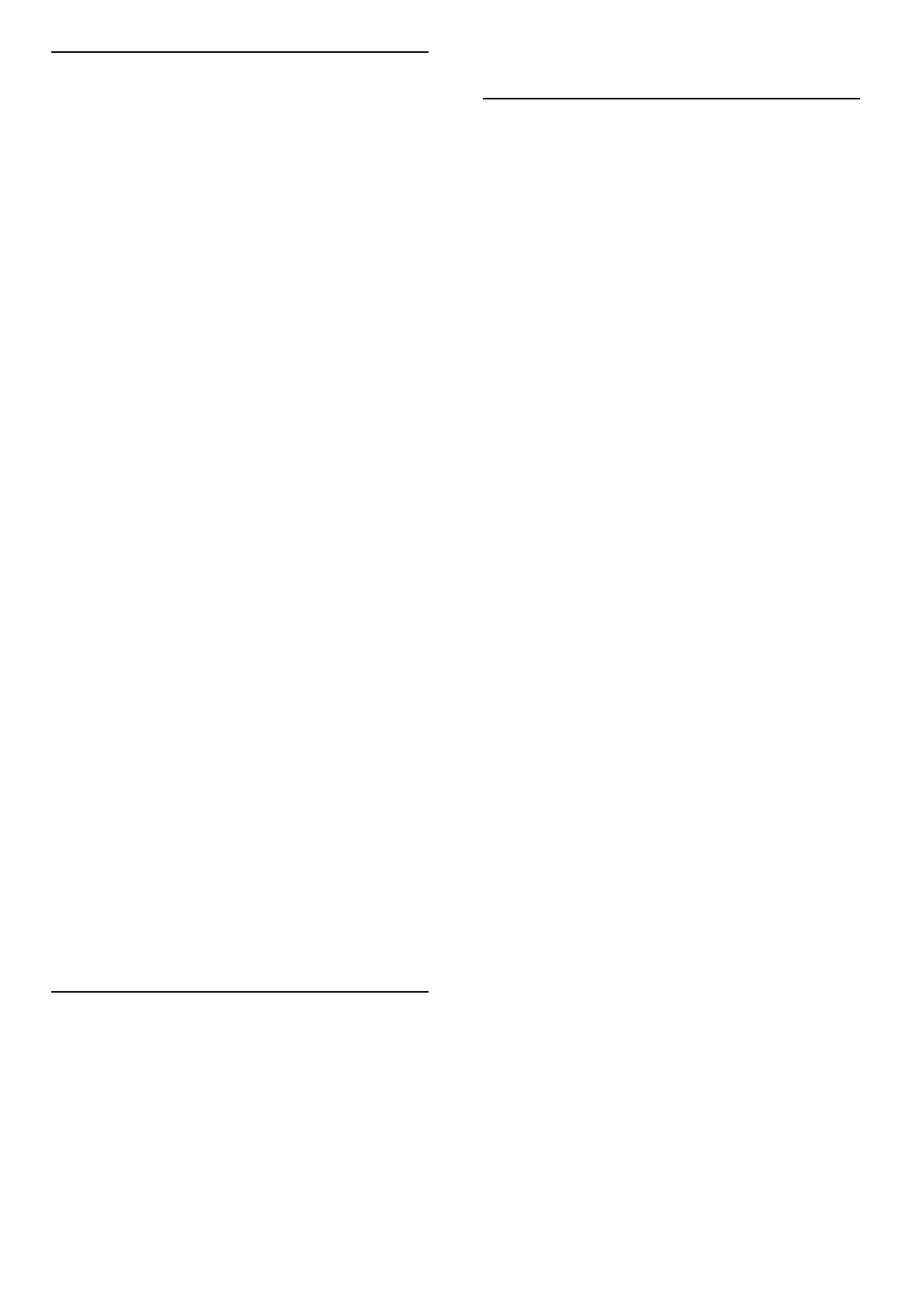Wi-Fi MediaConnect
Met Wi-Fi MediaConnect kunt u het scherm van uw PC via een
draadloze verbinding weergeven op uw TV-scherm. Zoek de
code in het boekje met de korte inleiding tot het product om de
software gratis te downloaden. Wi-Fi MediaConnect is alleen
beschikbaar voor de PC.
Wat hebt u nodig...
Voor het gebruik van Wi-Fi MediaConnect moet de TV zijn
aangesloten op uw thuisnetwerk. Ook hebt u een draadloze
router nodig.
Raadpleeg Help > Configuratie > Netwerk voor meer informatie
over verbinding maken met een netwerk.
Wi-Fi MediaConnect installeren
1 Ga op uw computer naar www.philips.com/wifimediaconnect
2 Kijk op de website wat de PC-systeemvereisten zijn.
3 Voer de code in die in het boekje met de inleiding tot het
product staat.
4 Klik op 'Nu downloaden' om de gratis Wi-Fi MediaConnect-
software te downloaden.
5 Nadat het downloaden is voltooid, opent u het bestand 'Wi-Fi
MediaConnect_setup.exe'. Volg de instructies op het scherm.
Naam van TV-netwerk
Als er meerdere TV's op uw thuisnetwerk zijn aangesloten, kunt
u deze TV hernoemen. Wanneer u deze TV wilt hernoemen in
het netwerk, drukt u op h > Configuratie >
Netwerkinstellingen en selecteert u Naam van TV-netwerk. Als
u de naam wilt invoeren, drukt u op OK om het toetsenbord op
het scherm te openen of gebruikt u de toetsen van de
afstandsbediening.
Als u Wi-Fi MediaConnect op uw PC wilt gebruiken, leest u Help
> Smart TV > Video's, foto's en muziek > Wi-Fi
MediaConnect.
PC-vereisten
Windows XP, Vista, Windows 7 (alleen PC)
Minimale PC-vereisten
• Intel® Pentium Core™ 2 Duo 1,8 GHz
• 512 MB RAM
• 200 MB vrije ruimte op de harde schijf
• Wi-Fi 802.11g
• Breedbandinternetverbinding
Aanbevolen PC-vereisten
• Intel® Pentium Core™ 2 Duo 2,1 GHz
• 1 GB RAM
• 200 MB vrije ruimte op de harde schijf
• Wi-Fi 802.11n voor router en PC
• Breedbandinternetverbinding
Bekabelde installatie
Sluit uw router aan op de TV en schakel de router in voordat u
het netwerk gaat installeren.
Als u de netwerkinstallatie wilt starten, drukt u op h, selecteert
u Configuratie > Verbinding maken met netwerk en drukt u op
OK. Volg de instructies op het scherm.
De TV zoekt continu naar een netwerkverbinding. Op de router
moet de instelling voor DHCP-server zijn ingeschakeld.
Ga desgevraagd akkoord met de licentieovereenkomst voor
eindgebruikers.
Raadpleeg Help > Aansluitingen > Netwerk > Bekabeld voor
meer informatie over het maken van een verbinding.
Netwerkinstellingen
U opent de netwerkinstellingen door op h > Configuratie >
Netwerkinstellingen > OK te drukken.
U kunt het netwerktype, het IP- en MAC-adres, de signaalsterkte,
de snelheid, de coderingsmethode enzovoort bekijken en DHCP
en automatische IP, de instellingen voor IP-configuratie, DMR en
de naam van het TV-netwerk instellen.