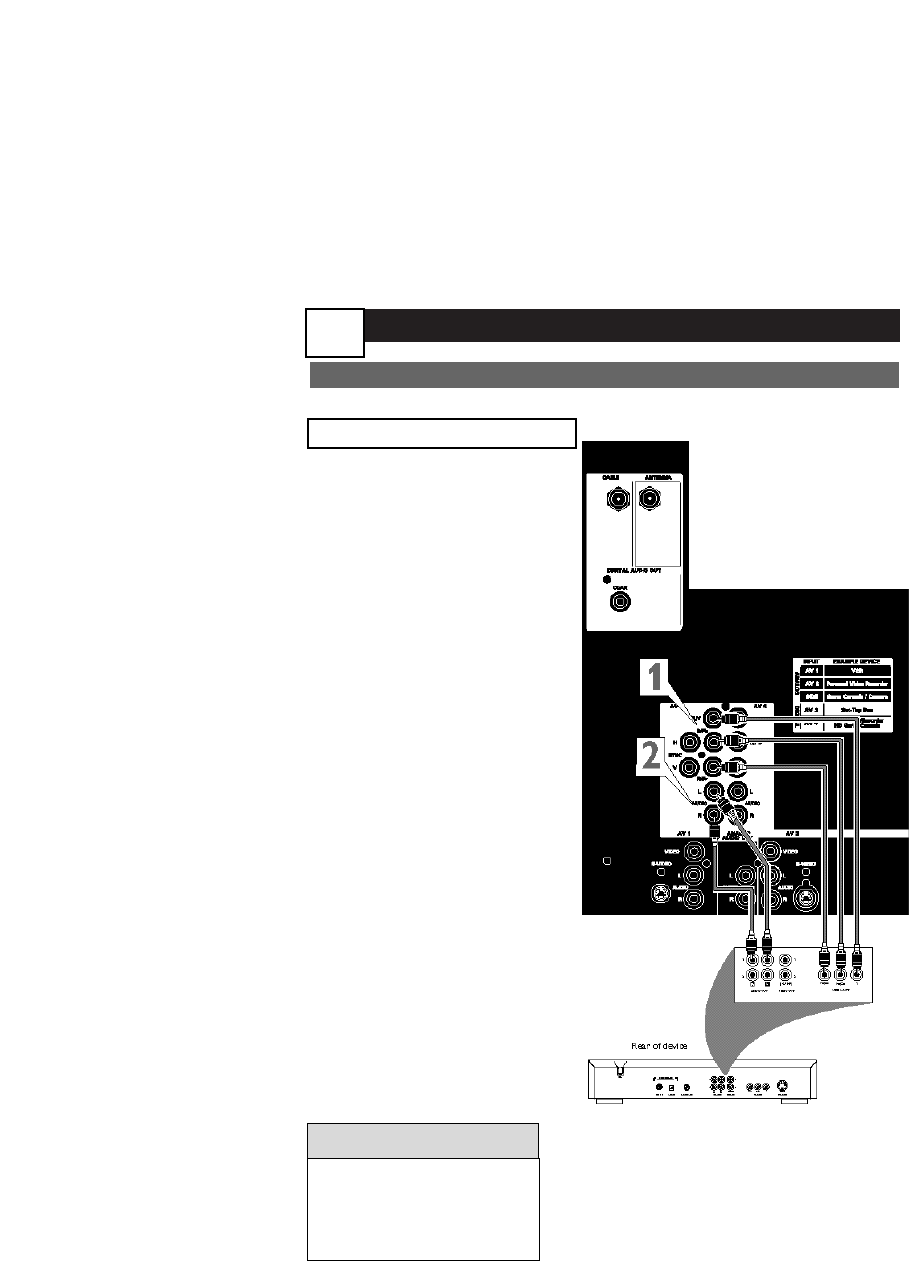CONNECTING YOUR DEVICES
AV3
U
se AV3 to connect any device which
uses component video cables. This
input can process standard, enhanced,
and high definition signals.
Refer to the directions-for-use manual for
your device. for further information on
connections.
Optimized for: Set-top Box
Other options: DVD, Progressive
scan DVD, etc...
1
Connect the YPbPr or
RGB(component) VIDEO
OUT jacks from the device to
the AV 3 YPbPr (component
video) jacks on the rear of the
TV.
2
Connect the AUDIO OUT
L(eft) and R(ight) jacks from
the device to the AV 3 AUDIO
jacks on the rear of the TV.
3
Press the AV button on the
remote control to open the
AV Source menu. Then press
the CURSOR UP or DOWN
button to select the AV3 source
for the viewing of materials from
your device. Press CURSOR
RIGHT button to confirm.
ANALOG/DIGITAL
HELPFUL HINTS
•
If you are using a RGB
device with H,V sync use
AV3. It is the only AV
with H,V Sync jacks.
20