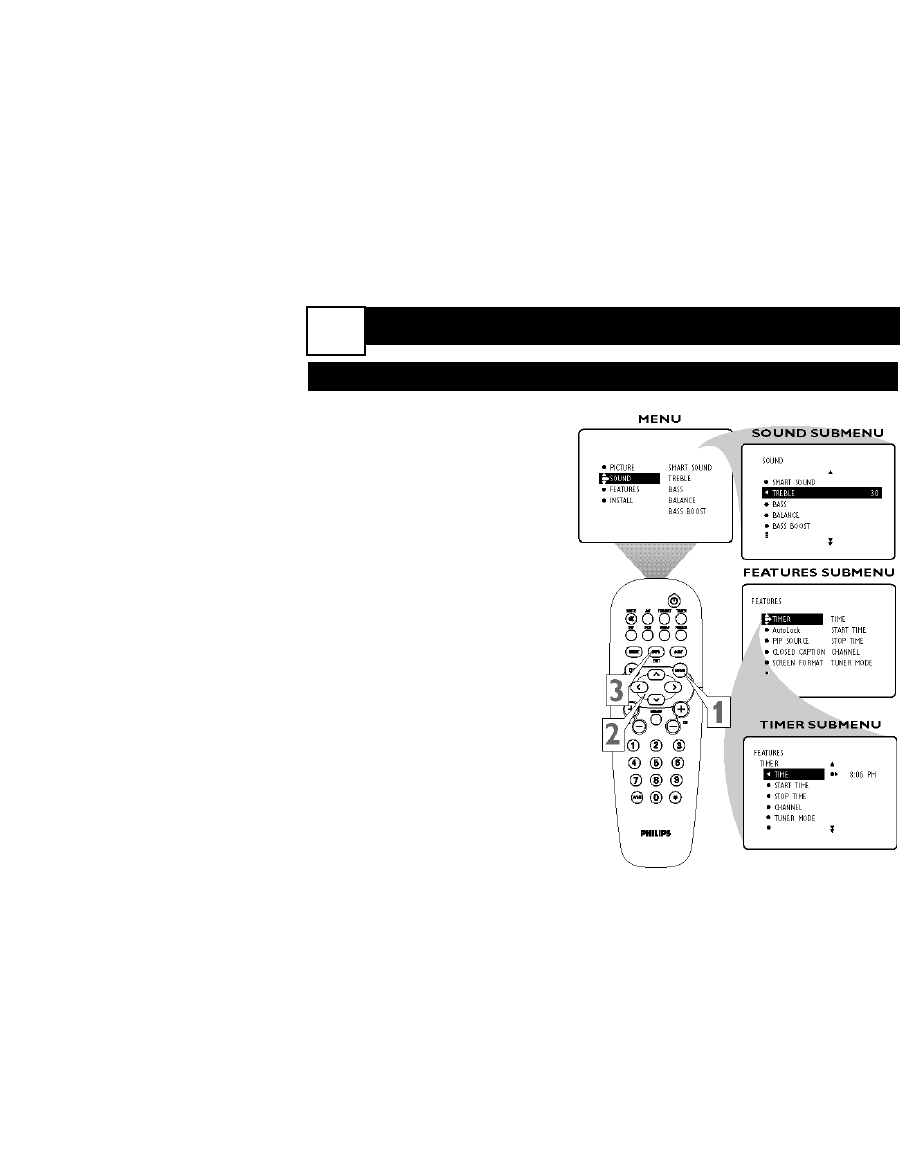A
menu is simply a list of options.
You can adjust or set your TV’s
onscreen menu options by pressing
buttons on the remote control. The
following steps will familiarize you
with how to use the remote control
with the onscreen menu.
1
Press the MENU button to
bring the menu to the screen.
2
Press the CURSOR-
DOWN or UP button to
highlight a menu option. Press
the CURSOR RING RIGHT to
enter the submenu for the
option.
Within the submenu, press
the CURSOR BUTTON
DOWN or UP to highlight an
option.
Based on the submenu you
are in, you can press the
CURSOR RIGHT button or
LEFT to make an adjustment,
select a setting, or enter a list
or another submenu.
To go from a submenu to
the previous menu, highlight
the option at the top of the
screen and press the CUR-
SOR UP BUTTON. You can
also press MENU to return to
the previous menu.
3
Press INFO/EXIT to exit the
menu.
HOW TO USE THE ON-SCREEN MENU
1-2-3 HDTV - 2 Basic Use
8