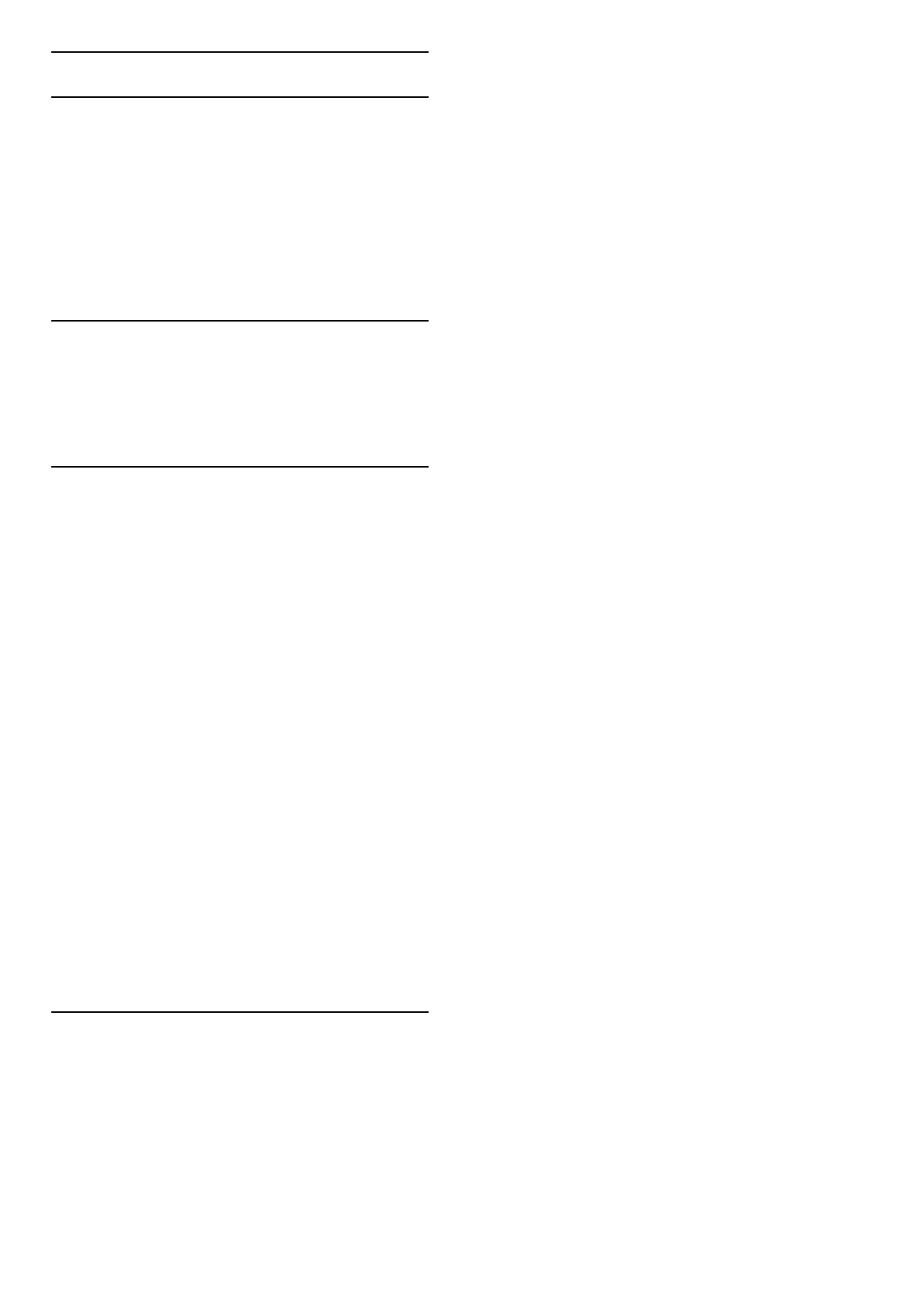3.2 Interactive TV
What is iTV?
With interactive TV, some digital broadcasters combine their
normal TV programme with information or entertainment pages.
On some pages, you can respond to a programme or vote, do
online shopping or pay for a video-on-demand programme.
HbbTV, MHEG, MHP, DTVi, . . .
Broadcasters use various interactive TV systems : HbbTV (Hybrid
Broadcast Broadband TV) or iTV (Interactive TV - MHEG).
Interactive TV is sometimes referred to as Digital Text or Red
button. But each system is distinct.
Visit the broadcasters Internet website for more information.
What you need
Interactive TV is only available on digital TV channels. To enjoy
the full benefits of Interactive TV, you need a high-speed
(broadband) Internet connection to the TV.
Read more about connecting to the network in Help > Setup >
Network.
Open iTV pages
Most channels that offer HbbTV or iTV invite you to press the
red key or OK key to open their interactive programme.
Close iTV pages
Most iTV pages inform you which key to use to close.
For Digital Text and Red button, press È (Back).
To force an iTV page to close, switch to the next TV channel
and switch back.
Navigate iTV pages
You can use the navigation and colour keys, the number keys and
the È (Back) key to navigate the iTV pages. You can use the x
(Play), U (Pause) and S (Stop) keys to watch videos within iTV
pages.
Digital Text (UK only)
To open Digital Text, press TEXT. To close, press È (Back).
HbbTV links
Some HbbTV pages have links to the Internet. Your TV switches
to Net TV to view these Internet websites. To switch back to
normal TV viewing, you might need to press h (Home) and
select Watch TV again to continue watching the TV channel.
Block HbbTV pages
To block the HbbTV pages from a specific channel, tune to the
channel, press r OPTIONS and select HbbTV on this channel
and select Off.
To block HbbTV on all channels, press h (Home), select Setup
and select TV settings > HbbTV and select Off.
Open MHP pages
If you install the TV for the country of Italy, the MHP
(Multimedia Home Platform) interactive applications are available.
When you tune to a TV channel that offers MHP, wait for the
MHP loading icon to fully load the application.
To open the MHP pages, press the red colour key or press
Teletext, depending on the application.
To close MHP, press Exit.
Navigate MHP pages
You can use the navigation and colour keys, the number keys and
the È (Back) key to navigate the MHP pages. You can use the
keypad on the remote control as you do for SMS/text messaging
to enter text. Or press OK on a text entry field to open the
on-screen keyboard.
Auto start
The TV is set to load the MHP pages automatically. To avoid the
automatic loading, you can switch off the MHP auto start.
To switch off auto start, press r OPTIONS, select MHP
applications and press OK. Select Disable MHP auto start to
switch off the automatic loading.
Select MHP applications
Some MHP pages might not launch. If so, you can try to launch
the application from the MHP application list.
Press r OPTIONS, select MHP applications and select Disable
MHP auto start. This setting makes the individual application
selectable. Select the desired application in the list and press OK
to launch the application.