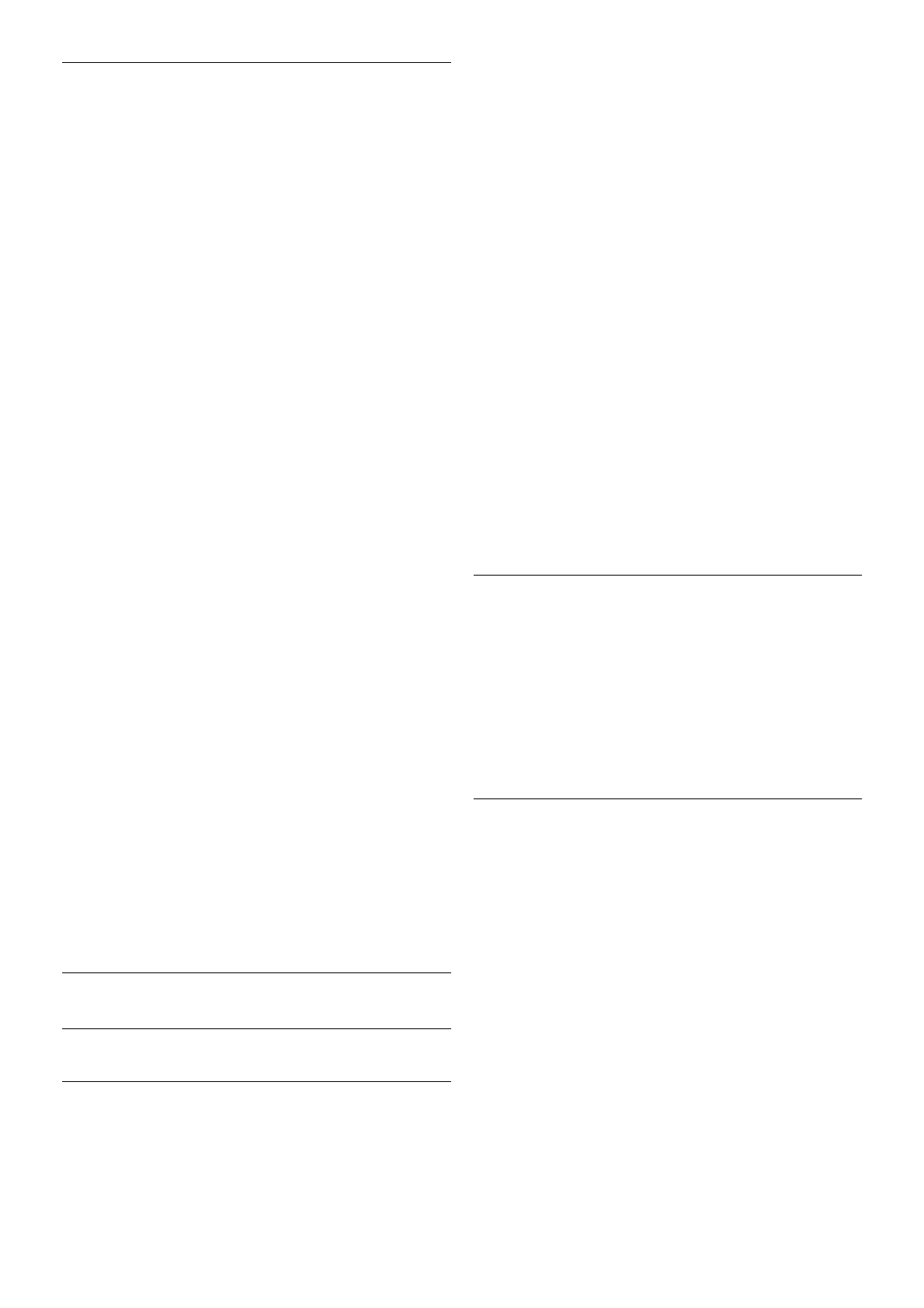Child lock
To prevent children from watching a channel or a programme,
you can lock channels or lock age rated programmes.
Lock a channel
You can lock a channel to prevent children from watching it. To
watch a locked channel you need to enter the Child lock code.
To lock a channel, while watching a TV channel, press L LIST
to open the Channel lists. In any list, select the channel you
want to lock, press o OPTIONS and select Lock channel. In
a channel list, a locked channel is marked with a lock ¬.
To unlock a channel, select the locked channel in the channel
list and select the Unlock channel option. You will need to
enter the Child lock code.
You cannot lock programmes from connected devices.
Parental rating
Some digital broadcasters have rated their programmes. When
the rating is equal or higher than the rating you have set for
your child's age, the programme will be locked.
To watch a locked programme you must enter the child lock
code. The parental age rating is set for all channels.
Set an age rating
Press h and select S Setup and press OK.
Select Channel settings > Child lock > Parental rating.
To select an age rating, you must first enter your 4-digit child
lock code. If no child lock code is set, you can set the code
now.
When the code is entered, you can select the age rating.
When the rating of a programme is equal or higher than the
rating you have set for your child's age, the programme will be
locked. The TV will ask for the code to unlock the programme.
For some operators, the TV only locks programmes with a
higher rating.
Set or change the code
To set the code or to change the current Child lock code,
press h, select S Setup and press OK.
Select Channel settings > Child lock > Change code.
Enter the current code and then enter the new code twice.
The new code is set.
Forgotten your code?
If you have forgotten your code to unlock, call Consumer Care
in your country. Find the telephone number on the
documentation that came with the TV or go to
www.philips.com/support.
Channel installation
Update channels
Automatic update
If you receive digital channels, you can set the TV to
automatically update the list with new channels.
Alternatively, you can start a channel update yourself.
Automatic channel update
Once a day, at 6 AM, the TV updates the channels and stores
new channels. New channels are stored in the All channels list
but also in the New channels list. Empty channels are
removed.
If new channels are found or if channels are updated or
removed, a message is shown at TV start up. The TV must be
in standby to automatically update channels.
To switch off the message at start up, press h, select S
Setup and press OK.
Select Channel settings and press OK.
Select Channel installation > Channel update message > Off.
To switch off the Automatic channel update, press h, select
S Setup and press OK.
Select Channel settings and press OK. Select Channel
installation > Automatic channel update > Off.
Start an update
To start an update yourself, press h, select S Setup and
press OK.
Select Search for channels and press OK.
Select Update channels and follow the instructions on screen.
The update may take a few minutes.
In certain countries, the Automatic channel update is done
while watching TV or any moment when the TV is in standby.
New channels
New channels added with the automatic channel update are
easy to find in the channel list New. The same new channels
are also stored in the All or Radio channel list.
New channels are kept in the channel list New as long as you
don't mark them as a favourite or tune to them.
In Help, press * List and look up Favourite channels for
marking channels as favourites.
Reinstall channels
You can search for and reinstall channels and leave all other TV
settings untouched. Alternatively, you can do a full new TV
installation.
If a child lock code is set, you will need to enter this code
before you can reinstall channels.
Reinstall channels
To reinstall the channels only . . .
1 - Press h, select S Setup and press OK.
2 - Select Search for channels > Reinstall channels and press
OK.
3 - Select Antenna (DVB-T) or Cable (DVB-C). The channel
search may take a few minutes. Follow the instructions on
screen.
Full installation
To redo a full TV installation . . .
1 - Press h, select S Setup and press OK.