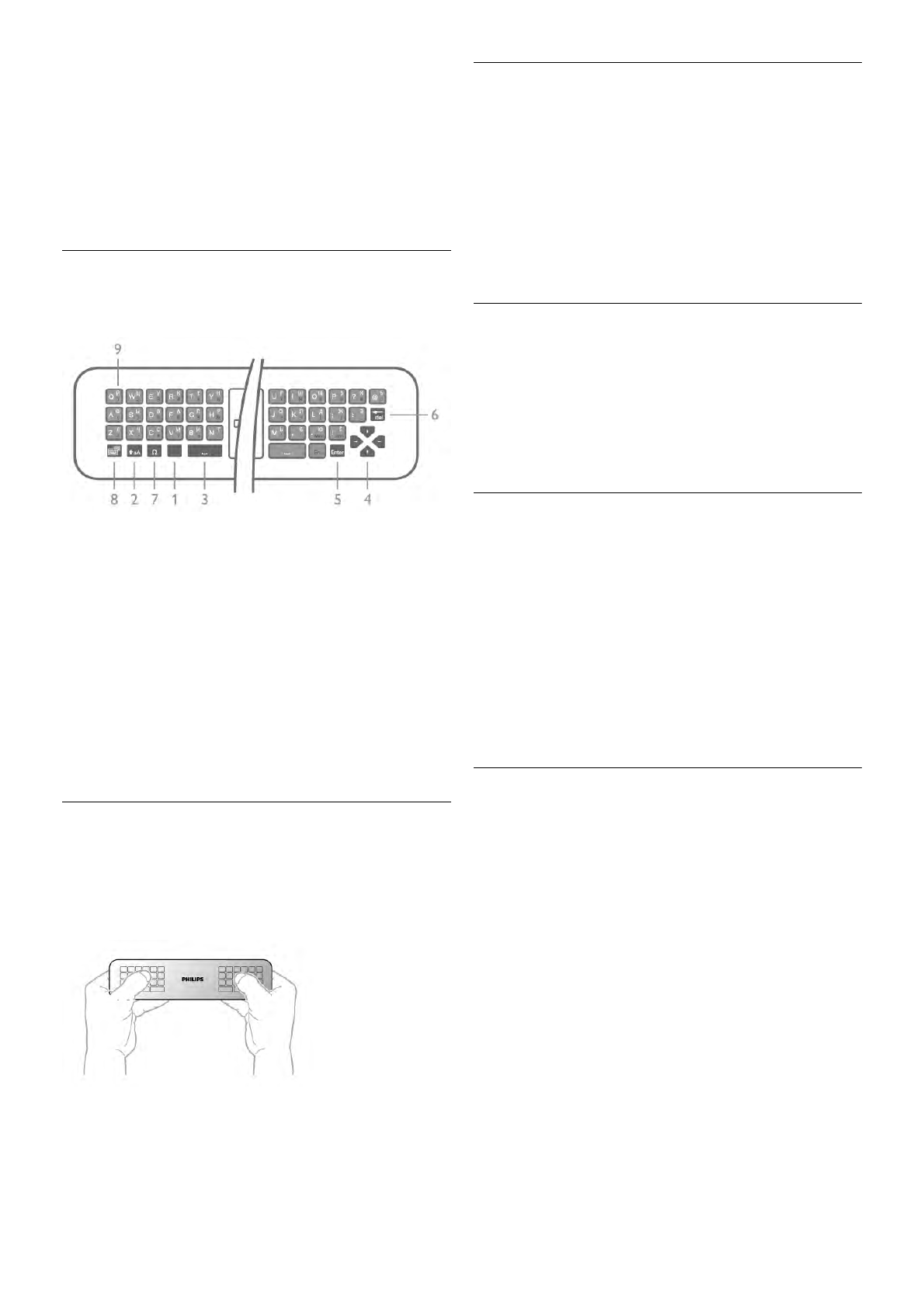5 - Enter - To confirm the text you entered.
6 - Backspace - Deletes the character in front of the text
cursor.
7 - Ω Special character - To open the onscreen keyboard to
select accented letters or symbols.
8 - Azerty letter - Letters available if the keyboard layout is set
to Azerty in the Setup menu.
* Your remote control has a Qwerty / Azerty or a Qwerty /
Cyrillic keyboard, depending on your region.
Qwerty and Cyrillic
Overview of a Qwerty / Cyrillic keyboard.*
1 - Fn key - To type a number or punctuation character.
2 - ( Shift - To type uppercase letters.
3 - y Spacebar
4 - Arrows for navigation.
5 - Enter - To confirm the text you entered.
6 - Backspace - Deletes the character in front of the text
cursor.
7 - Ω Special character - To open the onscreen keyboard to
select accented letters or symbols.
8 - î Cyrillic keyboard switch - To switch to the Cyrillic
keyboard or back to Qwerty.
9 - Cyrillic letter - Letters available if the keyboard is switched
to Cyrillic.
* Your remote control has a Qwerty / Azerty or a Qwerty /
Cyrillic keyboard, depending on your region.
Writing text
With the keyboard on the back of the remote control, you can
write text in any text field on screen. Turn the keyboard facing
upwards to activate the keyboard keys. Hold the remote
control with two hands and type with both thumbs.
Enter text
To enter text in a text field on screen, select the text field and
start typing.
Press Enter to confirm the text.
Uppercase and lowercase
To type an uppercase letter, press the ( (Shift) key just
before you type the letter.
To type several uppercase letters consecutively, press and hold
the ( key while typing. To type uppercase constantly,
press the ( key for 2 seconds to switch the keyboard in
uppercase mode.
To switch out of uppercase mode, press the ( key again. If
no keys are pressed for 20 seconds, the uppercase mode
switches off automatically. Also, if you press another modifier
key, like Fn or Ω, you switch out of uppercase mode.
Numbers and punctuation characters
To type a number or punctuation character, press the Fn key
just before you type the number or punctuation character you
need. You can switch the Fn mode on or off as you do for the
uppercase mode.
Internet
You can use the Fn key to enter www. or .com.
Accented letters and symbols
Accented letters and symbols are not available on the remote
control keyboard. To type such a character, you can open the
onscreen keyboard.
To open the onscreen keyboard, press Ω. In the onscreen
keyboard, you can navigate to the character you need. Switch
the keyboard layout with the colour keys. Press OK to enter a
character. The onscreen keyboard disappears when you press a
character on the remote control keyboard.
Alternatively, you can enter special characters with the remote
control SMS/text keypad on the front of the remote control.
Qwerty, Azerty and Cyrillic keyboard
The standard layout of the remote control keyboard is Qwerty.
Azerty keyboard
Depending on your region, the remote control keyboard can be
set to Azerty. The Azerty characters are shown at the top right
of the relevant keys.
To set the keyboard layout to Azerty, . . .
1 - Press h and select S Setup and press OK to open the
Setup menu.
2 - Select TV settings > General settings > Remote control
keyboard.
3 - Select QWERTY or AZERTY.
Cyrillic keyboard
Depending on your region, the remote control keyboard can be
switched to Cyrillic characters.
The Cyrillic characters are shown at the top right of the
keyboard keys.
To write Cyrillic characters, press î on the remote control.
Press î again to switch back to Qwerty.