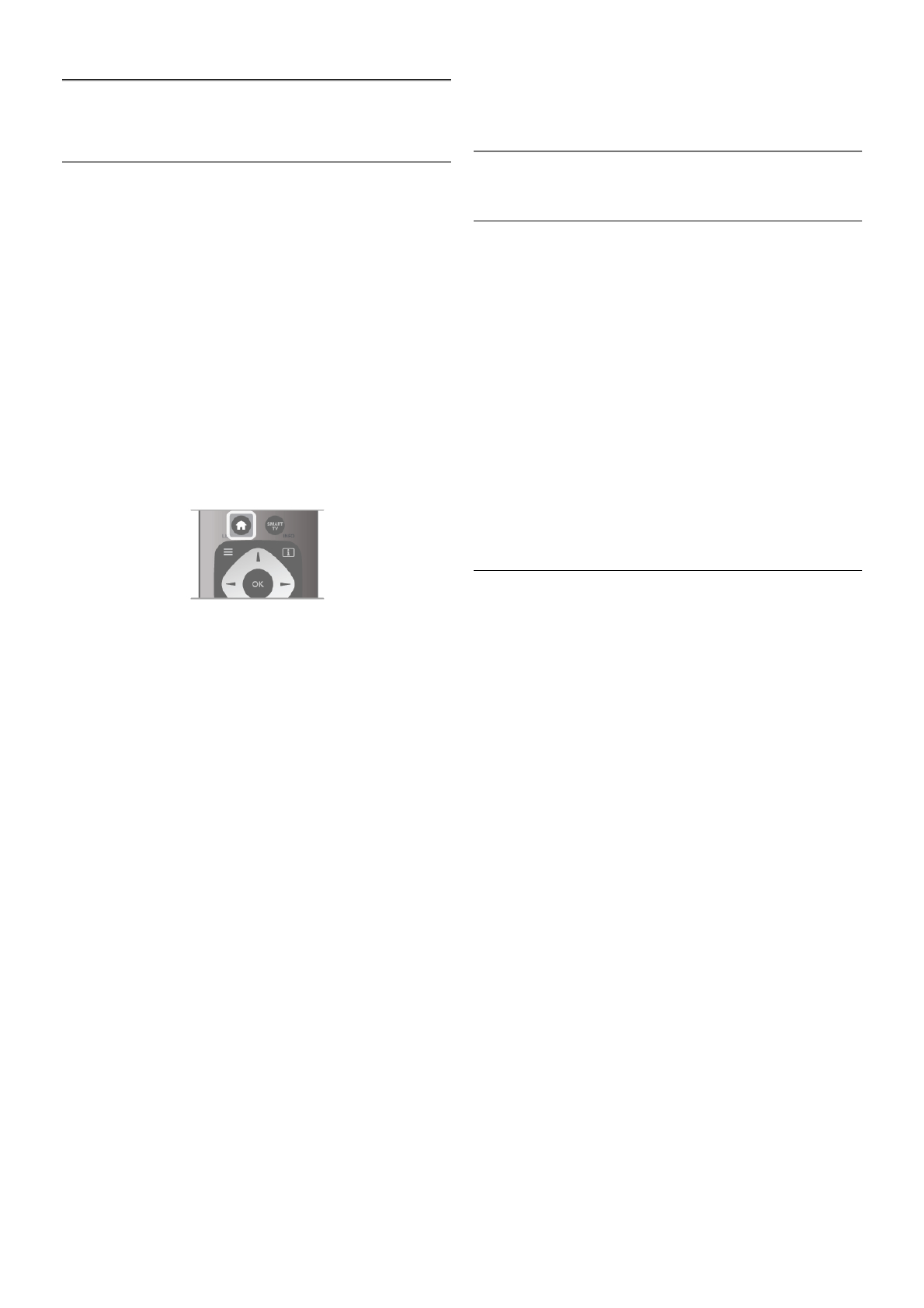5
Smart TV
5.1
Menú de inicio
En el menú de inicio, puede iniciar cualquier actividad del
televisor.
Abra el menú de inicio para empezar a ver la televisión o un
disco en el sistema de cine en casa. Además, en el menú de
inicio puede abrir Smart TV para navegar por Internet, iniciar
Skype o abrir la ayuda si necesita información sobre el uso del
televisor.
Apertura del menú de inicio
Para abrir el menú de inicio, pulse h.
Seleccione una actividad utilizando los botones de flecha y
pulse OK para iniciar la actividad.
Para cerrar el menú de inicio sin cambiar la actividad actual,
pulse de nuevo h.
- TV
Seleccione TV y pulse OK para ver canales de televisión.
- Satélite
Seleccione Satélite y pulse OK para ver canales por satélite
(sólo televisores con sintonizador por satélite integrado).
- Smart TV
Seleccione Smart TV y pulse OK para abrir la página de inicio
de Smart TV.
- Fuente
Seleccione Fuente y seleccione un dispositivo conectado en la
lista que hay debajo del icono. Pulse OK para cambiar al
dispositivo seleccionado.
- Guía de televisión
Seleccione Guía de televisión y pulse OK para abrir una lista
de los programas de televisión actuales y programados de los
canales.
- Grabaciones
Seleccione Grabaciones y pulse OK para abrir la lista de sus
grabaciones (sólo disponible si conecta una unidad de disco
duro USB).
- Skype
Seleccione Skype para realizar videollamadas de forma gratuita.
- Configuración
Seleccione Configuración para instalar canales o configurar
todos los ajustes del televisor.
- Ayuda
Seleccione Ayuda y pulse OK para abrir la ayuda en pantalla.
Puede buscar un tema en una lista alfabética.
5.2
Aplicaciones de Smart TV
Qué necesita
Para disfrutar de las aplicaciones de Smart TV debe conectar el
televisor a un router con una conexión a Internet de alta
velocidad (banda ancha). Puede utilizar una red doméstica
conectada a Internet. No necesita un ordenador.
En Ayuda, pulse L Lista y busque Red para obtener más
información.
Consejo
Para introducir texto o desplazarse por una página de Internet
más fácilmente, puede conectar el televisor a un teclado y un
ratón USB. El ratón USB sólo permite desplazarse por las
páginas de Internet, no por las páginas de las aplicaciones de
Smart TV.
En Ayuda, pulse L Lista y busque Teclado USB o Ratón
USB para obtener más información.
Configura
La primera vez que abra Smart TV, deberá configurar la
conexión. Lea y acepte los términos y condiciones para
continuar. Para salir de Smart TV, pulse b.
Registrar
Registro en el Club Philips.
Seleccione Registro y pulse OK.
Introduzca su dirección de correo electrónico, seleccione
Continuar y pulse OK.
Confirme la dirección de correo electrónico.
Control paterno
Para bloquear aplicaciones clasificadas para mayores de 18,
active el control paterno de Smart TV. Para ello, seleccione
Activar y pulse OK.
Introduzca el código PIN de desbloqueo que desee.
Confirme el código PIN: las aplicaciones clasificadas para
mayores de 18 quedarán bloqueadas desde ese momento.
Para abrir una aplicación bloqueada, seleccione la aplicación en
cuestión y pulse OK. En la pantalla del televisor se le pedirá
que introduzca el código de 4 dígitos.
Nueva configuración
Para volver a configurar la conexión con Smart TV, borre la
memoria de Internet en el televisor.
Para borrar la memoria de Internet, pulse h, seleccione S
Configuración y pulse OK.
Seleccione Ajustes de red > Borrar memoria de Internet y
pulse OK.