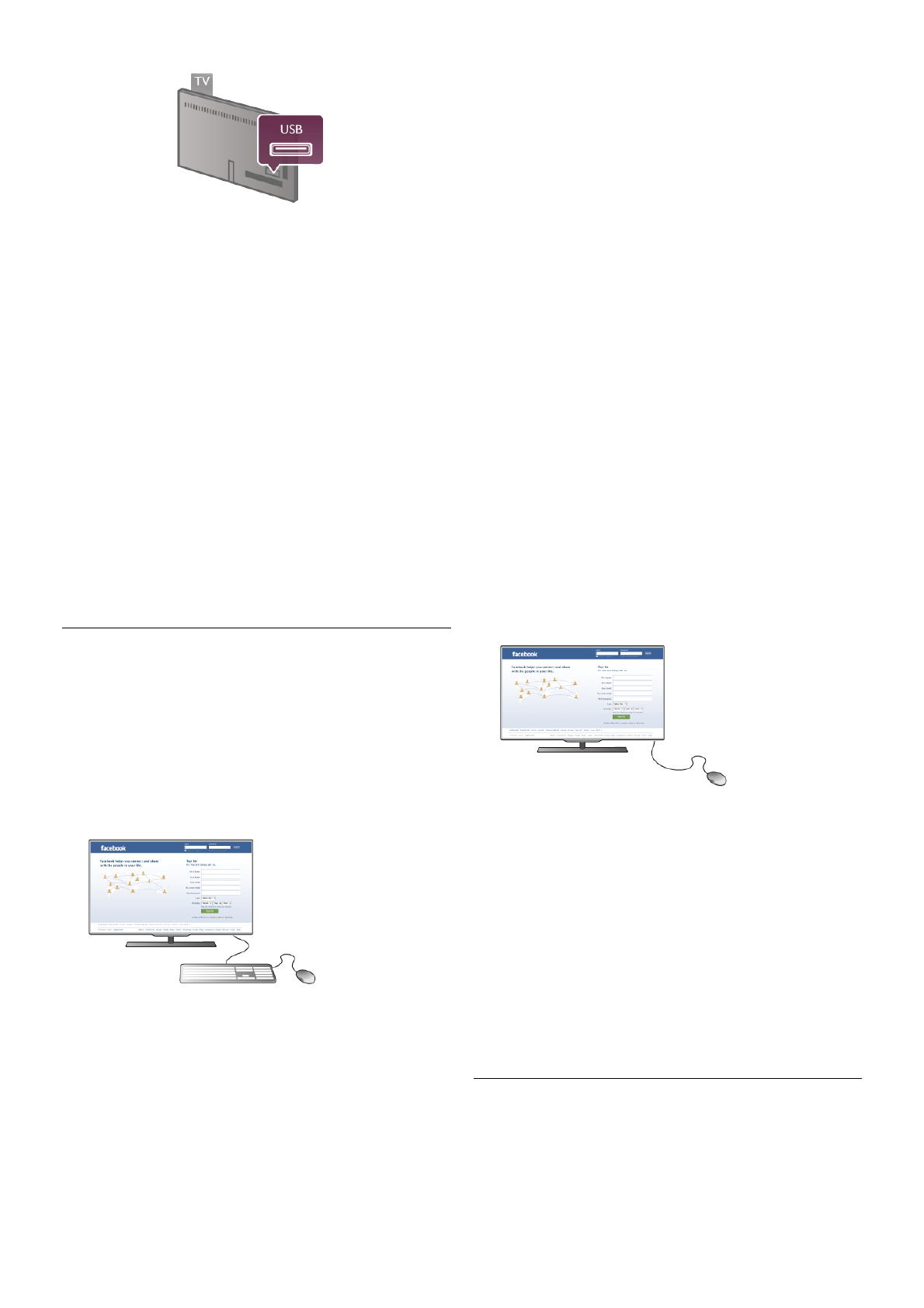2: Encienda la unidad de disco duro USB y el televisor.
3: Cuando esté sintonizado un canal de televisión digital, pulse
p (Pausa). Si intenta realizar una pausa, se iniciará el formateo.
Esta acción eliminará todos los datos de la unidad de disco
duro USB conectada.
Siga las instrucciones en pantalla.
Cuando la unidad de disco duro USB esté formateada, déjela
conectada de forma permanente.
Advertencia
La unidad de disco duro USB está formateada exclusivamente
para este televisor, no podrá utilizarla en otro televisor u
ordenador sin volver a formatearla. No copie ni cambie los
archivos grabados de la unidad de disco duro USB a través de
ninguna aplicación de PC, pues provocaría daños en las
grabaciones. Cuando formatee otra unidad de disco duro USB,
el contenido de la anterior se perderá. La unidad de disco duro
USB instalada en el televisor se deberá formatear antes de
poder utilizarla con un ordenador.
En Ayuda, pulse L Lista y busque Pause TV o Grabación
para realizar una pausa en canales de televisión o grabarlos.
Teclado o ratón USB
Teclado USB
Conecte un teclado USB (tipo USB-HID) para introducir texto
en el televisor.
Puede conectar un teclado y un ratón al televisor.
Utilice la conexión USB del lateral del televisor para
conectarlos.
Instalación del teclado
Para instalar el teclado USB, encienda el televisor y conecte el
teclado USB a una de las conexiones USB del lateral del
televisor. Cuando el televisor detecta el teclado por primera
vez, puede seleccionar la disposición del teclado y probar la
selección.
Si selecciona en primer lugar un diseño de teclado cirílico o
griego, puede seleccionar un diseño de teclado latino
secundario.
Para cambiar al ajuste de disposición del teclado, pulse h,
seleccione S Configuración y pulse OK.
Seleccione Ajuste de TV > Ajustes generales > Ratón y
teclado USB > Ajustes del teclado y pulse OK.
Botones para cambiar el nombre de los canales
- Intro  = Aceptar
- Retroceso z = eliminar el carácter anterior al cursor
- Botones de flecha = navegar dentro de un campo de texto
- Para alternar las disposiciones del teclado, si hay un diseño
secundario establecido, pulse los botones Alt + Mayús
simultáneamente.
Botones para las aplicaciones de Smart TV y las páginas de
Internet
- Tabulador y Mayús tabulador = Siguiente y anterior
- Inicio = desplazarse hasta el principio de la página
- Fin = desplazarse hasta el final de la página
- Re Pág = saltar a la página anterior
- Av Pág = saltar a la página siguiente
- + = aumenta un nivel de zoom
- - = disminuye un nivel de zoom
- * = ajusta al ancho de pantalla
En Ayuda, pulse L Lista y busque Ratón USB para conectar
un ratón USB.
Ratón USB
Puede conectar un ratón USB (tipo USB-HID) para navegar por
páginas de Internet.
En una página de Internet, puede seleccionar los enlaces y
hacer clic en los mismos de forma más sencilla. El ratón USB
no permite navegar por las páginas de las aplicaciones de Smart
TV ni en los menús del televisor.
Instalación del ratón
Encienda el televisor y conecte el ratón USB a una de las
conexiones USB del lateral del televisor. También puede
conectar el ratón USB a un teclado USB conectado.
Clics con el ratón
- Clic izquierdo = Aceptar
- Clic derecho = Volver b
Puede utilizar la rueda de desplazamiento para desplazarse por
las páginas hacia arriba y hacia abajo.
En Ayuda, pulse L Lista y busque Teclado USB para conectar
un teclado USB.
Unidad flash USB
Puede ver fotos o reproducir vídeos y música desde una
unidad flash USB conectada.