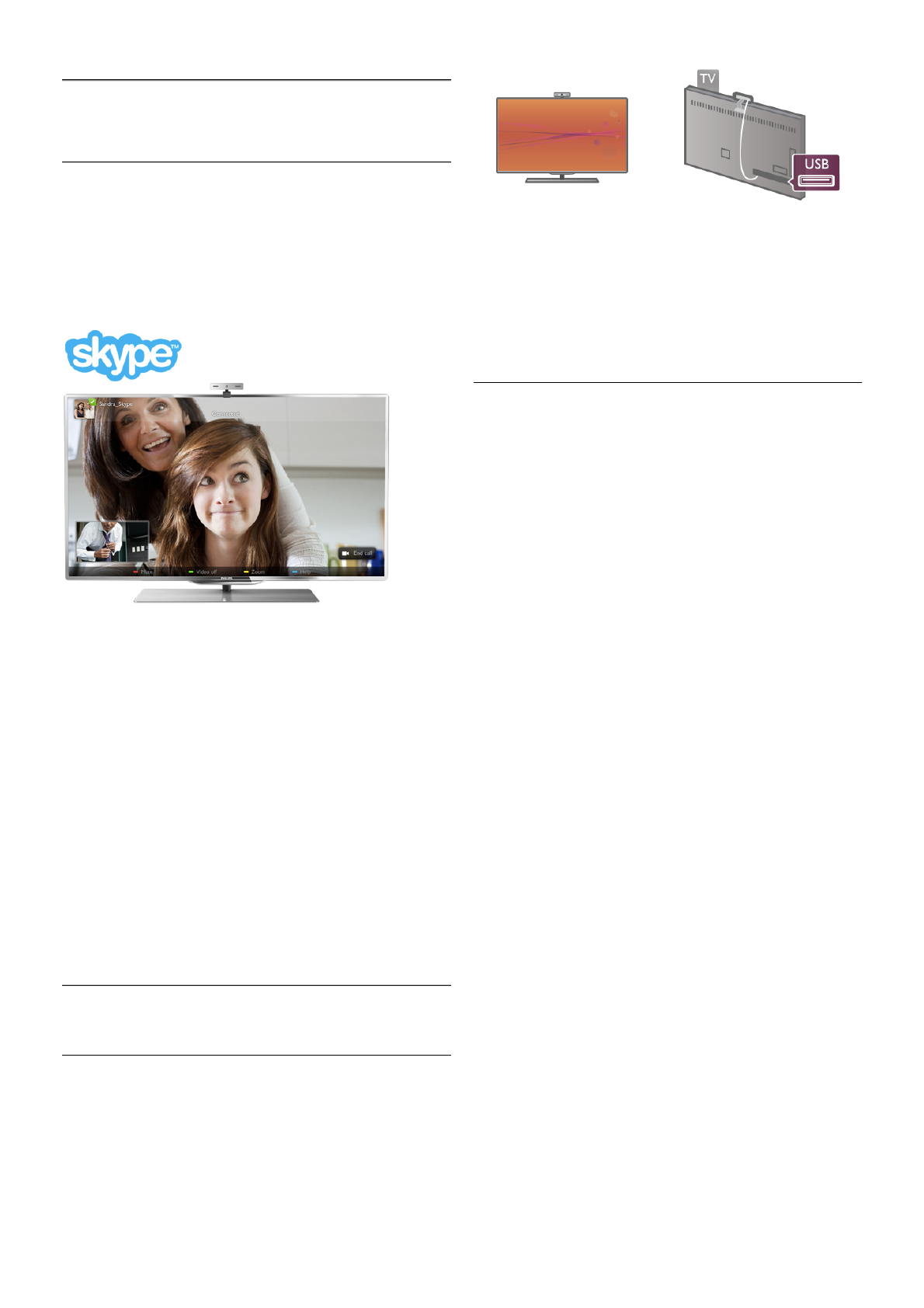6
Skype
6.1
What is Skype?
With Skype™ you can make video calls on your TV for free.
You can call and see your friends from anywhere in the world.
Talk to your friends while watching them on the big screen of
your TV.
To make a video call on Skype, you need the separately sold
Philips PTA317 TV camera with a built-in microphone and a
good connection to the Internet.
The TV needs to be connected to the Internet before you can
set up Skype. You can connect your TV either wireless or
wired.
In Help, press L List and look up Network, wireless to
connect the TV to your home network and the Internet.
Skype account
To use Skype, you need to create a Skype account for yourself
or for your family. You can create a new account for Skype on
your TV or on your computer.
Skype Credit or Skype Subscriptions
With Skype, for a little cost, you can also call phones or mobile
phones. Using your computer you can buy Skype Credit or
take a Skype subscription at www.skype.com
6.2
Start Skype
Install the camera
Connect the TV camera cable to one of the USB connections
on the side or on the back of the TV.
Bend the small clamp as shown in the illustration below and
position the camera on the top of the TV.
Point the camera to the position you usually sit at. In the Skype
settings, you can test the camera, check its viewpoint or set
the zoom level.
You can position the camera anywhere you want but it is
recommended to put it away from the speakers of the TV.
If the TV camera is not connected, Skype will not start.
Sign in - New account
With the TV connected to the Internet and the TV camera in
place, you can start Skype on your TV.
To open the Skype sign-in page, press h to open the Home
menu, select Skype and press OK.
Enter your Skype Name and Password, select Sign in and
press OK. The Skype menu opens on screen.
Forgotten your Skype name or password?
Start Skype on your computer to get a temporary password
from Skype.
Create a new account
If you do not have a Skype Name and Password yet, you can
create a new account in the sign-in page on TV.
1 - On the sign-in page, select New account and press OK.
2 - Create your new account.
- Full name
Enter your full name.
- Skype name
Enter a name as your Skype name. Your Skype Name will be
shown in the list of contacts of other Skype users. A Skype
Name must begin with a letter, upper or lowercase. It must
have 6 to 32 characters and can contain numbers. A Skype
Name cannot contain a space.
- Password
Enter your password. Your password must have 6 to 20
characters and must at least contain one letter or one number.
It cannot contain special characters like a trademark, bullet or
euro sign. A Skype password cannot contain a space.
- Email
Enter your email address.
3 - Read and accept the Skype Terms of Use.
4 - If your new account was accepted, you are signed in.
You can edit or complete your Skype profile on your
computer. Start Skype on your computer, sign in with your
Skype Name and Password and open your Skype profile. You
can change your profile picture, add a mood message or set
the privacy settings.