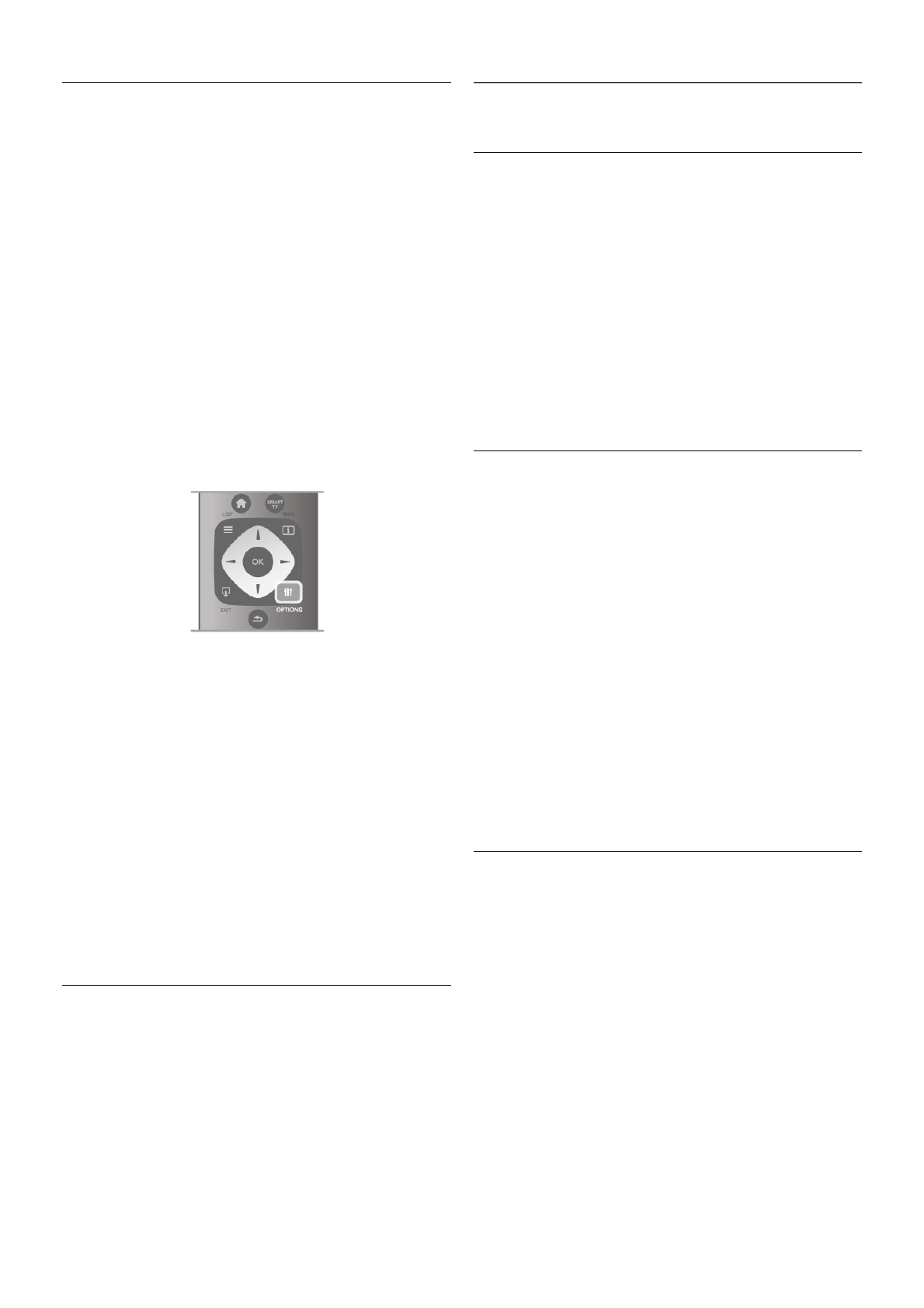Audio language
Digital TV channels can broadcast audio with several spoken
languages for a programme. You can set a preferred primary
and secondary audio language. If audio in one of these
languages is available, the TV will switch to this audio.
If none of the preferred audio languages is available, you can
select another audio language which is available.
To set the primary and secondary audio language . . .
1 - Press h, select Setup and press OK.
2 - Select Channel settings and select Languages > Primary
audio or Secondary audio and press OK.
3 - Select a language and press OK.
4 - Press b, repeatedly if necessary, to close the menu.
To select an audio language when none of your preferred audio
language is available . . .
1 - Press o OPTIONS
2 - Select Audio language and select an audio language you
want temporarily and press OK.
Original language
If the digital channel holds the original language of a programme
or movie, you can set the TV to automatically switch to that
audio language. Set Original language to On to watch a dubbed
movie in its original language (if the original language is
available).
To set Original language . . .
1 - Press h, select Setup and press OK.
2 - Select Channel settings and select Languages > Original
language and press OK.
3 - Select On or Off and press OK.
4 - Press b, repeatedly if necessary, to close the menu.
Audio languages for the hearing and visually impaired
Some digital TV channels broadcast special audio and subtitles
adapted for people who are hearing or visually impaired.
In Help, press L List and look up Universal access for more
information.
Menu language
To change the language of the TV menus and messages . . .
1 - Press h, select S Setup and press OK.
2 - Select TV settings > General settings > Menu language
and press OK.
3 - Select the language you want and press OK.
4 - Press b, repeatedly if necessary, to close the menu.
3.7
Timers and clock
Sleeptimer
With the sleep timer, you can set the TV to switch to standby
automatically after a specified time.
To set the sleep timer, press h, select S Setup and press
OK.
Select TV settings > General settings > Sleep timer. With
the slider bar you can set the time up to 180 minutes in
increments of 5 minutes. If set to 0 minutes, the sleep timer is
switched off.
You can always switch off your TV earlier or reset the time
during the countdown.
Clock
To know what time it is, press GUIDE to find the time in the
TV guide.
In some countries, digital broadcasts do not send UTC -
Coordinated Universal Time information. The daylight saving
change might be ignored and the TV might show an incorrect
time.
To correct the TV clock, press h, select S Setup and press
OK.
Select TV settings > General settings > Clock and select
Country dependent.
Select Daylight saving and select the appropriate setting.
To set the time and date manually, select Manual. Then select
Time or Date.
When you record programmes with Smart TV, Recording, we
recommend not to change the time and date manually.
Switch off timer
If you do not press a key on the remote control during a 4
hour period, or if the TV receives no input signal and receives
no remote control commands for 10 minutes, the TV switches
off automatically to save energy.
If you use the TV as a monitor or use a digital receiver to
watch TV (a Set-top box - STB) and you do not use the
remote control of the TV, you should deactivate the automatic
switch off.
To deactivate, press h, select S Setup and press OK.
Select TV settings > General settings > Switch off timer and
set the slider bar to 0.
In Help, press L List and look up Saving energy for more
information on environmentally friendly TV settings.