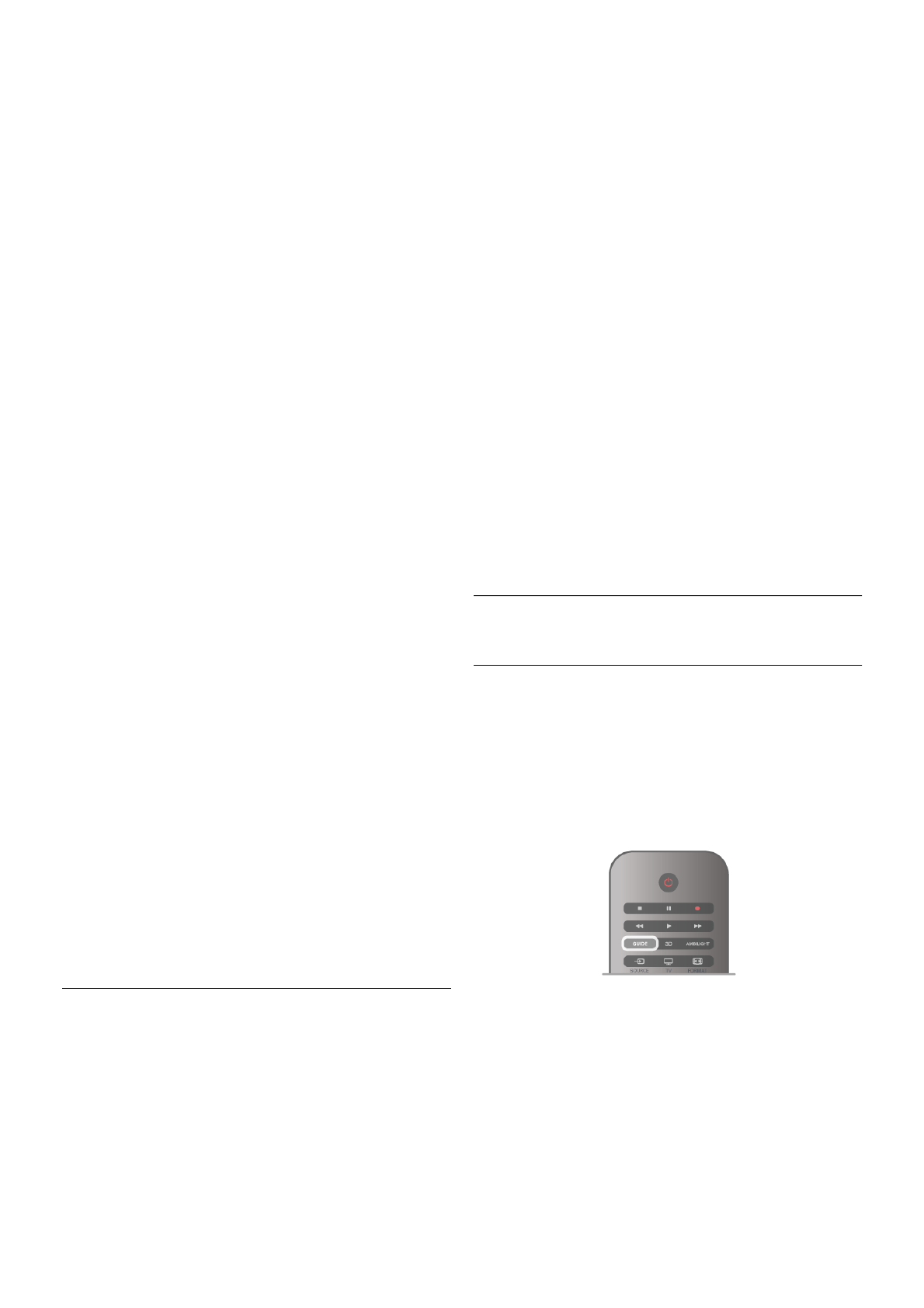• Freeze page
• Dual screen
• T.O.P. overview
• Enlarge
• Reveal
• Cycle subpages
• Language
Freeze page
To stop the automatic rotation of subpages, press o
OPTIONS and select Freeze page.
Dual screen / Full screen
To show the TV channel and Text alongside each other, press
o OPTIONS and select Dual screen.
Select Full screen to switch back to full screen view.
T.O.P. overview
To open T.O.P. Text, press o OPTIONS and select T.O.P.
overview.
Enlarge
To enlarge the Text page for more comfortable reading, press
o OPTIONS and select Enlarge. To scroll down the page,
press v or u.
Reveal
To unhide hidden information on a page, press o OPTIONS
and select Reveal.
Cycle subpages
To cycle subpages when these are available, press o
OPTIONS and select Cycle subpages.
Language
To switch the group of characters that Text uses to display
correctly, press o OPTIONS and select Language.
Text setup
Text language
Some digital TV broadcasters have several Text languages
available.
To set your primary and secondary Text language, press h,
select S Setup and press OK.
Select Channel settings and select Primary or Secondary Text
and select your preferred Text languages.
Text 2.5
If available, Text 2.5 offers more colours and better graphics.
Text 2.5 is activated as a standard factory setting.
To switch it off, press h, select S Setup and press OK.
Select TV settings > Preferences > Text 2.5.
Interactive TV
What is iTV?
With interactive TV, some digital broadcasters combine their
normal TV programme with information or entertainment
pages. On some pages, you can respond to a programme or
vote, do online shopping or pay for a video-on-demand
programme.
HbbTV, MHEG, . . .
Broadcasters use various interactive TV systems : HbbTV
(Hybrid Broadcast Broadband TV) or iTV (Interactive TV -
MHEG). Interactive TV is sometimes referred to as Digital
Text or Red button. But each system is distinct.
Visit the broadcasters Internet website for more information.
What you need
Interactive TV is only available on digital TV channels. To enjoy
the full benefits of Interactive TV, you need a high-speed
(broadband) Internet connection to the TV.
iTV pages
Open iTV pages
Most channels that offer HbbTV or iTV invite you to press the
* (red) key or OK key to open their interactive programme.
Navigate iTV pages
You can use the arrow and colour keys, the number keys and
the b key to navigate the iTV pages. You can use the x
(Play), p (Pause) and q (Stop) keys to watch videos within iTV
pages.
Digital Text (UK only)
To open Digital Text, press TEXT. To close, press b.
Close iTV pages
Most iTV pages inform you which key to use to close.
To force an iTV page to close, switch to the next TV channel
and switch back.
3.4
TV guide
Open TV Guide
With the TV guide you can view a list of the current and
scheduled TV programmes of your channels*.
Open TV guide
To open the TV guide, press GUIDE.
Press GUIDE again to close.
The first time you open the TV guide, the TV scans all TV
channels for programme information. This may take several
minutes. TV guide data is stored in the TV.
Switch to a programme
From the TV guide, you can switch to a current programme.
To select a programme, use the arrow keys to highlight the
programme name.
Navigate to the right to view programmes scheduled later that
day.