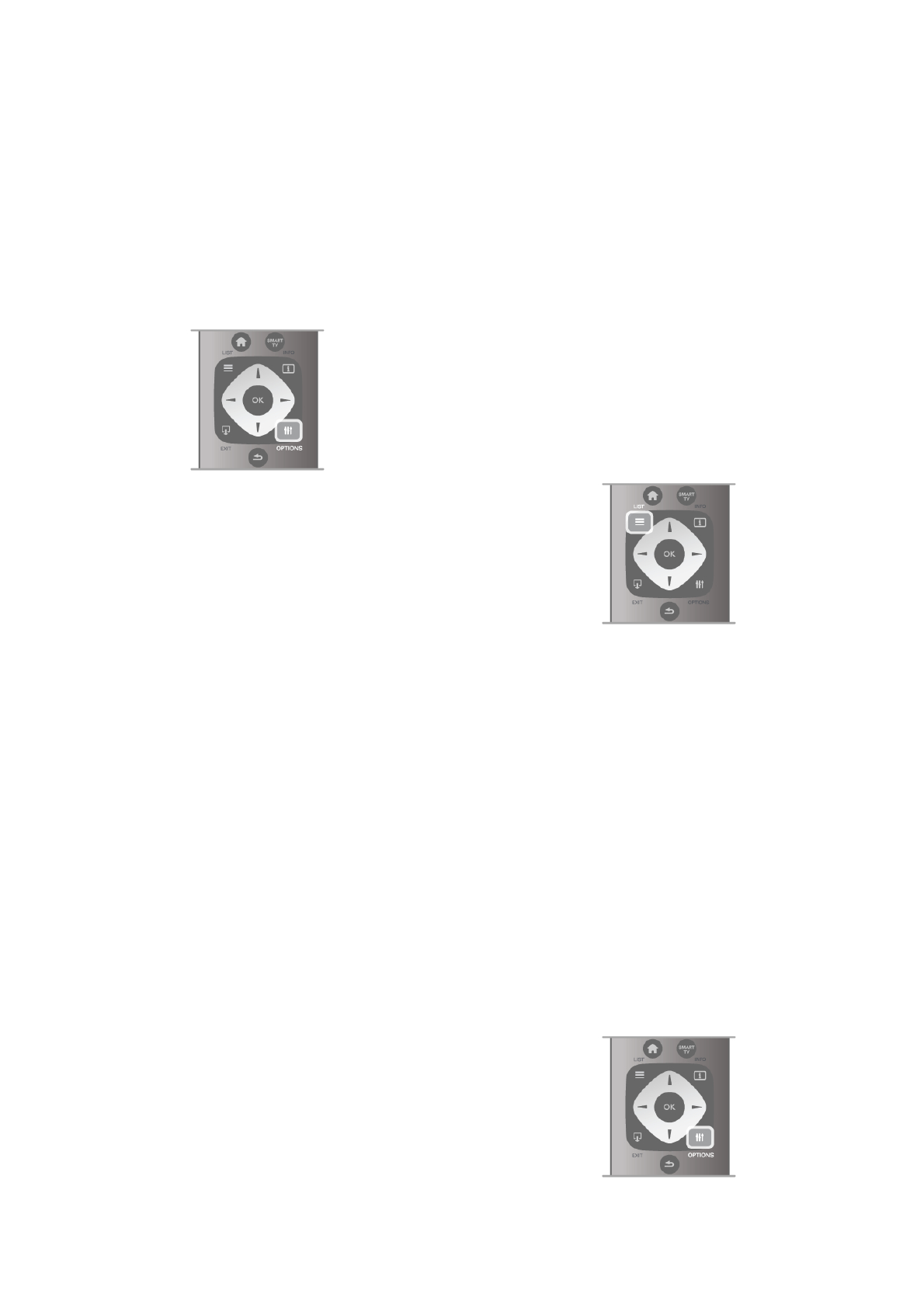If digital broadcasting is available, digital radio stations are
installed during installation. Switch to a radio channel just like
you switch to a TV channel. A Cable (DVB-C) channel
installation usually places radio stations from channel number
1001 onwards.
Options on channels
While watching a TV channel, depending on the type of
channel (analogue or digital) you are watching or depending on
the TV settings you made, some options are available.
Open the options
While watching a TV channel, press o OPTIONS and select
the o Options tab in the menu bar.
Universal access
With Universal access switched on, you can set some options
for hearing impaired and visually impaired people.
In Help, press L List and look up Universal access for more
information.
Video selection
Digital TV channels can offer multi video signals (multi-feed
broadcasts), different camera viewpoints or angles of the same
event or different programmes on one TV channel. The TV
shows a message if any such TV channels are available.
Subtitles
Switch Subtitles on or Subtitles off with this option. Select On
during mute to show subtitles only when the sound is muted
with m.
Subtitle language
For digital broadcast, you can select an available subtitle
language temporarily if none of your preferred languages are
available.
In Help, press L List and look up Subtitles for more
information.
Audio languages
For digital broadcast, you can select an available audio language
temporarily if none of your preferred languages are available.
In Help, press L List and look up Audio languages for more
information.
Dual I-II
If an audio signal contains two audio languages but one
language - or both - has no language indication, this option is
available.
Common interface
If prepaid premium content is available from a CAM, you can
set the provider settings with this option.
HbbTV on this channel
You can block the HbbTV pages from a channel that offers
HbbTV.
In Help, press L List and look up HbbTV for more
information.
Status
Select Status to view technical information on the channel (if it
is analogue or digital) or a connected device you are watching.
Channel lists
The channel lists
In the channel lists, you can find all installed TV and radio
channels.
Next to the channel list All, which holds all installed channels,
you can set up a list of Favourites, view the installed Radio
stations separately or discover the newly added channels in
New.
To switch to a channel from a channel list
While watching a TV channel, press L LIST to open the
channel lists.
Select one of the channel lists.
In a channel list, navigate to a channel or radio station. With
the highlight on its icon, press OK to switch to the channel or
listen to the radio station.
The channel list can have several pages with channels. To view
the next or previous page, press CH- or CH+.
To close the channel lists without switching channel, press L
LIST again.
Mark as favourite
In the channel list All, you can set any channel as a favourite
channel.
Navigate to the channel in the list and press * Mark as
favourite. The channel is added to the Favourite channel list.
Channel list options
According to the channel list on screen, press o OPTIONS
to select the following options:
• Digital / Analogue
• Free / Scrambled
• Lock
• Unlock