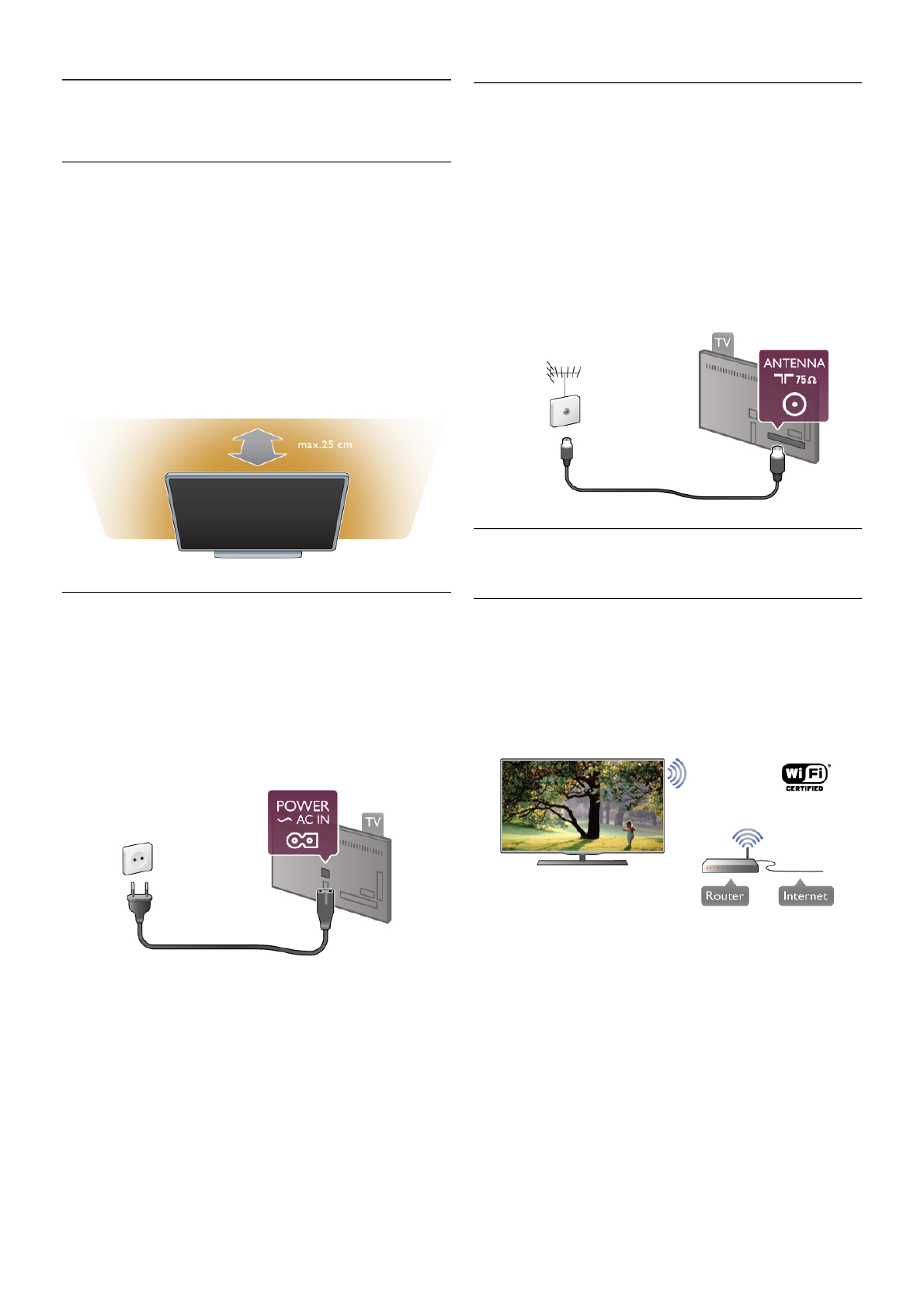2
Setting up
2.1
Tips on placement
• Position the TV where light does not shine directly on the
screen.
• Dim lighting conditions in the room for best Ambilight effect.
• Position the TV up to 25 cm away from the wall for the best
Ambilight effect.
• The ideal distance to watch TV from is three times its
diagonal screen size. When seated, your eyes should be level
with the centre of the screen.
• For best sound, place the TV on a hard surface.
2.2
Power cable
Insert the power cable into the POWER socket of the TV.
Make sure the power cable is securely inserted into the TV.
Make sure that the power plug in the wall socket is accessible
at all times.
When disconnecting the power cable, always pull the plug,
never the cable.
Although this TV has a very low standby power consumption,
unplug the power cable to save energy if you do not use the
TV for a long period of time.
In Help, press L List and look up Standby for more
information on switching the TV on and off.
2.3
Antenna
Locate the antenna connection at the back of the TV. Insert
the antenna cable securely into the Antenna a socket.
You can connect your own antenna or connect to an antenna
signal from an antenna distribution system (common in certain
regions). Use an IEC Coax 75 Ohm RF antenna connector.
Use this antenna connection for DVB-T and DVB-C input
signals.
2.4
Network
Wireless connection
What you need
To connect the TV wirelessly to the Internet, you need a
wireless router. Use a high-speed (broadband) connection to
the Internet.
Media server software
With media server software on your computer, you can open
your photos, music and videos stored on your computer on
your TV screen.
Use a recent version of media server software like Windows
Media Player 11, Twonky™ or similar*.
Install the software on your computer and set it up to share
your media files with the TV. Read the manual of the media
server software for more information.