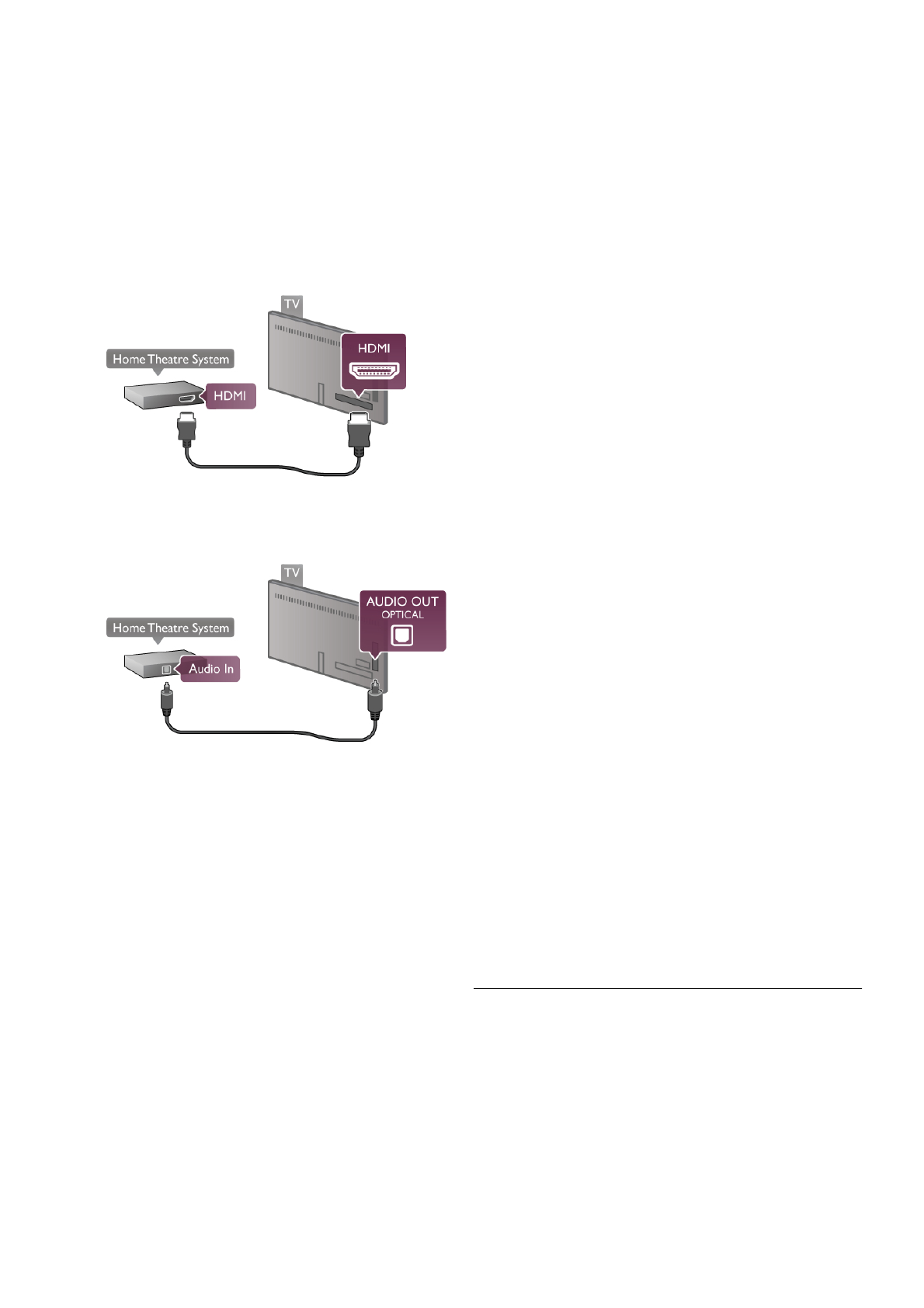HDMI ARC
If your Home Theatre System has an HDMI ARC connection,
you can use any HDMI connection on the TV to connect. All
HDMI connections on the TV can offer the Audio Return
Channel (ARC) signal. But once you connected the Home
Theatre System, the TV can only send the ARC signal to this
HDMI connection.
With HDMI ARC, you do not need to connect the extra audio
cable. The HDMI ARC connection combines both signals.
If the Home Theatre System has no HDMI ARC connection,
add an optical audio cable to send the sound of the TV picture
to the Home Theatre System.
Audio to video synchronisation (sync)
If the sound does not match the video on screen, you can set
a delay on most DVD Home Theatre Systems to match the
sound and video. A mismatch can be visible in scenes with
people talking. When they finish sentences before their lips
stop moving.
In Help, press L List and look up Audio to video sync for
more information.
Audio to video sync
With a Home Theatre System (HTS) connected to the TV,
the picture on TV and the sound from the HTS should be
synchronised. A mismatch can be visible in scenes with people
talking - when they finish sentences before their lips stop
moving or just the opposite.
Automatic audio to video sync
With recent Philips Home Theatre Systems, the audio to
video sync is automatically synchronised and always correct.
Audio sync delay
For some Home Theatre Systems you might need to adjust
the audio sync delay to synchronise the audio to video. On the
HTS, increase the delay value until there is a match between
picture and sound. A delay value of 180ms may be required.
Read the user manual of the HTS.
With a delay value set up on the HTS, you need to switch off
Audio Out delay on the TV. To switch off Audio Out delay,
press h and select S Setup and press OK.
Select TV settings > Sound > Audio Out delay. Select Off
and press OK.
Audio Out Offset
If you cannot set a delay on the Home Theatre System, you
can set the TV to sync the sound.
To synchronize the sound on the TV, press h and select S
Setup and press OK.
Select TV settings > Sound > Audio Out offset. Use the
slider bar to set the sound offset and press OK. The value set
compensates the time necessary for the Home Theatre
System to process the sound of the TV picture. You can set
the offset in steps of 5ms. Maximum setting is -60ms. The
Audio Out delay setting should be switched on.
Audio Out Settings
Audio Out format
The standard setting for Audio Out format is Multichannel.
Home Theatre Systems with multichannel sound capabilities
(Dolby Digital, DTS® or similar) can receive a compressed
multichannel sound signal from a TV channel or a connected
disc player.
To set the Audio Out format, press h and select S Setup
and press OK.
Select TV settings > Sound > Audio Out format.
If you have a Home Theatre System without any multichannel
sound processing capabilities, select Stereo.
Audio Out levelling
Use the Audio Out levelling setting to level the volume
(loudness) of the TV and the Home Theatre System when
you switch over from one to another. Volume differences can
be caused by differences in sound processing.
To level the difference, press h and select S Setup and
press OK.
Select TV settings > Sound > Audio Out levelling.
If the volume difference is large, select More. If the volume
difference is small, select Less.
Audio Out levelling affects both the Audio Out - Optical and
HDMI-ARC sound signals.
Blu-ray Disc Player
Use an HDMI cable to connect the Blu-ray Disc player to the
TV.