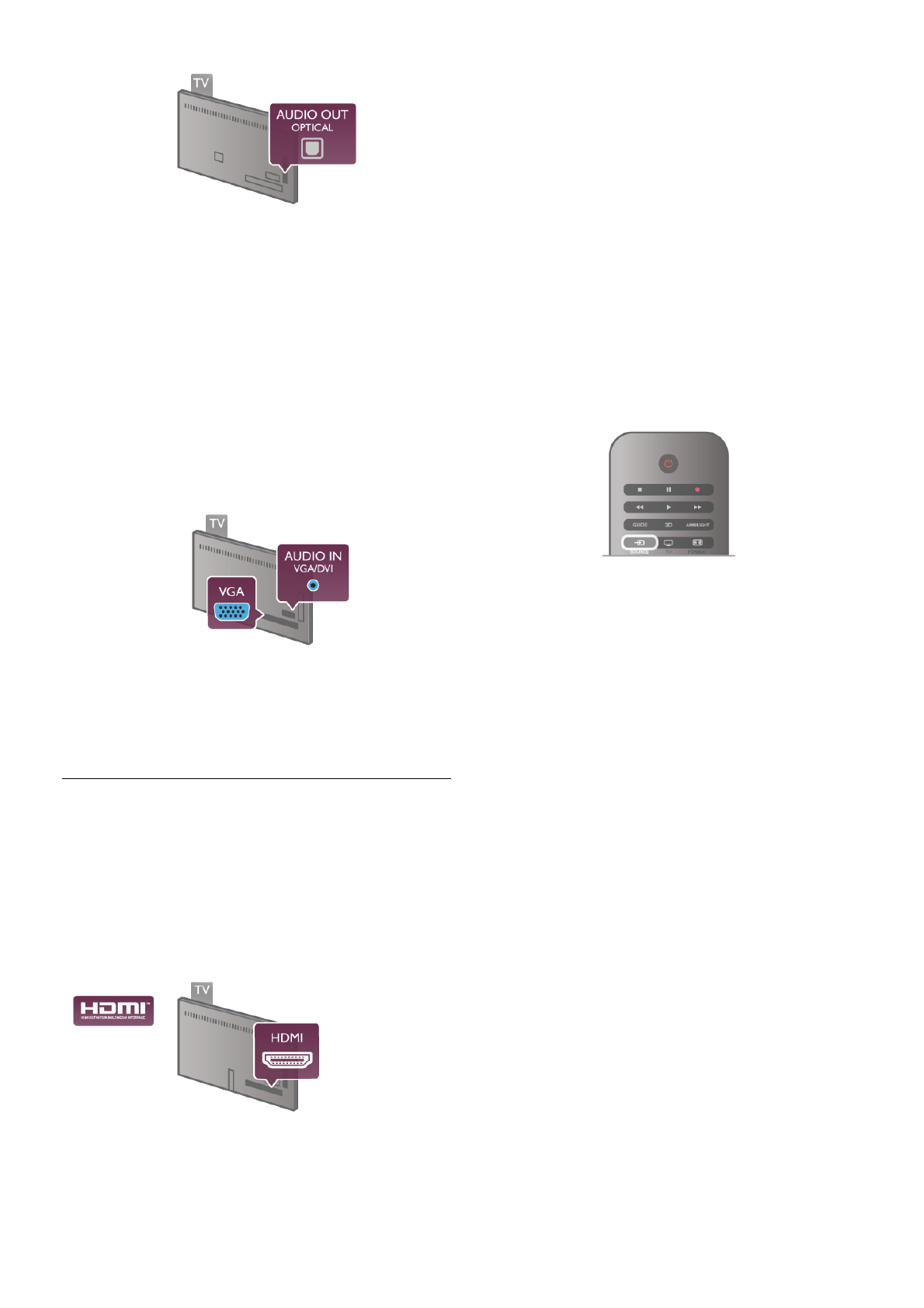U kunt de instelling voor het type audio-uitgangssignaal
aanpassen aan de audiomogelijkheden van uw home cinema-
systeem.
Druk in Help op L Lijst en zoek Instellingen audio-uitvoer
voor meer informatie.
Als het geluid niet gelijkloopt met het beeld op het scherm,
kunt u de audio-videosynchronisatie aanpassen.
Druk in Help op L Lijst en zoek Synchronisatie tussen audio
en video voor meer informatie.
VGA
Sluit de computer met een VGA-kabel (15-pins D-subkabel)
op de TV aan. Dankzij de VGA-aansluiting kunt u de TV
gebruiken als computerscherm. U kunt daarnaast een Audio
L/R-kabel aansluiten voor audio (mini-aansluiting 3,5 mm).
Ook kunt u uw computer draadloos aansluiten en kunt u de
multimediabestanden die zijn opgeslagen op uw computer, op
uw TV-scherm bekijken.
Druk in Help op L Lijst en zoek Netwerk, draadloos voor
meer informatie.
EasyLink HDMI CEC
HDMI CEC
Via EasyLink kunt u een aangesloten apparaat bedienen met
de afstandsbediening van de TV. EasyLink communiceert via
HDMI CEC* met de aangesloten apparaten. Hiervoor moeten
de apparaten HDMI CEC ondersteunen en zijn aangesloten
met een HDMI-kabel.
* Consumer Electronics Control
EasyLink instellen
De TV wordt geleverd met EasyLink ingeschakeld. Zorg dat alle
HDMI CEC-instellingen correct zijn ingesteld op de
aangesloten EasyLink-apparaten. EasyLink werkt mogelijk niet in
combinatie met apparaten van een ander merk.
HDMI CEC op andere merken
De HDMI CEC-functie heeft verschillende namen bij
verschillende merken. Enkele voorbeelden zijn Anynet, Aquos
Link, Bravia Theatre Sync, Kuro Link, Simplink en Viera Link.
Niet alle merken zijn volledig compatibel met EasyLink.
De hier als voorbeeld genoemde HDMI CEC-merknamen zijn
eigendom van de respectieve eigenaars.
Apparaten bedienen
Wilt u een apparaat bedienen dat is aangesloten op HDMI en
is geconfigureerd met EasyLink? Selecteer het apparaat – of de
activiteit ervan – in de lijst TV-aansluitingen. Druk op c
SOURCE, selecteer een apparaat dat is aangesloten op een
HDMI-aansluiting, en druk op OK.
Als u het apparaat hebt geselecteerd, kunt u het bedienen
met de afstandsbediening van de TV. Maar de toetsen h
(Home) en o OPTIES en sommige andere specifieke TV-
toetsen, zoals Ambilight, werken echter niet bij dat apparaat.
Als de benodigde toets niet aanwezig is op de
afstandsbediening, kunt u die toets selecteren in het
optiemenu. Druk op o OPTIES en selecteer %
Bedieningsknoppen in de menubalk. Selecteer op het scherm
de gewenste apparaattoets en druk op OK.
Mogelijk staan enkele zeer specifieke apparaattoetsen niet in
het menu voor de bedieningsknoppen.
EasyLink-instellingen
De TV wordt geleverd met alle EasyLink-instellingen
ingeschakeld. U kunt de respectieve EasyLink-instellingen stuk
voor stuk uitschakelen.
EasyLink
Als u EasyLink geheel wilt uitschakelen, drukt u op h,
selecteert u S Configuratie en drukt u op OK.
Selecteer TV-instellingen > Algemene instellingen > EasyLink
> EasyLink. Selecteer Uit en druk op OK.
EasyLink-afstandsbediening
Als u wilt dat apparaten communiceren, maar ze niet wilt
bedienen met de afstandsbediening van de TV, kunt u de
EasyLink-afstandsbediening afzonderlijk uitschakelen.
In het EasyLink-instellingenmenu selecteert u EasyLink-
afstandsbediening en vervolgens Uit.
Pixel Plus Link