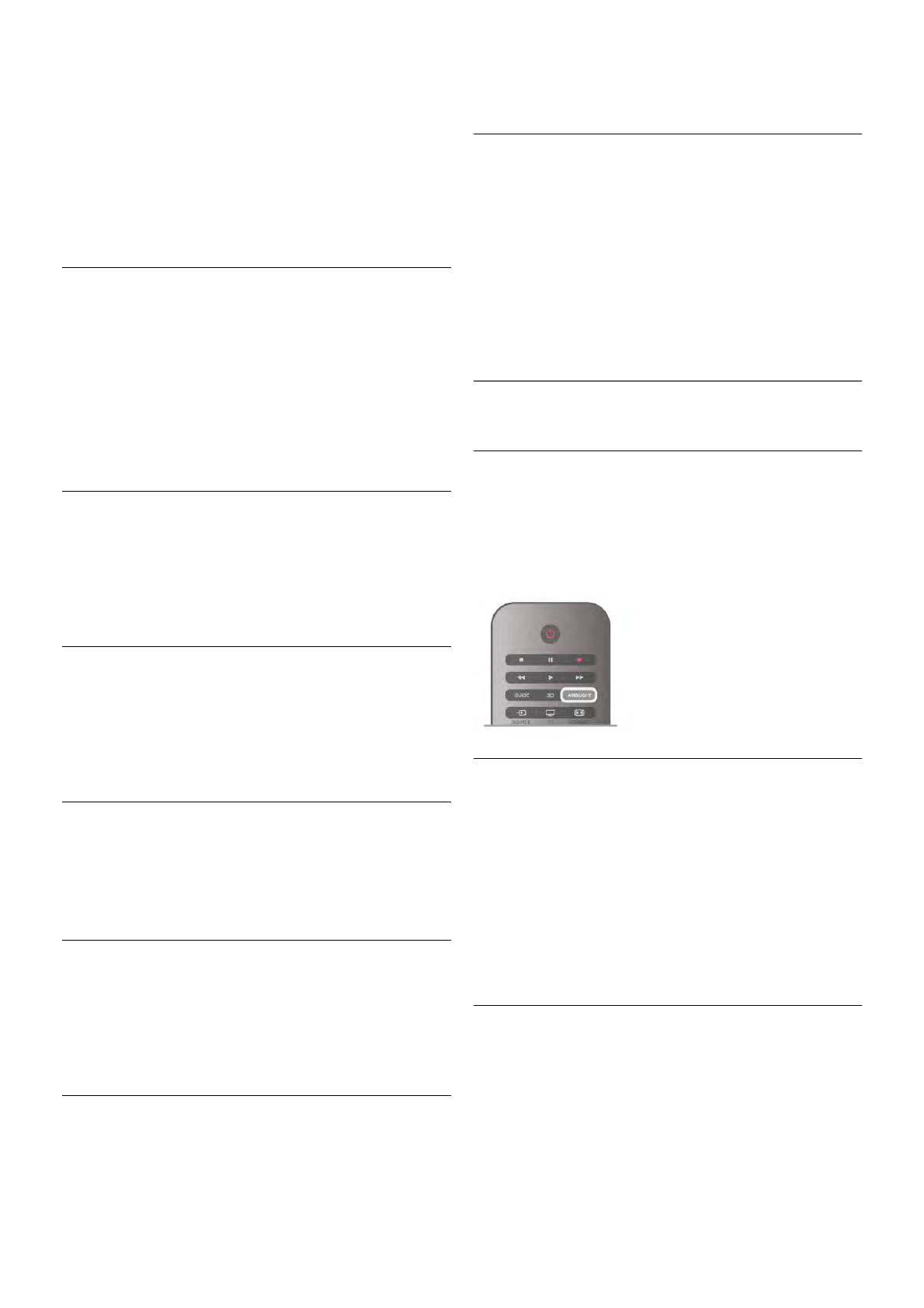1 - Press h, select S Setup and press OK.
2 - Select TV settings > Sound > Advanced > TV speakers.
3 - Press x (right) and select On, Off, EasyLink or EasyLink
autostart.
4 - Press b, repeatedly if necessary, to close the menu.
To switch speakers in the Picture and sound menu . . .
1 - While watching TV, press o OPTIONS and select j
Picture and sound.
2 - Select Speakers and select TV or Amplifier (audio device).
3 - Press b, repeatedly if necessary, to close the menu.
Clear sound
With Clear sound, you improve the sound for speech. Ideal for
news programmes. You can switch the speech improvement
on or off.
To switch on or off . . .
1 - Press h, select S Setup and press OK.
2 - Select TV settings > Sound > Advanced > Clear sound.
3 - Press x (right) and select On or Off.
4 - Press b, repeatedly if necessary, to close the menu.
Audio Out format
With Audio Out format you can set the audio out signal of the
TV to fit the sound processing capabilities of your Home
Theatre System.
For more information, press * LIST and look up Audio Out
format.
Audio Out leveling
With Audio Out leveling you can level the sound volume of
the Home Theatre System with the volume of the TV when
you switch over from one to another.
For more information, press * LIST and look up Audio Out
leveling.
HDMI ARC
If you do not need an Audio Return Channel (ARC) on any of
the HDMI connections, you can switch the ARC signal off.
For more information, press * LIST and look up HDMI
ARC.
Audio Out delay
If you set an Audio sync delay on your Home Theatre System,
to synchronise the sound with the picture, you must switch off
Audio Out delay on the TV.
For more information, press * LIST and look up Audio Out
delay.
Audio Out offset
If you cannot set a delay on the Home Theatre System, you
can set a delay on the TV with Audio Out offset.
For more information, press * LIST and look up Audio Out
offset.
TV placement
As part of the first installation, this setting is set to either On a
TV stand or Wall mounted.
If you have changed the placement of the TV since then, adjust
this setting accordingly for best sound reproduction.
1 - Press h, select S Setup and press OK.
2 - Select TV settings > General settings > TV placement and
press OK.
3 - Select On a TV stand or Wall mounted and press OK.
4 - Press b, repeatedly if necessary, to close the menu.
3.10
Ambilight settings
Ambilight on or off
Press AMBILIGHT on the remote control to open the
Ambilight mode menu. You can switch Ambilight On or Off.
Alternatively, you can select the Ambilight mode you prefer,
Dynamic or Static.
Ambilight brightness
With Brightness, you can set the level of brightness of the
Ambilight.
To adjust the level . . .
1 - Press h, select S Setup and press OK.
2 - Select TV settings > Ambilight > Brightness.
3 - Press x (right) and adjust the value with u (up) or v
(down).
4 - Press b, repeatedly if necessary, to close the menu.
Ambilight mode
Ambilight can have a dynamic or a static mode. With Dynamic,
the TV follows the colours of the image on screen. You can
adjust the speed at which Ambilight responds.
With Static, Ambilight has a constant static colour. You can
create an Ambilight static colour yourself. First, select the
Ambilight mode you prefer.
To select an Ambilight mode . . .