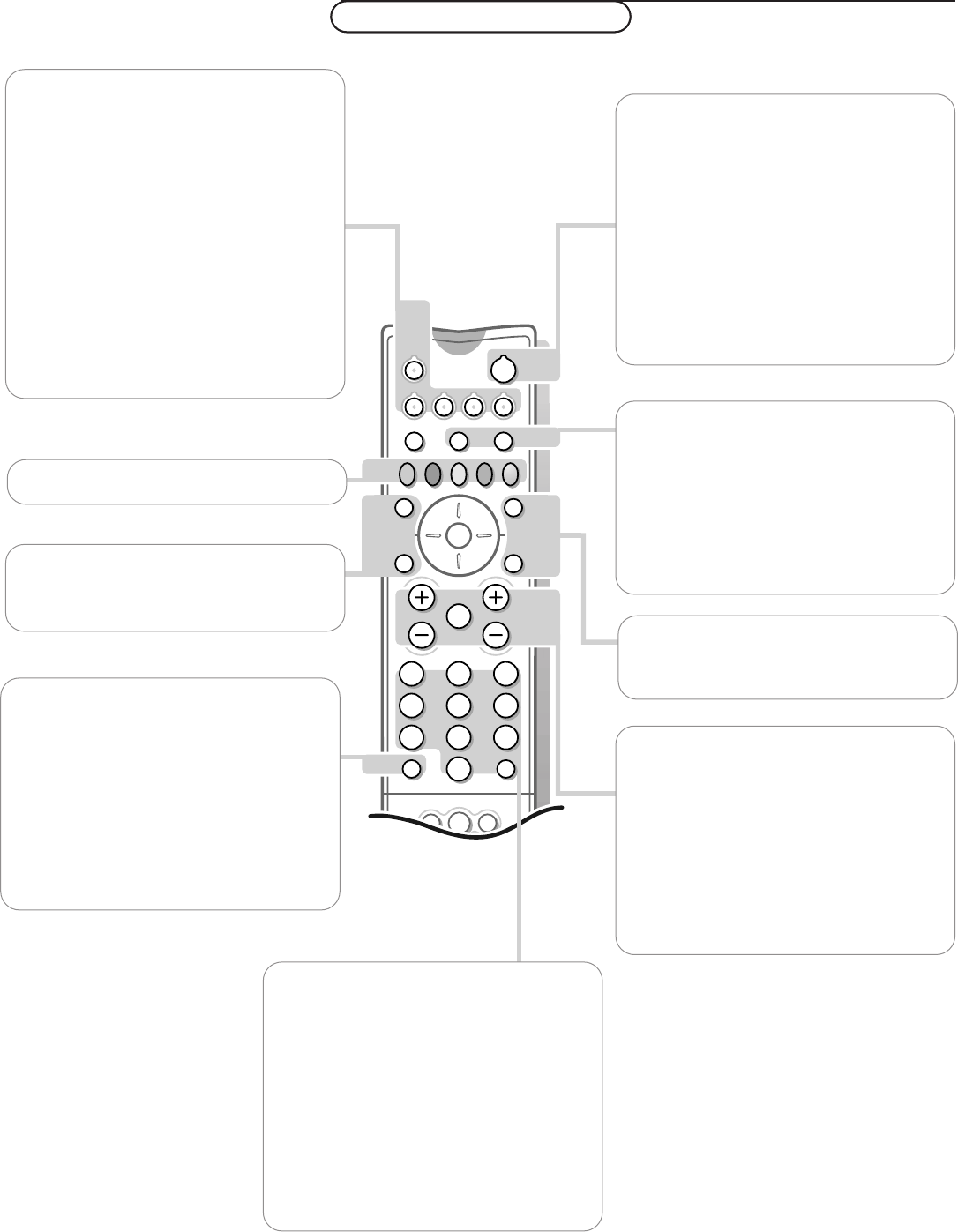w Select peripherals
Press this key repeatedly to select
EXT1,
EXT2, EXT3 or FRONT, according to where
you connected the peripherals (p. 29).
TV VCR DVD SAT TUNER CD TAPE CDR
Press one of these keys to use the remote
control directly in the TV, video recorder,
DVD or satellite mode. A green led lights up.
Press the same key again within 3 seconds to
use the remote control in the mode
indicated below the key (tuner, CD, tape or
CD-recordable).A red led lights up.
Press the key again to return to the function
mentioned above the key.
B Standby
The set is switched off and the red indicator
(yellow in the case of
NEXTVIEW info
acquisition) lights up. In case of
NEX
TVIEW
acquisition the TV is switched to full
standby after max. 1 hour and the red
indicator lights up.
To switch the TV on again, press - P + or the
digit keys.
If your EasyLink video recorder has the
system standby function and you press the
standby key for 3 seconds, both the TV and
video recorder are switched to standby.
®Ò‡π†Video recorder see p. 29
æ NEXTV
IEW
on/off see p. 17
OK Press this key to activate your choice in
the menus.
S Freeze
To activate/de-activate the frozen picture and
to hold a teletext page.
Q Surround mode
Press this key repeatedly to select another
surround mode: Pro Logic, Dolby Virtual,
Dolby 3 Stereo, Stereo or Hall.
i Screen information
Press for 5 seconds to activate/de-activate
the extended or reduced display of TV
channel and programme information on the
screen.
Press briefly to display information about the
selected TV channel and programme, the
sound reception, picture settings, the selected
DNR setting and the remaining time set with
the sleeptimer.
0/9 Digit keys
To select a TV channel.
For a two digit programme number, enter the
second digit within 2 seconds.
To switch immediately to a selected one digit
TV channel, keep the digit key pressed a bit
longer.
0 Previous programme
The previously selected TV channel is
displayed.
The ◊ indication has a video recorder/DVD
function.
Use of the remote control
b Teletext on/off see p. 22
Ï Main menu on/off see p. 12
V Volume
Press + or - to adjust the volume.
¬ Mute key
Temporarily interrupt the sound or restore
it.
P
Programme selection
To browse through the TV channels
activated in the Favourite Programme menu.