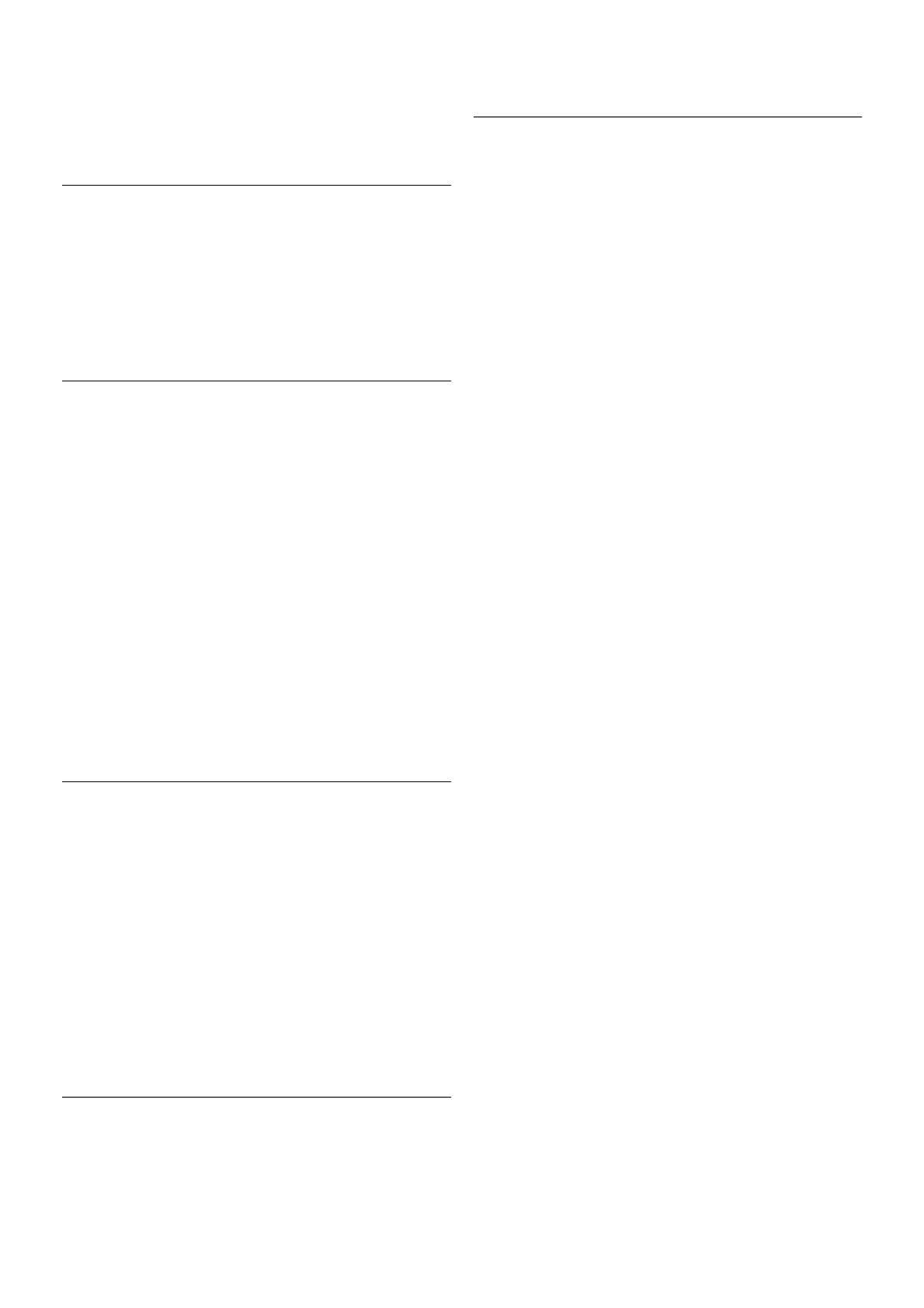Navigate to the menu bar and select S Settings to open the
Settings page.
Select Online status and then select the online status you
want your contacts to see when you are online and press OK.
Ringtone volume
You can adjust the Skype ringtone volume.
Navigate to the menu bar and select S Settings to open the
Settings page.
Select Ringtone volume and then adjust the volume with the
arrows up and down.
Test camera
You can test if your Skype camera and microphone work. Also
you can zoom and frame the picture of your camera to exactly
what you want your contacts to see.
Navigate to the menu bar and select S Settings to open the
Settings page.
Select Test camera. The picture of the camera should appear
and when you talk, the microphone volume should indicate
your voice.
Zoom and frame the picture
1 - Press * Zoom out or * Zoom in.
2 - With the picture zoomed in, you can shift the camera
frame up, down, left or right to exactly frame the picture. Use
the arrows on the remote control to shift.
3 - Press * Set zoom when done.
The volume of the microphone is adjusted automatically.
Change password
You can change your current Skype password and enter a new
password.
1 - Navigate to the menu bar and select S Settings to open
the Settings page.
2 - Select Change password.
3 - Select the Current password text field to enter your
password.
4 - Select the New password text field and enter a new
password.
5 - Select the Repeat new password text field and enter the
new password again.
6 - Press OK to send the new password for confirmation.
7.7
Sign out
Navigate to the menu bar and select S Settings to open the
Settings page.
Select Sign out to quit Skype on your TV.
7.8
Terms of Use
Read the Terms of Use of Skype at www.skype.com/go/tou
Also read the Privacy Statement at www.skype.com/privacy