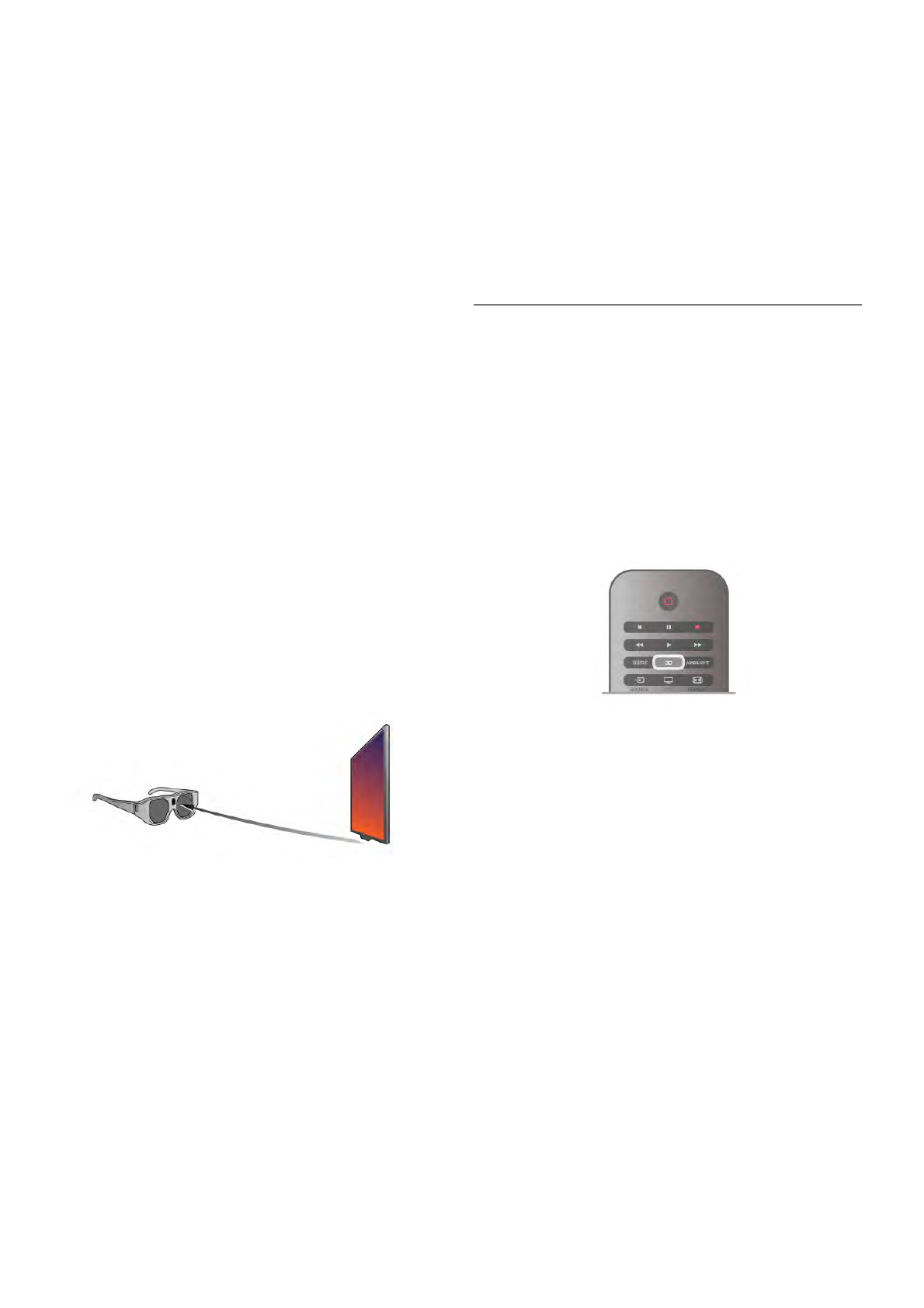1 - A, On or off switch
2 - Player 1/2, Player 1 or player 2 selection
3 - Receiver lens
4 - Battery compartment
When you unpack the 3D glasses, also remove the small
plastic foil from the battery compartment that prevents the
battery from running empty.
Switch on
When a 3D programme is offered, press A on the 3D glasses
and put them on. The glasses need some seconds to adjust to
the 3D signal from the 3D transmitter on the TV. At first use,
this may take up to 15 seconds.
Battery level
You can check the battery level when you switch on the 3D
glasses.
• If the LED light blinks green, you can use the glasses for 4
hours or more.
• If the LED light blinks orange, you can use the glasses for at
least 2 hours but less than 4.
• If the LED light blinks red, the battery is almost empty and
less than 2 hours of 3D watching remain.
Switch off
To switch off the 3D glasses, press A. The LED light blinks
red 4 times. When the 3D glasses do not receive 3D signals
for 2 minutes, the glasses switch off automatically.
3D transmitter
Make sure the receiver lens in the centre of the glasses can
receive the 3D signals. Also, clear objects away from the 3D
transmitter on the TV.
1 - 3D transmitter on the TV
2 - 3D receiver on the 3D glasses
Two-player gaming
You can use these glasses to play two-player games. Two
players can watch the same TV but see two different screens
to play a game.
To switch the glasses to watch the Player 1 or Player 2 screen,
switch on the glasses and then press the Player 1/2 key.
• If the LED light is orange and lits continuously for 2 seconds,
the glasses are set for player 1.
• If the LED light is orange and blinks, the glasses are set for
player 2.
In Help, press * List and look up Two-player gaming for
more information.
Replacing the battery
To replace the battery of the 3D glasses PTA508, unscrew the
small battery lid and replace the battery : type CR2032 (3V).
Make sure the + side of the battery is visible. Replace the lid
and fix it with the screw.
Care of the 3D glasses
• Do not expose the 3D glasses to direct sunlight, heat, fire or
water. This may result in a product malfunction or fire.
• Use a clean soft cloth (microfiber or cotton flannel) to clean
the lenses to avoid scratching them. Never spray cleaner
directly onto the 3D glasses. This may damage the electronics.
• Do not drop, bend or apply force to the lenses of the 3D
glasses.
• Do not use cleaning chemicals containing alcohol, solvent,
surfactant, or wax, benzene, thinner, mosquito repellent or
lubricant. Using these chemicals can cause discoloration or
cracks.
5.3
Watch 3D
3D switching
The first time a 3D signal is detected, you can set your
preference how to start 3D in the future.
To switch to 3D automatically, select Automatic.
To show a notification first, select Notify.
To never switch to 3D, select No 3D.
You can still change this preference in the 3D menu later.
To open the 3D menu, press 3D and select Switch to 3D to
set your preference.
Start 3D
When the TV switches to 3D or when a notification is shown
that 3D is available, switch on your active 3D glasses and put
them on.
If the TV cannot detect the 3D signal (the 3D signal tag is
missing), the 3D programme is shown as a double image on
screen. To switch to 3D, press 3D and select Side by side or
Top / bottom according to the double image positions.
Stop 3D
To stop watching 3D, press oOPTIONS, select 3D depth
and select Off.
3D is switched to 2D when you switch to another channel or
connected device.
2D to 3D conversion
You can convert any 2D programme to watch it in 3D.
To convert a 2D programme to 3D, press 3D, select 2D to
3D conversion and confirm with OK.
To stop the 2D to 3D conversion, press oOPTIONS, select
3D depth and select Off or switch to another activity in the
Home menu. The conversion will not stop if you switch
between TV channels.
3D depth
You can change the depth of 3D for a weaker or stronger 3D
effect.