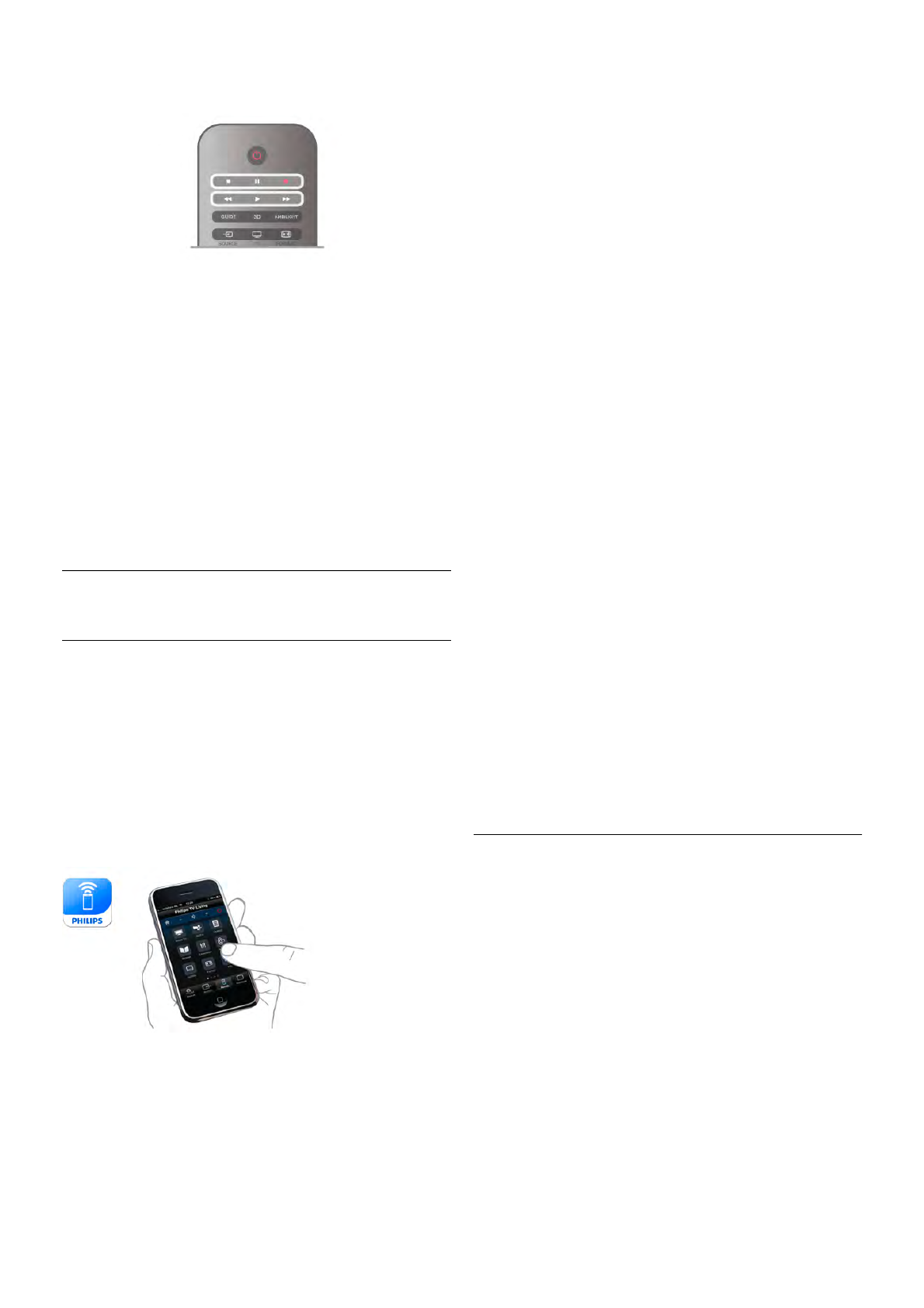You can use the ‹ (Forward), ! (Rewind), p (Pause) or q
(Stop) keys on the remote control.
Expired recording
Broadcasters can limit the number of days a recording can be
viewed. A recording in the list can show the number of days
before it expires.
Failed recording
When a scheduled recording was prevented by the
broadcaster or when the broadcast was interrupted, a recording
is marked as Failed.
Delete a recording
To delete a made recording, select the recording in the list,
press o OPTIONS and select Delete recording.
In Help, press * List and look up Record a program for
more information.
6.6
MyRemote App
About MyRemote App
With the MyRemote App you can use your smartphone or
tablet as a TV remote control for this TV. You can share
photos, music and videos on other devices in your home
network. You can consult the TV guide, view the schedule and
switch the TV to the channel you want. With the Wi-Fi smart
screen function, you can watch TV on your smartphone or
tablet.
The MyRemote App functions vary according to version and
operating system.
It's free
You can download the MyRemote App for free. Except for the
Wi-Fi smart screen function, all MyRemote App functions are
free of charge.
App versions
The MyRemote App is continually being developed. Future
versions will have new functions and will be gradually available.
Regularly check the MyRemote App updates on the App
stores.
* The MyRemote App version 3.0 will be available in second
half 2012.
App functions
The App functions vary according to version and the device on
which you use the App.
* Only available on a tablet.
** A small cost applies.
Languages
The following languages are available in the MyRemote App :
English, German, French, Italian, Spanish, Portuguese, Dutch
and Russian.
If the language set on your mobile device is not one of these
languages, the MyRemote App language is switched to English.
MyRemote App with other TVs
You can use the MyRemote App on Philips TV models built
from 2009 onwards.
If your TV is a 2009 model, you need to update the TV
software and activate JointSpace. If you have a 2010 model,
you only need to activate JointSpace on the TV. 2011 and
2012 TV models are ready to use the MyRemote App.
To know in what year your TV was built, check the TV type
number (E.g. xxPFLxxx4). If the last number is a '4' your TV is
a 2009 model. If the last number is a '5' your TV is a 2010
model. A '6' for 2011 and a '7' for 2012.
Activate JointSpace
1 - Switch on the TV.
2 - Make sure the TV had a software update (for 2009 TVs
only) and you have installed some TV channels.
3 - In the Home menu, select Watch TV.
4 - On the remote control, press the numbers 564 687 722 3
(JointSpace). You can ignore the channel switching.
5 - JointSpace is activated when the message JointSpace
enabled appears.
Your network
Home network
Your TV, smartphone, tablet and computer, must be linked up
with your home network to enjoy the MyRemote App.
To connect the TV to your home network . . .
1 - Connect your network router to the Internet, if it was not
connected yet (a broadband Internet connection).
2 - Connect the TV to your network router. You can do this
wireless or wired.
In Help, press * List and look up Network, wireless or
Network, wired for more information.