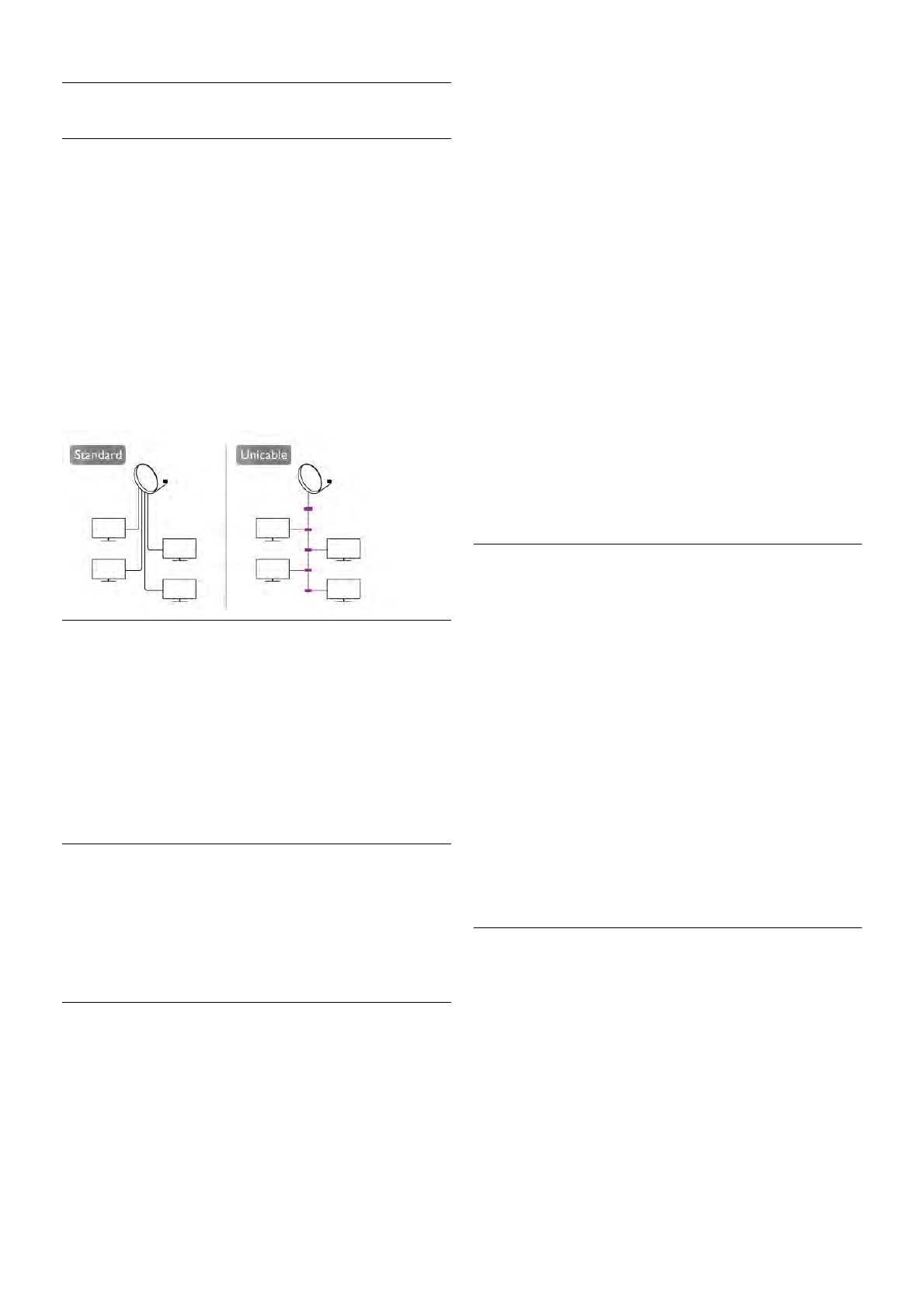Unicable setup
The Unicable system
You can use a Unicable system to connect the antenna dish to
the TV.
A Unicable system uses one cable to connect the satellite dish
to all satellite receivers in its system. Unicable is typically used
in apartment buildings. If you use a Unicable system, the TV
will ask you to assign a user band number and corresponding
frequency during the installation. You can install 1 or 2
satellites with Unicable on this TV.
If you notice some missing channels after a Unicable
installation, another installation might have been done at the
same moment on the Unicable system. Do the installation
again to install the missing channels.
User band number
In a Unicable system, each connected satellite receiver must
be numbered (e.g. 0, 1, 2 or 3 etc.). You can find the available
user bands and their number on the Unicable switchbox. User
band is sometimes shortened as UB. There are Unicable
switchboxes that offer 4 or 8 user bands. If you select Unicable
in the settings, the TV will ask you to assign the unique user
band number for its built-in satellite receiver. A satellite
receiver cannot have the same user band number as another
satellite receiver in the Unicable system.
User band frequency
Next to the unique user band number, the built-in satellite
receiver needs the frequency of the selected user band
number. These frequencies are mostly shown next to the user
band number on a Unicable switchbox.
Add a satellite
You can add an additional satellite to your current satellite
installation. The installed satellites and their channels stay
untouched. However, some satellite operators do not allow
adding a satellite.
The additional satellite should be seen as an extra, it is not
your main satellite subscription or not the main satellite of
which you use its channel package. Typically, you would add a
4th satellite when you have 3 satellites already installed. If you
have 4 satellites installed, you might consider removing one
first to be able to add a new satellite.
Settings
If you currently have only 1 or 2 satellites installed, the current
installation settings might not allow adding an extra satellite. If
you need to change the installation settings, you must redo the
complete satellite installation. You cannot use Add satellite if a
change of settings is needed.
To add a satellite . . .
1 - Press h, select S Setup and press OK.
2 - Select Search for satellite and press OK.
3 - Select Add satellite and press OK. The current satellites
are shown.
4 - Select Add and press OK. The TV will search for new
satellites.
5 - If the TV has found one or more satellites, select Install
and press OK. The TV installs the channels of the found
satellites.
6 - To store the channels and radio stations, select Finish and
press OK.
Remove a satellite
You can remove one or more satellites from your current
satellite installation. You remove the satellite and its channels.
However, some satellite operators do not allow removing a
satellite.
To remove satellites . . .
1 - Press h, select S Setup and press OK.
2 - Select Search for satellite and press OK.
3 - Select Remove satellite and press OK. The current
satellites are shown.
4 - Use the arrows keys to select the satellite you want to
remove.
5 - Press OK to mark a satellite to remove. Press OK again to
unmark.
6 - Select Remove, press OK and confirm. The satellites are
removed.
7 - Select Exit and press OK to close Remove satellite.
Reorder and rename channels
You can reorder and rename satellite channels.
Reorder
You can only reorder channels in the Favourites list. For more
information on Reordering satellite channels, press * LIST
and look up Satellite, reorder channels.
Rename channels
You can rename channels in the channel list.
1 - Select the channel you want to rename in one of the
channel lists - All, Favourites, Radio or New.