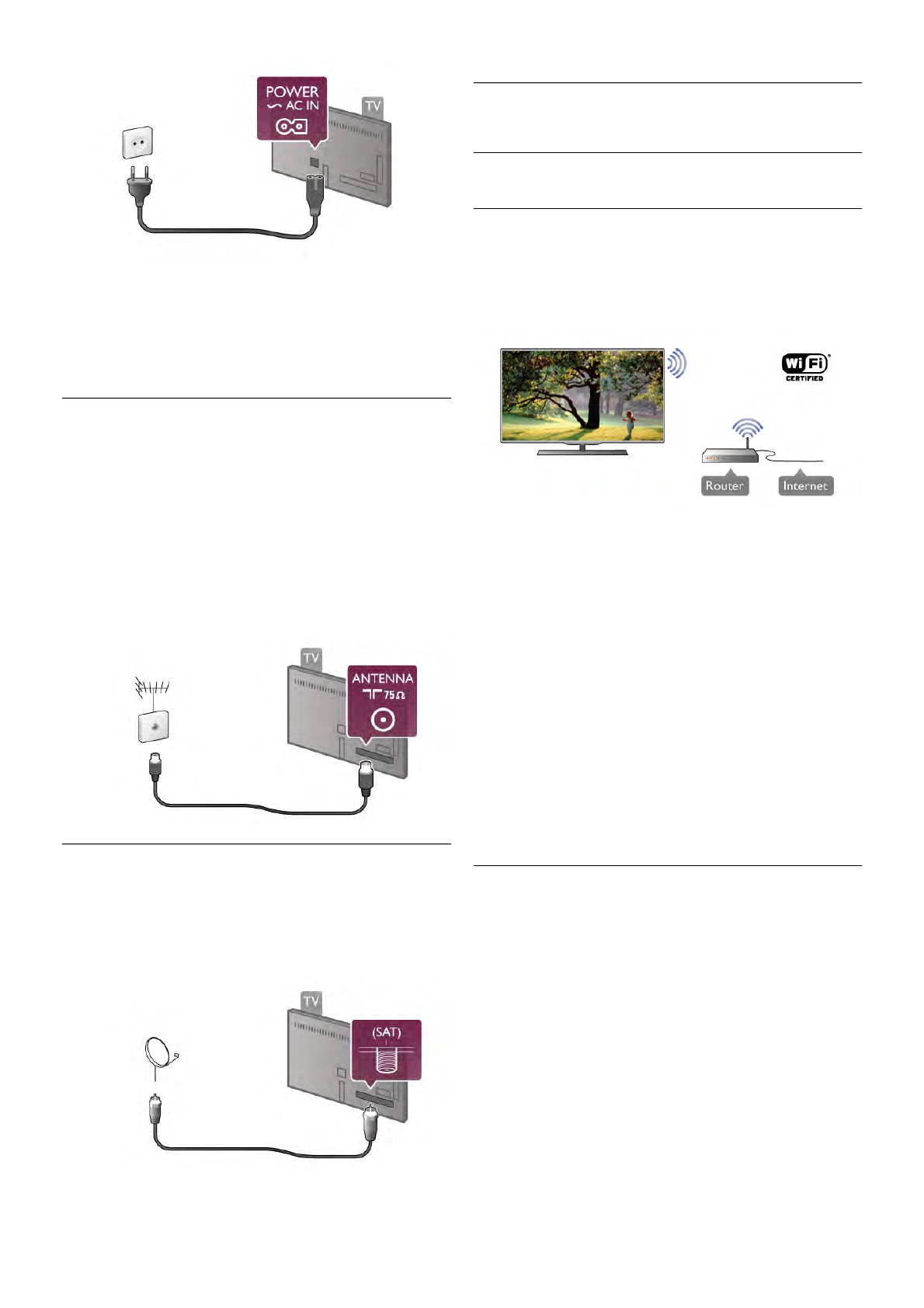Although this TV has a very low standby power consumption,
unplug the power cable to save energy if you do not use the
TV for a long period of time.
In Help, press * List and look up Standby for more
information on switching the TV on and off.
2.4
Antenna
Locate the antenna connection at the back of the TV. Insert
the antenna cable securely into the Antenna a socket.
You can connect your own antenna or connect to an antenna
signal from an antenna distribution system (common in certain
regions). Use an IEC Coax 75 Ohm RF antenna connector.
Use this antenna connection for DVB-T and DVB-C input
signals.
2.5
Satellite dish
Locate the F-type satellite connection at the back of the TV.
Attach the cable from your satellite dish - or Unicable splitter -
to this connection.
2.6
Network
Wireless connection
What you need
To connect the TV wirelessly to the Internet, you need a
wireless router. Use a high-speed (broadband) connection to
the Internet.
File sharing
The TV can find and open files on other devices in your
wireless network, like your computer or NAS device. You can
use a computer with a Microsoft Windows XP, Vista or
Windows 7, Mac OSX or Linux-based operating system.
Media server software
With media server software on your computer, you can open
your photos, music and videos stored on your computer on
your TV screen.
Use a recent version of media server software like Windows
Media Player 11, Twonky™ or similar*.
Install the software on your computer and set it up to share
your media files with the TV. Read the manual of the media
server software for more information.
To open your files on the TV, the media server software must
be running on your computer.
* In Help, press * List and look up Media server software,
supported for an overview of supported media server software.
Make the connection
Follow steps 1 to 5.
Step 1 - Make sure that the router of your wireless network is
switched on.
Step 2 - Press h and select S Setup and press OK.
Step 3 - Select Connect to network and press OK.
Step 4 - Select Wireless and press OK.
Step 5 - Select Scan to scan for your wireless network. If you
have a router with WPS (Wi-Fi Protected Setup), you can
select WPS. Select your choice and press OK.
- Scan
Select Scan to scan for your wireless network (your wireless
router). The TV might find several wireless networks in your
proximity.