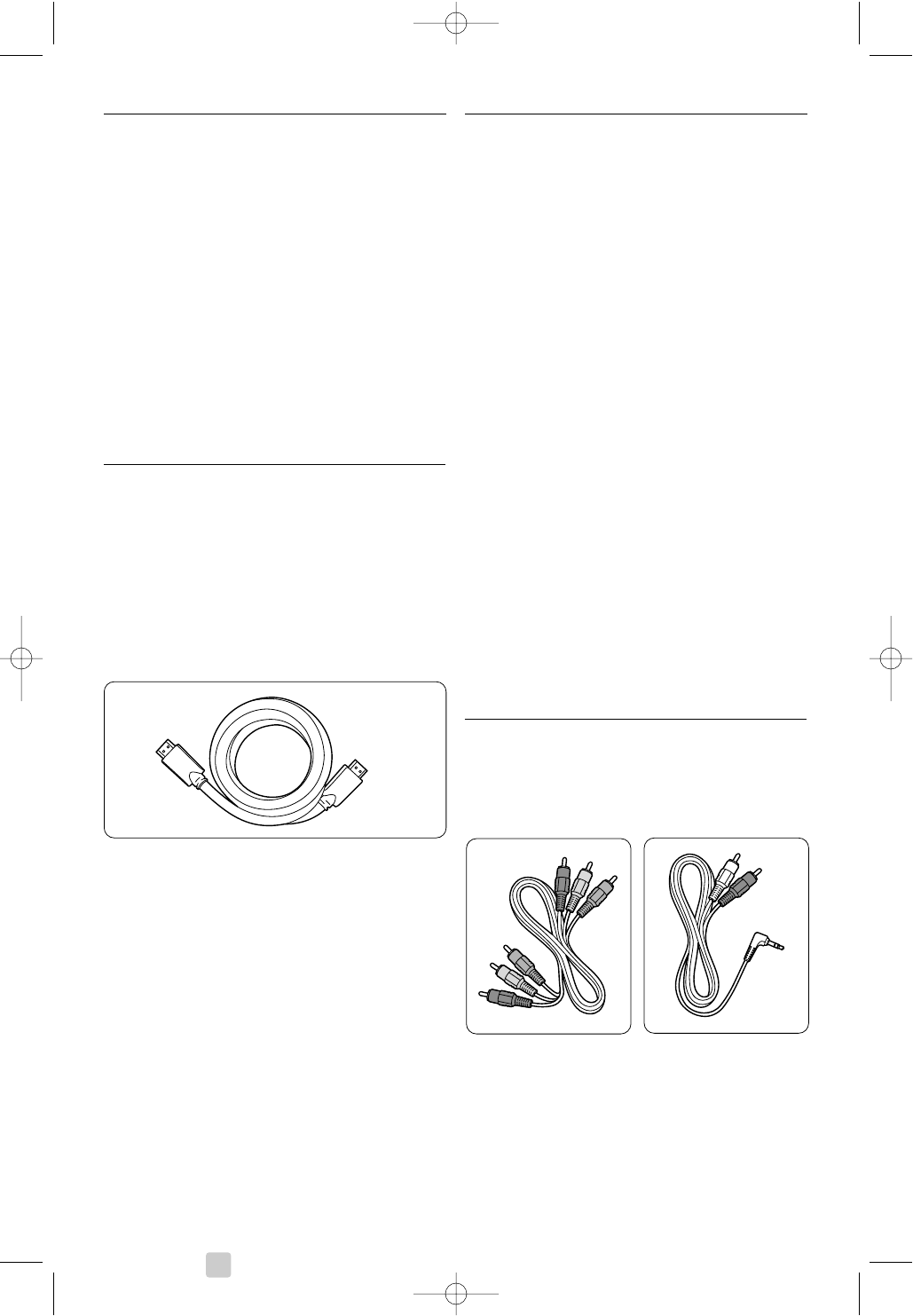38 Connections
7.2 About connecting
Learn here how to make the best connection for
your device.
Six connections are ready to use at the back of the
TV - EXT1, EXT2, EXT3, HDMI1, HDMI2 and
HDMI3. Connect your device with the highest
possible quality connection. Look for the highest
quality connection on your device. Use that
connection to your TV.
Connection set up
When connecting is done the TV needs to know
what connections you made, which device is
connected to which connector. Use the TV menu to
do this. See section 7.4 Connection set up.
7.2.1 HDMI - Highest quality ★★★★★
A HDMI connection has the best picture and sound
quality. One cable combines video and audio signals.
Use HDMI for HD (High Definition) TV signals.
HDMI can offer easy operation of your devices by
the touch of one button when these devices have
HDMI with CEC.A device connected with HDMI to
the TV can only send out audio and video signals to
your TV.The device cannot receive or record audio
and video from your TV.
HDMI cable (max. 5m)
à Tip
Use a HDMI / DVI adaptor in case your device has
only a DVI connection. An extra audio cable is
needed to complete this connection.
rNote
HDMI supports HDCP (High-bandwidth Digital
Contents Protection). HDCP is a copy protection
signal that comes with HD content (DVD disc or
Blu-ray Disc).
7.2.2 HDMI with CEC (if present)
HDMI with Consumer Electronics Control (CEC)
adds to the normal HDMI advantages. It offers easy
operation of the TV and connected devices.These
devices also have to be equipped with HDMI with
CEC.
‡ Press Menu on the remote control and select
TV menu > Installation > Preferences and press
navigation key right to enter the list.
® Press navigation key up or down to select
HDMI-control.
ÒPress navigation key right to enter.
† Select On to activate HDMI with CEC.
rNote
HDMI with CEC might not work with other brands.
One touch play
Insert a DVD disc to watch and your TV will switch
on from standby and show the DVD programme
automatically when you start playing the disc.
‡ Press Play π on the device.
The TV is switched on from standby.
System standby
Switches off all devices with the TV remote control.
‡ Press B on the TV remote control for a few
seconds.
All devices will switch to standby.
7.2.3 YPbPr - Higher quality ★★★★
Use the Component Video YPbPr connections
together with the Audio L/R mini jack. Match the
cable colours when you connect.
YPbPr can handle HD TV signals.
Component Video Audio L/R to Stereo
YPbPr cable mini jack cable
- Red, Green, Blue