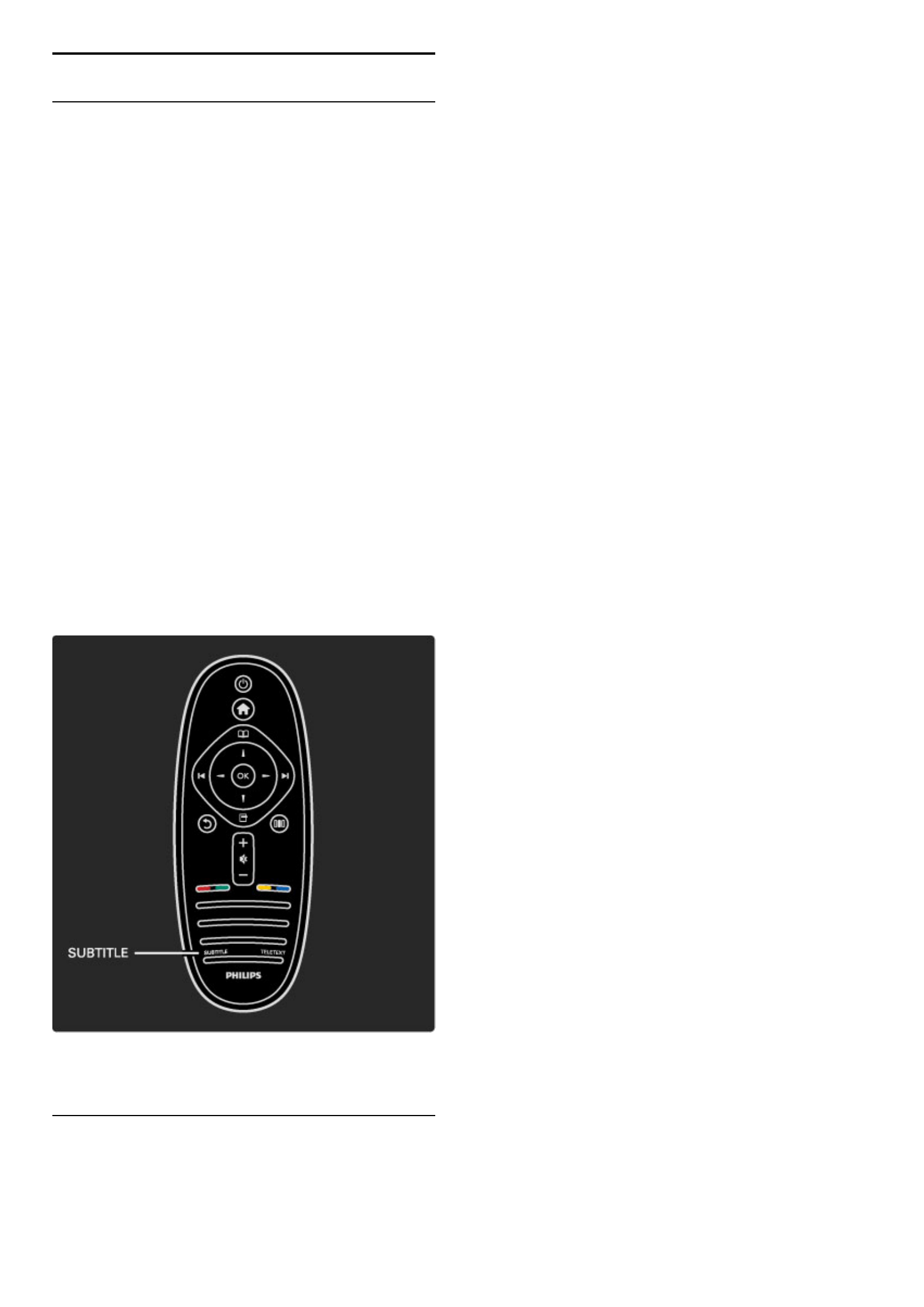3.5 Subtitles and languages
Subtitles
Programme subtitles are available most of the time. You can set subtitles
to be constantly displayed. How to set constant subtitles depends on
whether a channel is analogue or digital. For digital channels, a preferred
subtitle language can be set.
For analogue channels
To show subtitles of a channel, switch to the channel and press e
(Browse), select Text and press OK. Enter the number of the page
that shows subtitles, usually 888, and press e (Browse) again to
close Text. Subtitles will be shown if available. Each analogue channel
must be set up separately.
For digital channels
There is no need to activate subtitles in Text for digital channels. You
can set a preferred primary and secondary subtitle language. If these
subtitle languages are not available for a channel, you can select
another available subtitle language.
To set the primary and secondary subtitle language, press h and
select Setup > Channel settings and select Languages > Primary and
Secondary subtitles.
To select a subtitle language when none of your preferred languages
is shown, press o (Options), select Subtitle language and select a
language you want temporarily.
Subtitle menu
To open the subtitle menu, press j .
In the Subtitle menu, you can switch subtitles On or Off. Select On
during mute to show subtitles only when the sound is muted with
m.
Audio languages
Digital TV channels can broadcast audio that transmits several languages
for a program. You can set the TV to switch to your preferred language if
it is available.
To set your preferred audio language, press h and select Setup >
Channel settings and select Languages > Primary and Secondary
audio. The TV will automatically switch to the languages you set, if
the language is being broadcast.
To check if an audio language is available, press o (Options) and
select Audio language. You can select another audio language from
the list.
Some digital TV channels broadcast special audio and subtitles
adapted for people who are hearing or visually impaired. Read More
on … > Universal access.