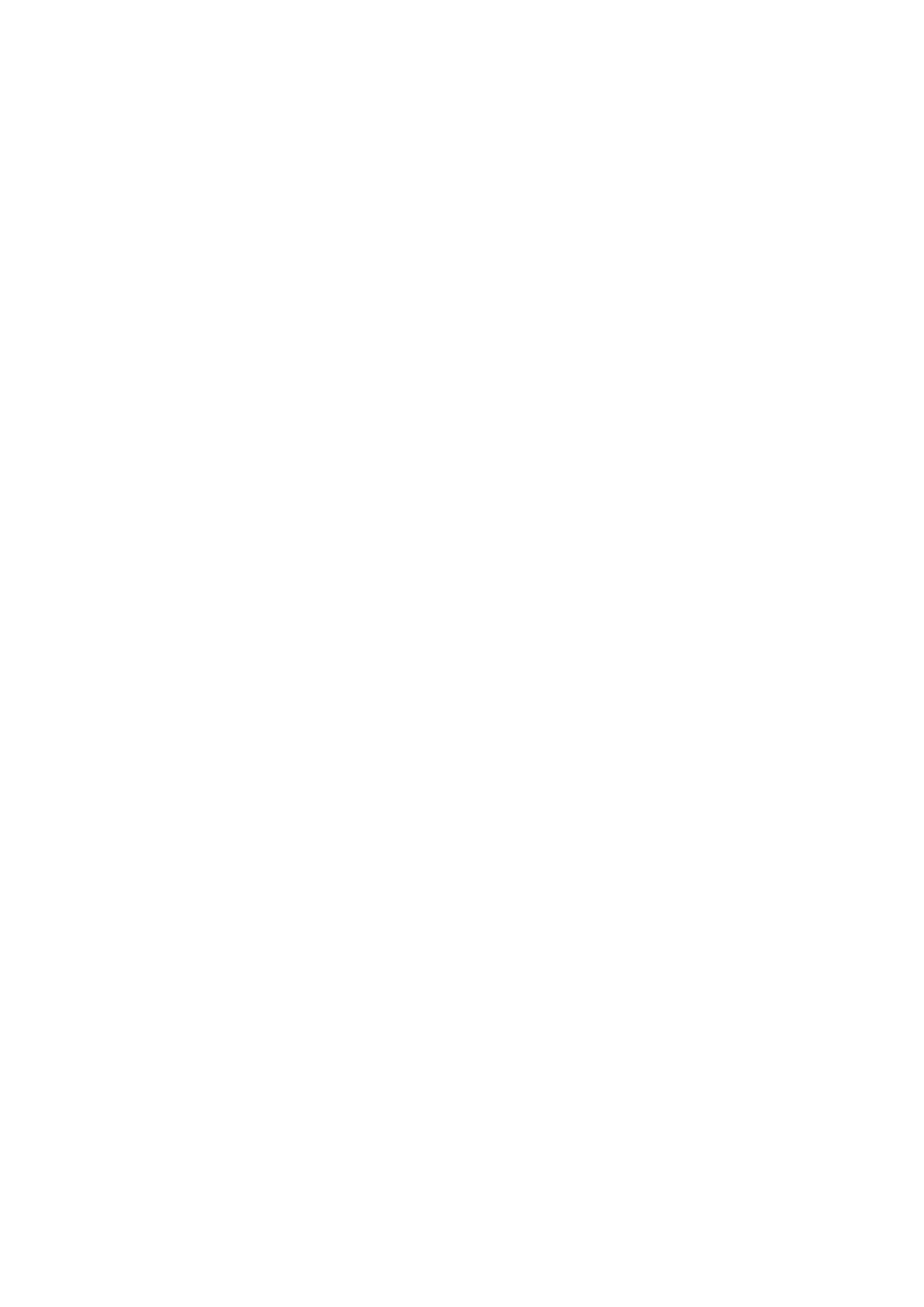In the Adjust menu you can adjust the following:
• Picture format
• Smart picture (presets)
• Smart sound (presets)
• Speakers
• Surround
• Picture shift
Picture format
Read more about the Picture format settings in Help > Use your TV
> Watch TV > Picture format.
Smart picture, Smart sound
You can set the TV to the pre-defined setting that best suits what
you're watching.
Read more about Smart settings in Help > Use your TV > Watch
TV > Smart settings
Speakers
To hear the sound through the TV speakers, close Help, press s
(Adjust), select Speakers and select TV.
Select Amplifier if you want to hear the sound through a connected
Home Theatre System or Amplifier.
These settings temporarily override any EasyLink settings.
Surround
To switch the TV automatically to the best surround sound mode
(depending on the programme being broadcast), close Help, press
s (Adjust), select Surround and select On.
Picture shift
You can shift the picture on screen in a vertical or a horizontal
direction depending on the TV input. For instance, you can shift the
picture up vertically to view subtitles fully.
While watching TV, press s (Adjust), select Picture shift and press
OK. Shift the picture with the navigation keys. Press OK to stop
Picture shift.