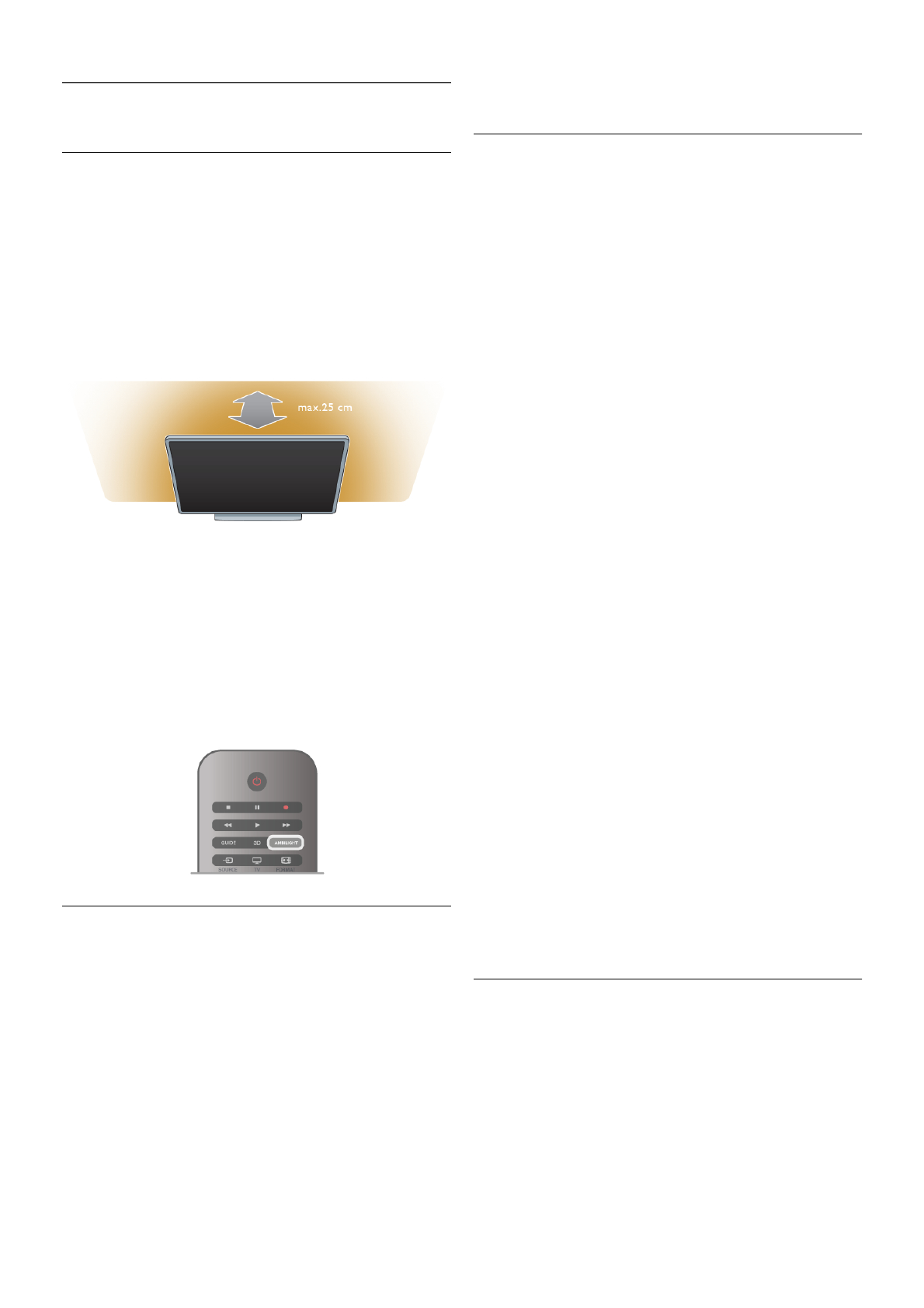3.10
Ambilight settings
Switch Ambilight on and off
To get the best Ambilight effect, keep in mind these tips :
• Dim the lighting conditions in the room and position the TV
up to 25 cm away from the wall.
• Adjust Ambilight according to the colour of your wall at
home in the Wall colour setting.
• Infrared remote control signals can be disturbed by Ambilight.
Position your devices (disc player or Home theatre system)
away from Ambilight.
Press AMBILIGHT on the remote control to switch Ambilight
on or off and to toggle between the Ambilight settings Off,
Dynamic and Static.
Look up and read Ambilight dynamic and Ambilight static with
LList, if you want to know more about these Ambilight
settings.
You can also switch Ambilight on or off with the Ambilight
menu.
Press h, select SSetup and press OK.
Select TV settings and press OK. Select Ambilight.
Ambilight dynamic
With Ambilight dynamic you can adjust the speed at which
Ambilight responds to onscreen images.
Press h, select SSetup and press OK.
Select TV settings and press OK. Select Ambilight > Mode >
Dynamic and press OK.
Select Dynamic. Use the slider bar to adapt the speed to your
preference.
With Ambilight static you can set an Ambilight colour of your
own.
Press h, select SSetup and press OK.
Select TV settings and press OK.
Select Ambilight > Mode > Static and press OK.
Select Static. Choose your preferred colour. The Ambilight
static colours are fixed (non-dynamic) colours.
Ambilight settings
More Ambilight settings are available in the Ambilight menu in
TV settings.
To change these settings, press h, select SSetup and press
OK.
Select TV settings > Ambilight.
Ambilight mode
When the TV is on, you can toggle with the AMBILIGHT key
between the Ambilight modesOff, Dynamic and Static. Select
Dynamic, if Ambilight should respond to onscreen images.
Select Static if you want to set a specific fixed colour.
Ambilight brightness
To set the Ambilight brightness, select Brightness and press
OK. Adjust the light output of Ambilight.
Ambilight dynamic
To adjust the speed at which Ambilight responds to onscreen
images, select Dynamic.
In Help, press L List and look up Ambilight dynamic for more
information.
Ambilight static
To set an Ambilight colour of your own. The Ambilight static
colours are fixed (non-dynamic) colours.
In Help, press L List and look up Ambilight static for more
information.
Wall colour
The colour of the wall behind your TV can influence the colour
effect of Ambilight.
To correct this influence, select Ambilight > Advanced > Wall
colour and select a colour that matches the wall colour.
Ambilight will correct its colours to mix best with the colour of
the wall behind the TV.
TV switch off
To set Ambilight to switch off immediately or to fade out and
switch off a few seconds after you have switched off the TV,
select Ambilight > Advanced > TV switch off.
Lounge light mood
In Help, press L List and look up Lounge light for more
information.
Lounge light
When the TV is on standby, you can switch Ambilight on and
create a Lounge light effect in your room.
To switch Ambilight on while the TV is on standby, press
AMBILIGHT.