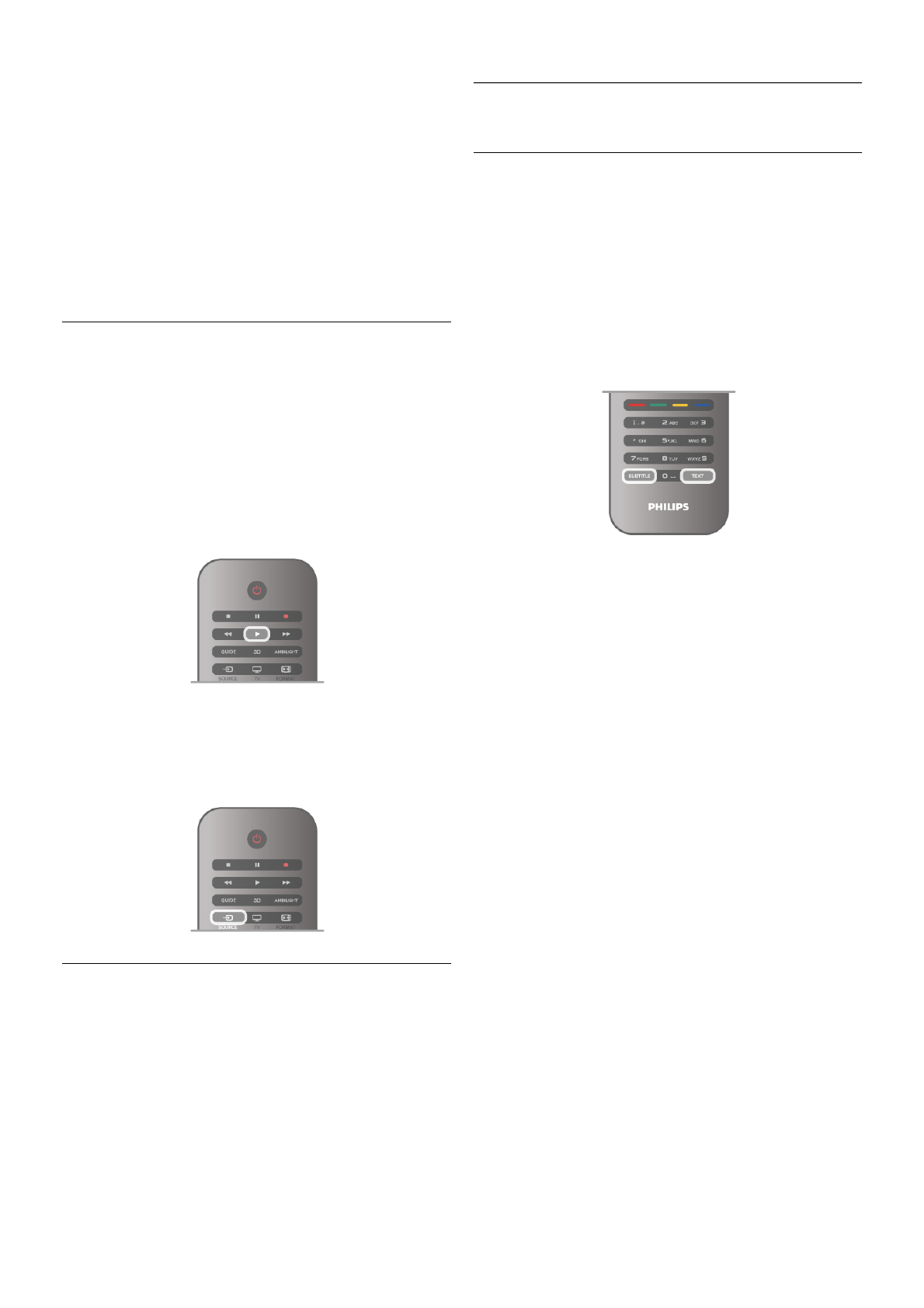If the TV does not detect the device automatically, select the
connection where you connected the device and adjust the
Device type and name.
Original name and icon
To restore the device icon to its original name and type icon,
press o OPTIONS, select the Options tab in the menu bar
and select Original name and icon and press OK.
Scan connections
To rescan all TV connections and update the Source menu,
press o OPTIONS, select the Options tab in the menu bar,
select Scan connections and press OK.
From standby
With the TV in standby, you can switch on a connected device
with your TV remote control.
Play
To switch on both disc player and TV from standby and start
playing the disc or programme immediately, press x (play) on
the TV remote control.
The device should be connected with an HDMI cable and both
TV and device must have HDMI CEC switched on.
Home Theatre System
You can switch on your Home Theatre System to listen to an
audio disc or a radio channel and leave the TV in standby.
To only switch on the HTS, with the TV in standby, press c
SOURCE on the TV remote control.
EasyLink
With EasyLink you can operate a connected device with the
TV remote control. EasyLink uses HDMI CEC to communicate
with the connected devices. Devices must support HDMI CEC
and must be connected with an HDMI connection.
In Help, press L List and look up EasyLink for more
information.
3.6
Subtitles and languages
Subtitles
Switch subtitles on
To open the Subtitle menu, press SUBTITLE.
You can switch subtitlesOn or Off.
To show subtitles when the broadcasted programme is not in
your language - the language you set for the TV, select
Automatic. Also, this setting will show subtitles when you
mute the sound with m.
For analogue channels, subtitles must be made available in
Text.
Subtitles for analogue channels
For analogue channels, you need to make subtitles available for
each channel manually.
1 - Switch to a channel and press Text to open Text.
2 - Enter the page number for subtitles, usually 888.
3 - Press Text again to close Text.
If you select On in the Subtitle menu when watching this
analogue channel, subtitles will be shown if available.
To know if a channel is analogue or digital, switch to the
channel and open Status in the Options menu.
Subtitles for digital channels
There is no need to set subtitles in Text for digital channels.
Digital channels can offer several subtitle languages for a
programme. You can set a preferred primary and secondary
subtitle language. If subtitles in one of these languages are
available, the TV will show them.
If none of the preferred subtitle languages are available, you can
select another subtitle language which is available.
To set the primary and secondary subtitle language . . .
1 - Press h, select Setup and press OK.
2 - Select Channel settings and select Languages > Primary
subtitles or Secondary subtitles and press OK.
3 - Select a language and press OK.
4 - Press b, repeatedly if necessary, to close the menu.
To select a subtitle language when none of your preferred
languages is available . . .
1 - Press o OPTIONS
2 - Select Subtitle language and select a language you want
temporarily and press OK.