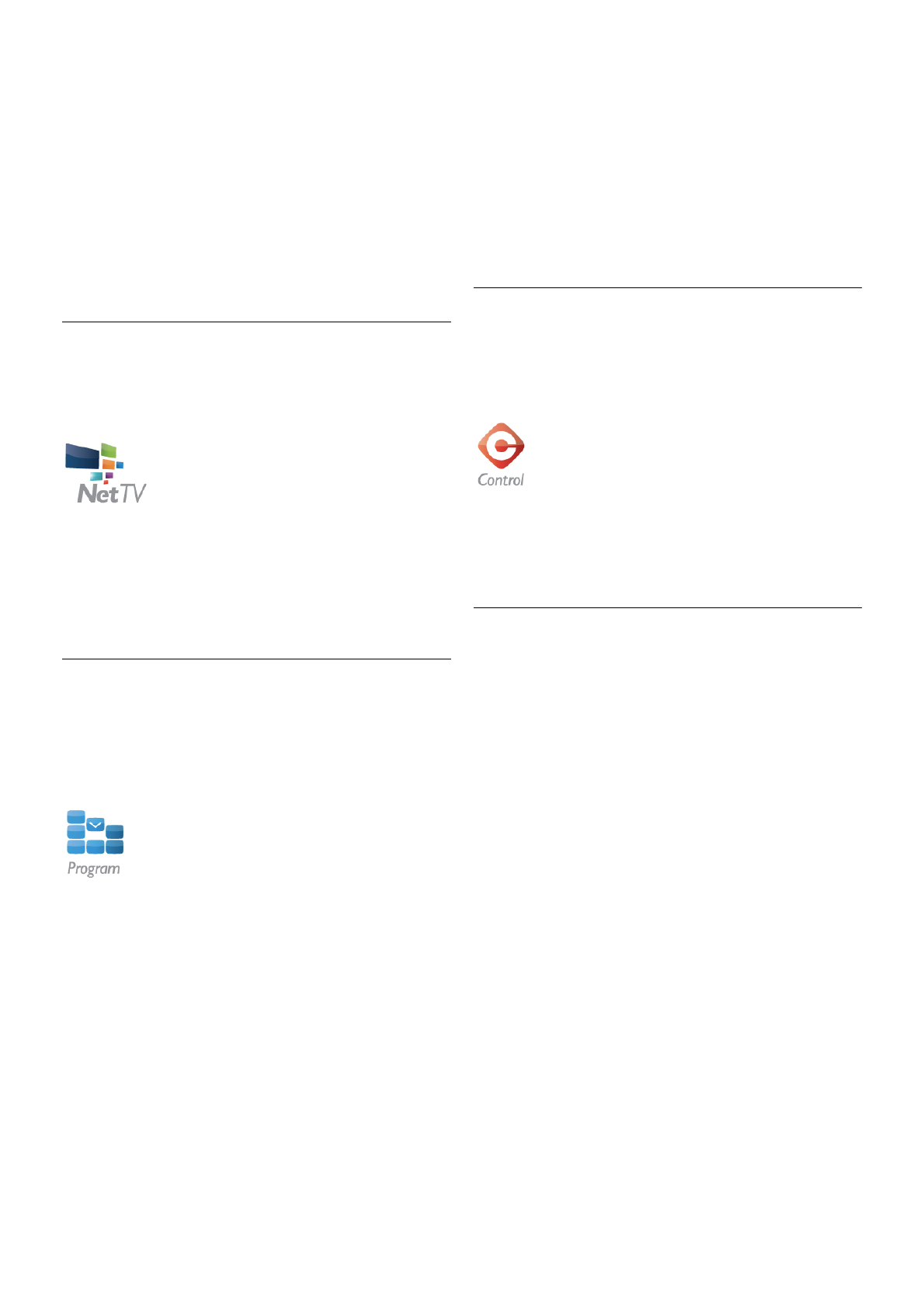Een mediabestand selecteren
U kunt selecteren welk type mediabestand u wilt opzoeken:
muziek, video's of foto's.
1 - Tik op het gewenste type mediabestand.
2 - Tik in de lijst op het muzieknummer, de video of de foto
die u op het geselecteerde apparaat wilt afspelen.
Compatibele mediaformaten
Op uw TV kan een grote verscheidenheid aan mediaformaten
worden afgespeeld.
Druk in de Help op L Lijst en raadpleeg Afspeelformaten
voor de lijst met compatibele bestandsformaten voor de TV.
Net TV
Met de Net TV-knop in het hoofdmenu van MyRemote kunt u
Net TV/Smart TV op uw TV openen.
Als u Net TV/Smart TV wilt openen, tikt u op de knop Net
TV in het hoofdmenu van MyRemote.
U kunt de afstandsbediening van de MyRemote-app gebruiken
om door de pagina's te bladeren. Met het toetsenbord van de
MyRemote-app kunt u gemakkelijk tekst op de TV invoeren.
TV-gids
Als u een tablet hebt, kunt u de TV-gids van de TV op uw
tablet oproepen. U kunt het TV-overzicht raadplegen en de
programma-informatie lezen. Als u op een TV-programma tikt,
schakelt u direct over naar de desbetreffende TV-zender.
Om de TV-gids te openen, tikt u op de knop TV-gids in het
hoofdmenu van MyRemote.
De eerste keer dat u op de knop van de TV-gids tikt, wordt u
gevraagd de tablet en de TV aan elkaar te koppelen.
Voorbereiding
Controleer voordat u tablet en TV aan elkaar koppelt, of de
TV-gids via internet wordt bijgewerkt.
1 - Druk op h, selecteer S Configuratie en druk op OK.
2 - Selecteer TV-instellingen > Algemene instellingen > TV-
gids.
3 - Selecteer Via internet en druk op OK.
4 - Druk zo nodig enkele malen op b om het menu te
sluiten.
Koppeling aan de TV
De tablet aan de TV-gids van de TV koppelen:
1 - Druk op de afstandsbediening op GUIDE om de TV-gids
op de TV te openen.
2 - Druk op de (gele) toets * om de lijst met gedetecteerde
mobiele apparaten te openen.
3 - Selecteer het apparaat in de lijst en druk op OK om de
code te bekijken waarmee de tablet aan de TV kan worden
gekoppeld.
4 - Start op de tablet de MyRemote-app en tik op de knop
Configuratie in het hoofdmenu.
5 - Tik op de TV-gids.
6 - Voer de code in om de tablet aan de TV te koppelen.
Controle
Met de knop Control in het hoofdmenu van MyRemote kunt u
van uw smartphone of tablet een volwaardige
afstandsbediening voor uw TV maken.
Tik op de knop Control om uw TV (of uw Philips Blu-ray Disc-
speler of Home Theatre-systeem) te selecteren.
Tik op het pictogram van het apparaat om de bijbehorende
afstandsbediening weer te geven.
Toekomstige updates
Houd de software-updates voor de MyRemote-app via de app-
store in de gaten.
Een komende update zal de Wi-Fi Smart Screen-functie
bevatten. Met deze functie kunt u op uw smartphone of tablet
naar digitale TV-zenders kijken.