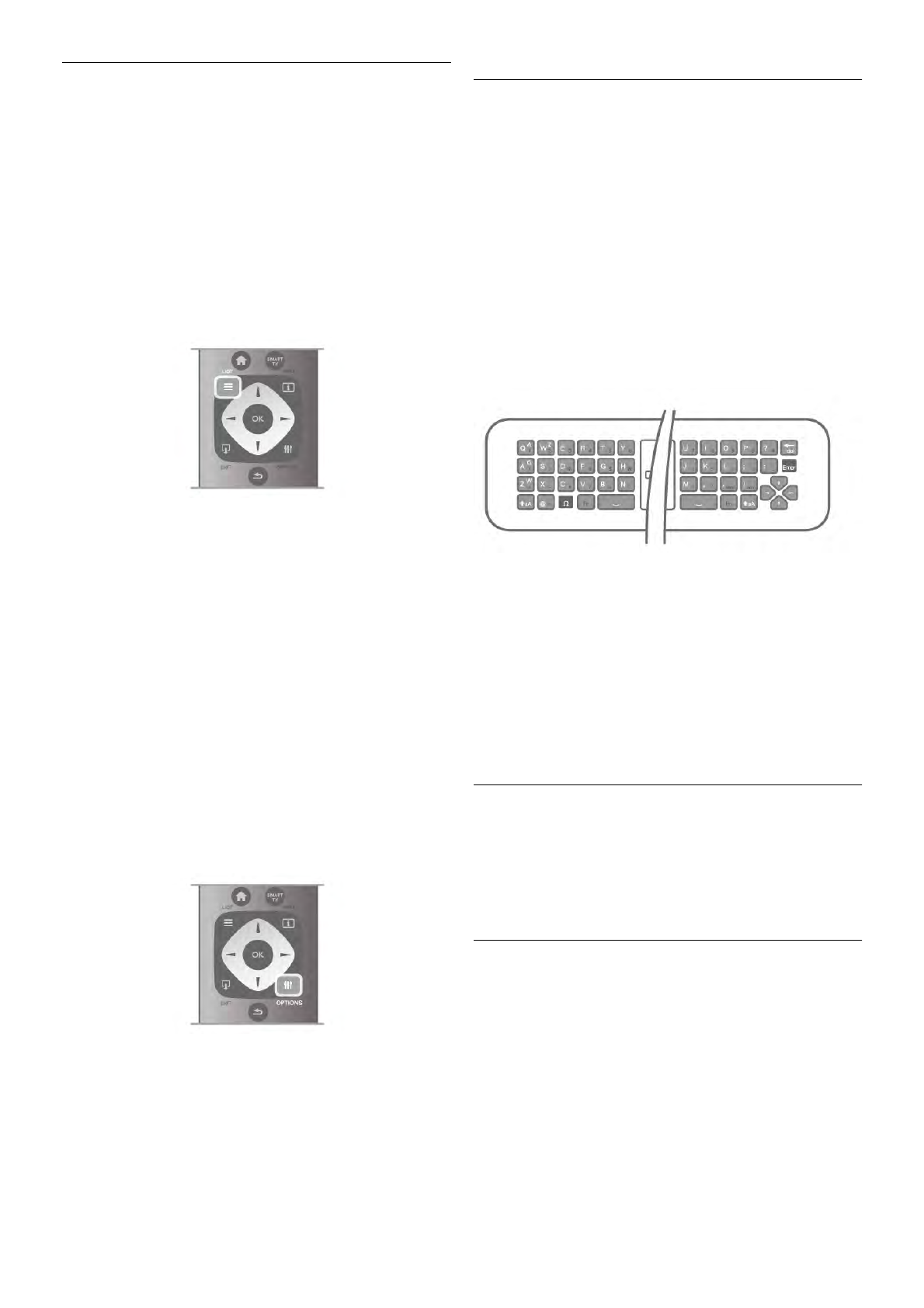The channel lists
In the channel lists, you can find all installed TV and radio
channels.
Next to the channel list All, which holds all installed channels,
you can set up a list of Favourites, view the installed Radio
stations separately or discover the newly added channels in
New.
To switch to a channel from a channel list
While watching a TV channel, press L LIST to open the
channel lists.
Select one of the channel lists.
In a channel list, navigate to a channel or radio station. With
the highlight on its icon, press OK to switch to the channel or
listen to the radio station.
The channel list can have several pages with channels. To view
the next or previous page, press CH- or CH+.
To close the channel lists without switching channel, press L
LIST again.
Mark as favourite
In the channel list All, you can set any channel as a favourite
channel.
Navigate to the channel in the list and press * Mark as
favourite. The channel is added to the Favourite channel list.
Channel list options
According to the channel list on screen, press o OPTIONS
to select the following options:
• Digital / Analogue
• Free / Scrambled
• Lock or Unlock
Channel logos
In some countries, the TV can show the channel logos. If you
do not want these logos to appear, you can switch them off.
To switch off Channel logos . . .
1 - Press h, select S Setup and press OK.
2 - Select TV settings > General settings > Channel logos
and press OK.
3 - Select Off and press OK.
4 - Press b, repeatedly if necessary, to close the menu.
Rename channels
You can rename channels in the channel list.
1 - Select the channel you want to rename in one of the
channel lists - All, Favourites, Radio or New.
2 - Press * Rename. You can enter text with the remote
control keyboard or open the on-screen keyboard.
With the remote control keyboard
To delete a character, position the cursor behind the character
and press # del.
To enter a character, press the character on the keyboard.
When you are ready, press Enter to select Done. Press Enter
again to finish renaming.
For more information on using the keyboard, press * LIST
and look up Remote control, keyboard.
With the on-screen keyboard.
To open the on-screen keyboard, place the cursor in the name
text field and press OK.
To delete the character in front of the cursor, press *
Backspace.
To enter a character, select the character with the arrow keys
and press OK.
To select uppercase letters, press *.
To select numbers or special characters, press *.
When you are ready, press b to close the on-screen
keyboard.
To finish renaming, select Done and press OK.
Reorder channels
You can reorder -reposition- channels in the Favourite channel
list.
In Help, press * List and look up Favourite channels for
more information.
Favourite channels
You can create a favourite channel list that only holds the
channels you want to watch. With the Favourite channel list
selected, you will only see your favourite channels when you
switch through channels.
Create your Favourite channel list
1 - While watching a TV channel, press L LIST to open the
channel lists.
2 - Select Favourites.
3 - If the list is empty, the TV asks you to start adding channels
right now. Press OK.