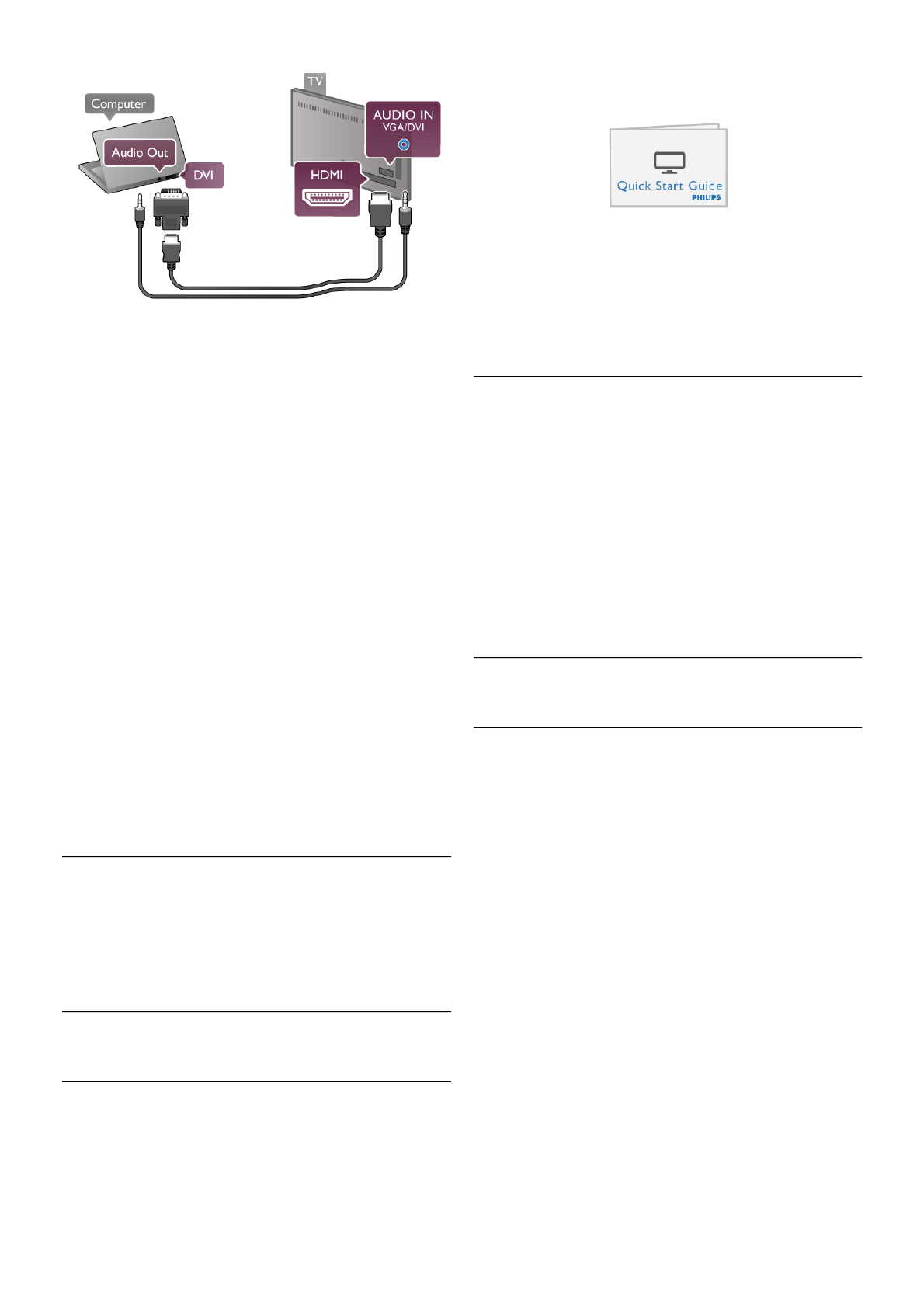Ideal monitor setting
If your computer is added as a Computer type of device in the
Source menu (list of connections), the TV is set to the ideal
Computer setting automatically.
If you use your computer to watch movies or use it to play
games, you might want to set the TV back to the ideal TV
watching or gaming setting.
To set the TV to the ideal setting manually . . .
1 - Press h, select S Setup and press OK.
2 - Select TV settings > Picture > Game or computer and
press OK.
3 - Select Game (for gaming) or select Off (for watching a
movie) and press OK.
4 - Press b, repeatedly if necessary, to close the menu.
Remember to set the Game or computer setting back to
Computer when you stop playing the game.
Picture format - Unscaled
Additionally to the automatic settings, you can also set the
Picture format to Unscaled - an expert pixel for pixel display
mode (black bars may appear).
1 - Press o OPTIONS and select o Options in the menu
bar.
2 - Select Picture format > Unscaled and press OK.
In Help, press L List and look up Display resolutions, for an
overview of the supported PC resolutions.
2.6
Setup menu
In this Help, press L List and look up the topic you need in
the alphabetical list. Select the topic and press OK to open the
Help page for more information.
2.7
TV stand and wall mounting
TV Stand
Always make sure to position the TV on a solid surface when
it is mounted on the TV stand.
You can find the mounting instructions in the Quick Start
Guide that came with the TV.
In case you lost this guide, you can download the guide from
www.philips.com
Use the product type number of the TV to look for the Quick
Start Guide to download.
Look up and read Wall mounting with L List, to mount the
TV on a wall.
Wall mounting
Refer to the TV Quick start guide for information on the type
of wall mount to purchase for your TV. For instructions on how
to wall mount your TV, refer to the documentation included
with your purchased wall mount.
Caution
Read and understand all safety information included with your
wall mount before wall mounting the TV.
TP Vision Netherlands B.V. bears no responsibility for
improper wall mounting of the TV that results in accident or
injury.
2.8
Safety and care
Safety
Read and understand all safety instructions before you use the
TV. If damage is caused by failure to follow instructions, the
warranty does not apply.
Risk of electric shock or fire!