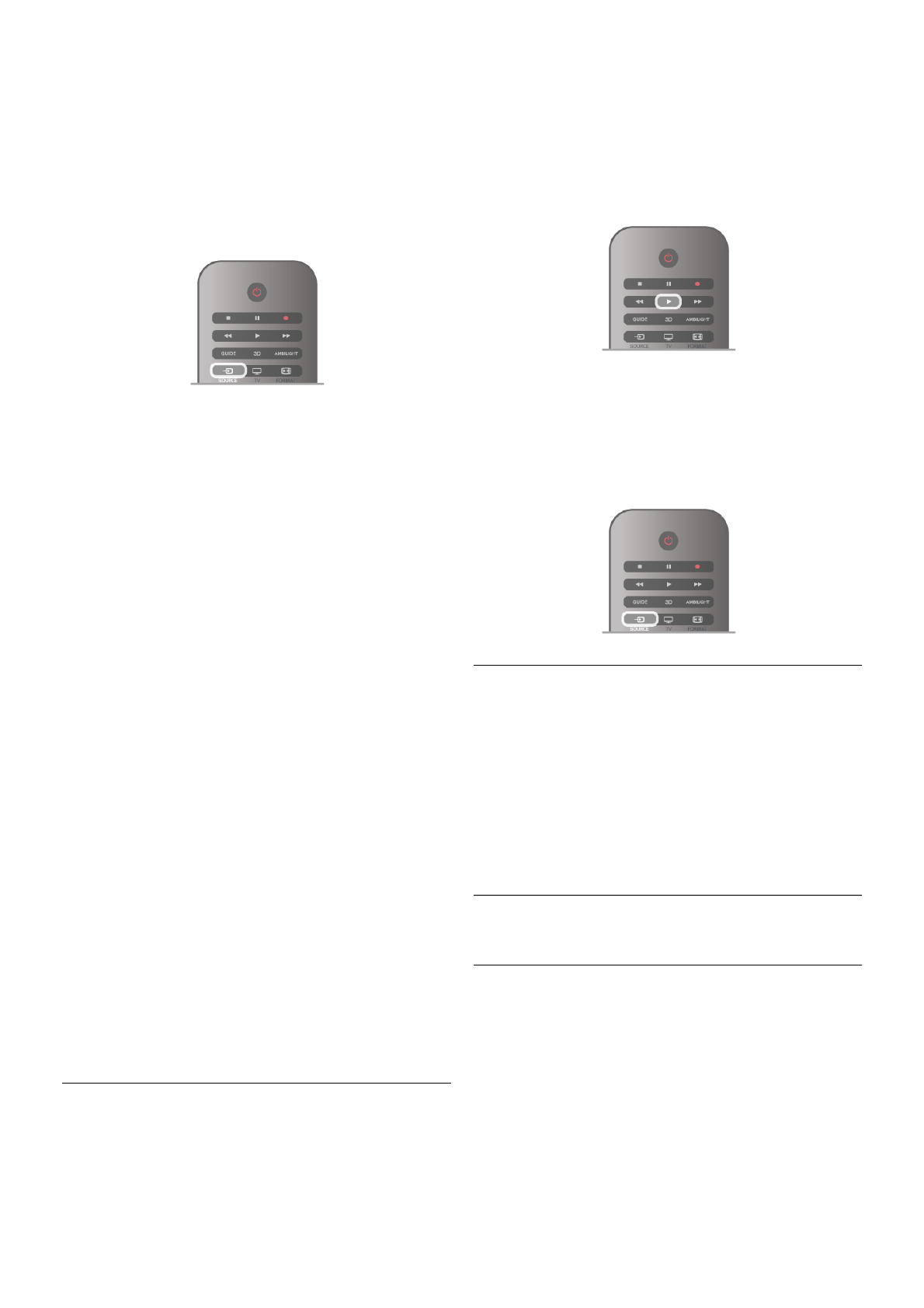Para abrir el menú de fuente, pulse c SOURCE.
Para cambiar a un dispositivo conectado, seleccione el
dispositivo con las flechas w (izquierda) o x (derecha) y pulse
OK.
En el caso de algunos dispositivos (HDMI-CEC), puede
seleccionar una actividad directamente en la lista que aparece
debajo del icono del dispositivo.
Seleccione el dispositivo y una actividad, y pulse OK.
Para cerrar el menú de fuente sin cambiar a un dispositivo,
pulse c de nuevo.
Detección automática
Cuando conecte un nuevo dispositivo al televisor, éste se
detectará automáticamente y se añadirá al menú de fuente. El
dispositivo se mostrará como un icono (tipo de dispositivo) y
tendrá un nombre. Si el tipo de dispositivo no se corresponde
con el dispositivo, por ejemplo, el televisor indica que es un
reproductor pero no lo es, puede cambiar el tipo.
Para cambiar el tipo de dispositivo, pulse * Tipo de
dispositivo, seleccione el tipo que corresponda al dispositivo y
pulse OK.
Si el nombre no coincide con el del dispositivo o quiere dar al
dispositivo su propio nombre, pulse * Cambiar nombre.
Utilice el teclado del mando a distancia para introducir un
nombre nuevo.
El tipo de dispositivo adecuado ayuda a utilizar el dispositivo. El
tipo de dispositivo determina los estilos de imagen y sonido,
los valores de resolución, los ajustes específicos o la posición
en el menú de fuente.
Cuando conecte un nuevo dispositivo al televisor, el icono del
dispositivo aparecerá al inicio del menú de fuente.
Si el televisor no detecta el dispositivo automáticamente,
seleccione la conexión en la que ha conectado el dispositivo y
ajuste el nombre y el tipo de dispositivo.
Nombre e icono originales
Para restablecer el nombre y el icono de tipo originales del
dispositivo, pulse o OPTIONS, seleccione la pestaña
Opciones en la barra de menús, seleccione Nombre e icono
originales y pulse OK.
Buscar conexiones
Para volver a buscar todas las conexiones del televisor y
actualizar el menú de fuente, pulse o OPTIONS, seleccione
la pestaña Opciones en la barra de menús, seleccione Buscar
conexiones y pulse OK.
Desde el modo de espera
Con el televisor en modo de espera, pude cambiar a un
dispositivo conectado con el mando a distancia del televisor.
Reproducción
Para encender tanto el reproductor de discos como el televisor
desde el modo de espera, e iniciar la reproducción del disco o
programa inmediatamente, pulse x (Reproducir) en el mando
a distancia del televisor.
El dispositivo debe estar conectado con un cable HDMI y tanto
el televisor como el dispositivo deben tener activada la opción
HDMI CEC.
Sist. cine en casa
Puede encender su sistema de cine en casa para escuchar un
disco de audio o un canal de radio y dejar el televisor en modo
de espera.
Para encender sólo el sistema de cine en casa, con el televisor
en modo de espera, pulse c SOURCE en el mando a
distancia del televisor.
EasyLink
Con EasyLink puede controlar un dispositivo conectado con el
mando a distancia del televisor. EasyLink utiliza HDMI CEC
para comunicarse con los dispositivos conectados. Los
dispositivos deben ser compatibles con HDMI CEC y deben
conectarse mediante una conexión HDMI.
En Ayuda, pulse L Lista y busque EasyLink para obtener más
información.
3.6
Subtítulos e idiomas
Subtítulos
Activación de los subtítulos
Para abrir el menú de subtítulos, pulse SUBTITLE.
Puede ajustar los subtítulos en Encendido o Apagado.
Para mostrar los subtítulos cuando el programa emitido no esté
en su idioma (el idioma que ha ajustado en el televisor),
seleccione Automático. Además, este ajuste mostrará los
subtítulos cuando silencie el sonido con m.
En los canales analógicos, los subtítulos deben estar
disponibles en el teletexto.