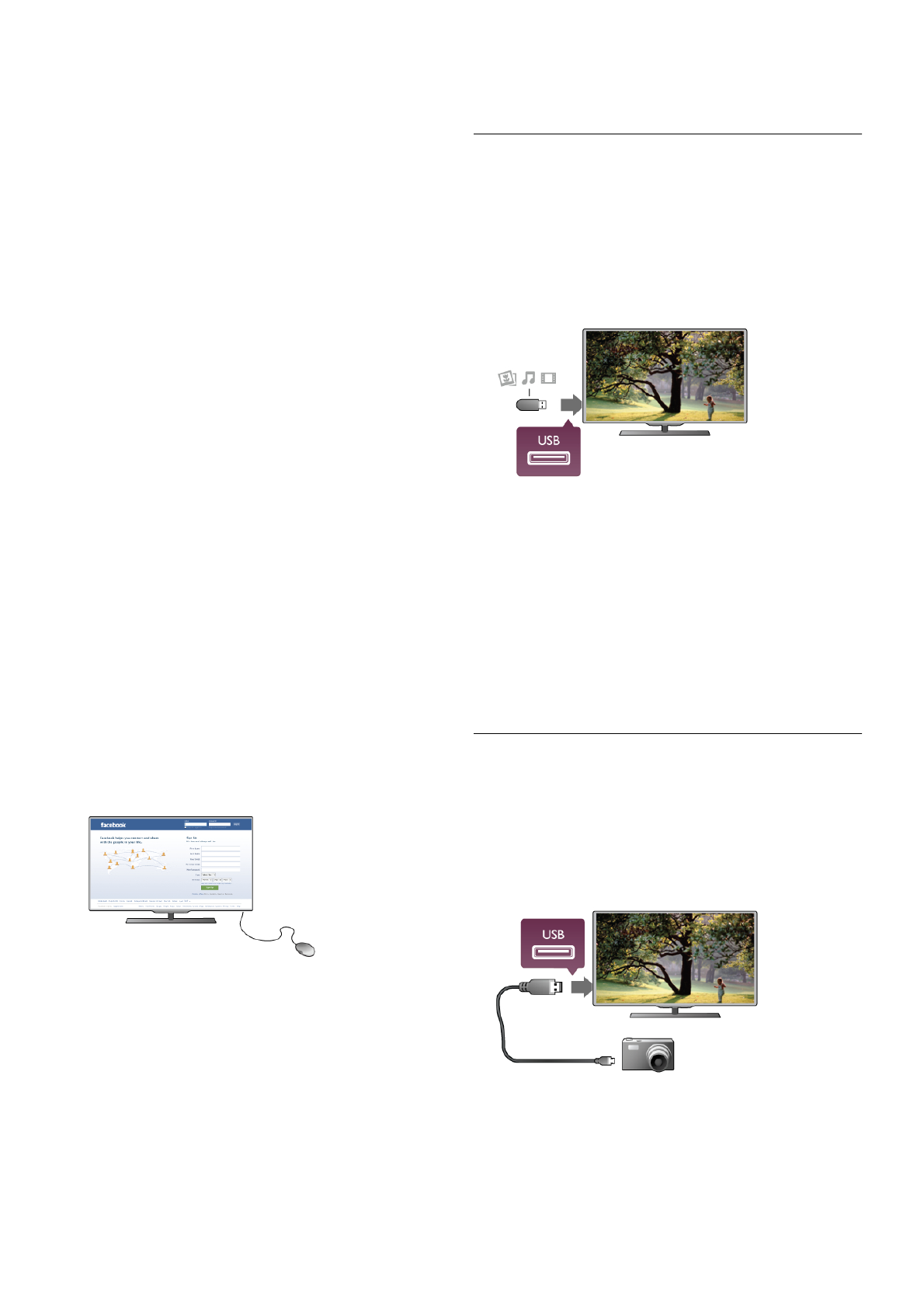Para instalar el teclado USB, encienda el televisor y conecte el
teclado USB a una de las conexiones USB del lateral del
televisor. Cuando el televisor detecta el teclado por primera
vez, puede seleccionar la disposición del teclado y probar la
selección.
Si selecciona en primer lugar un diseño de teclado cirílico o
griego, puede seleccionar un diseño de teclado latino
secundario.
Para cambiar al ajuste de disposición del teclado, pulse h,
seleccione S Configuración y pulse OK.
Seleccione Ajuste de TV > Ajustes generales > Ratón y
teclado USB > Ajustes del teclado y pulse OK.
Botones para cambiar el nombre de los canales
- Intro  = Aceptar
- Retroceso z = eliminar el carácter anterior al cursor
- Botones de flecha = navegar dentro de un campo de texto
- Para alternar las disposiciones del teclado, si hay un diseño
secundario establecido, pulse los botones Alt + Mayús
simultáneamente.
Botones para las aplicaciones de Smart TV y las páginas de
Internet
- Tabulador y Mayús tabulador = Siguiente y anterior
- Inicio = desplazarse hasta el principio de la página
- Fin = desplazarse hasta el final de la página
- Re Pág = saltar a la página anterior
- Av Pág = saltar a la página siguiente
- + = aumenta un nivel de zoom
- - = disminuye un nivel de zoom
- * = ajusta al ancho de pantalla
En Ayuda, pulse L Lista y busque Ratón USB para conectar
un ratón USB.
Ratón USB
Puede conectar un ratón USB (tipo USB-HID) para navegar por
páginas de Internet.
En una página de Internet, puede seleccionar los enlaces y
hacer clic en los mismos de forma más sencilla. El ratón USB
no permite navegar por las páginas de las aplicaciones de Smart
TV ni en los menús del televisor.
Instalación del ratón
Encienda el televisor y conecte el ratón USB a una de las
conexiones USB del lateral del televisor. También puede
conectar el ratón USB a un teclado USB conectado.
Clics con el ratón
- Clic izquierdo = Aceptar
- Clic derecho = Volver b
Puede utilizar la rueda de desplazamiento para desplazarse por
las páginas hacia arriba y hacia abajo.
En Ayuda, pulse L Lista y busque Teclado USB para conectar
un teclado USB.
Unidad flash USB
Puede ver fotos o reproducir vídeos y música desde una
unidad flash USB conectada.
Inserte una unidad flash USB en la conexión USB situado en el
lateral izquierdo del televisor, mientras el televisor está
encendido.
El televisor detecta la unidad flash y abre una lista que muestra
su contenido.
Si la lista de contenido no aparece automáticamente, pulse
c SOURCE, seleccione USB y pulse OK.
Para dejar de ver el contenido de la unidad flash USB, pulse
t TV o seleccione otra actividad.
Para desconectar la unidad flash USB, puede extraerla en
cualquier momento.
En Ayuda, pulse L Lista y busque Vídeos, fotos y música
para ver o escuchar el contenido de una unidad flash USB.
Cámara de fotos
Para ver las fotos almacenadas en su cámara de fotos digital,
puede conectar la cámara directamente al televisor.
Utilice la conexión USB en el lateral izquierdo del televisor
para conectarla. Encienda la cámara después de conectarla.
Si la lista de contenido no aparece automáticamente, pulse
c SOURCE, seleccione USB y pulse OK.
Puede que haya que configurar la cámara para transferir su
contenido con el protocolo de transferencia de imágenes (PTP,
del inglés Picture Transfer Protocol). Consulte el manual de
usuario de la cámara de fotos digital.