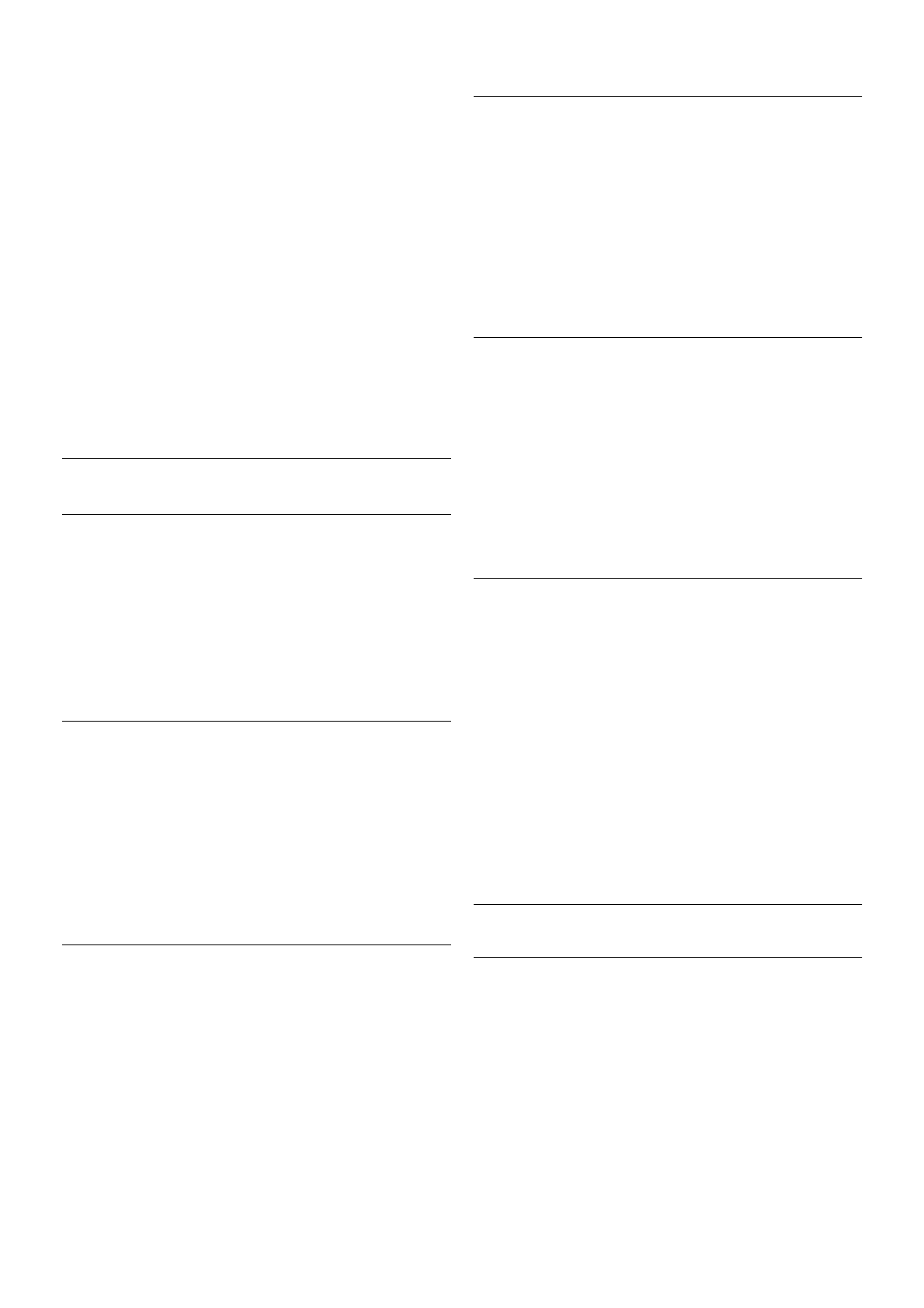3 - Select TV settings, navigate to the individual setting and
adjust it.
4 - Press b to close the menu to store your setting.
To return to the original Sound style values . . .
1 - Press h, select SSetup and press OK.
2 - Select TV settings > Sound > Sound style and select the
style you want to reset.
3 - Press *Reset. The style is reset.
In Help, press * List and look up Sound for adjusting
separate sound settings.
The different Sound styles are . . .
• Personal - Your personal choices made in Personalise picture
and sound
• Original - Factory standard
• News - Ideal for speech
• Movie - Ideal for watching movies
• Game - Ideal for gaming
• Music - Ideal for listening to music
Sound settings
Bass
With Bass, you can adjust the level of low tones in the sound.
To adjust the level . . .
1 - Press h, select S Setup and press OK.
2 - Select TV settings > Sound > Bass.
3 - Press x (right) and adjust the value with u (up) or v
(down).
4 - Press b, repeatedly if necessary, to close the menu.
Treble
With Treble, you can adjust the level of high tones in the
sound.
To adjust the level . . .
1 - Press h, select S Setup and press OK.
2 - Select TV settings > Sound > Treble.
3 - Press x (right) and adjust the value with u (up) or v
(down).
4 - Press b, repeatedly if necessary, to close the menu.
Surround mode
With Surround mode, you can set the sound effect of the TV
speakers. If you select Incredible surround for 2D viewing, the
TV will switch to Incredible surround 3D automatically when
you start watching 3D. If you do not want the TV to switch
automatically, select Off in Auto incredible surround 3D.
To set the surround mode . . .
1 - Press h, select S Setup and press OK.
2 - Select TV settings > Sound > Surround mode.
3 - Press x (right) and select Stereo, Incredible surround or
Incredible surround 3D.
4 - Press b, repeatedly if necessary, to close the menu.
Auto incredible surround 3D
With Auto incredible surround 3D, you can block the TV to
automatically switch to Incredible surround 3D when the TV is
switched to 3D viewing.
To switch on or off . . .
1 - Press h, select S Setup and press OK.
2 - Select TV settings > Sound > Auto incredible surround
3D.
3 - Press x (right) and select On or Off.
4 - Press b, repeatedly if necessary, to close the menu.
Headphones volume
With Headphones volume, you can set the volume of a
connected headphones separately.
To adjust the volume . . .
1 - Press o OPTIONS and select j Picture and sound in
the menu bar.
2 - Press v (down) and select Headphones volume and press
OK.
3 - Press u (up) or v (down) to adjust the volume.
4 - Press b, repeatedly if necessary, to close the menu.
Mono/Stereo
With Mono/Stereo, you can switch the sound to mono or
stereo. This setting is only available when you watch an
analogue channel. You might want to switch the sound to
mono if a digital stereo signal that comes with the analogue
signal, is of bad quality.
To switch the sound to mono or stereo . . .
1 - Press h, select S Setup and press OK.
2 - Select Channel settings > Mono/Stereo.
3 - Press x (right) and select Mono or Stereo.
4 - Press b, repeatedly if necessary, to close the menu.
If the TV has a built-in satellite tuner and you are watching an
analogue channel from a satellite, select Satellite settings in the
Setup menu.
Advanced sound settings
Auto volume leveling
With Auto volume leveling, you can set the TV to
automatically level out sudden volume differences. Typically at
the beginning of adverts or when you are switching channels.
To switch on or off . . .
1 - Press h, select S Setup and press OK.
2 - Select TV settings > Sound > Advanced > Auto volume
leveling.
3 - Press x (right) and select On or Off.
4 - Press b, repeatedly if necessary, to close the menu.