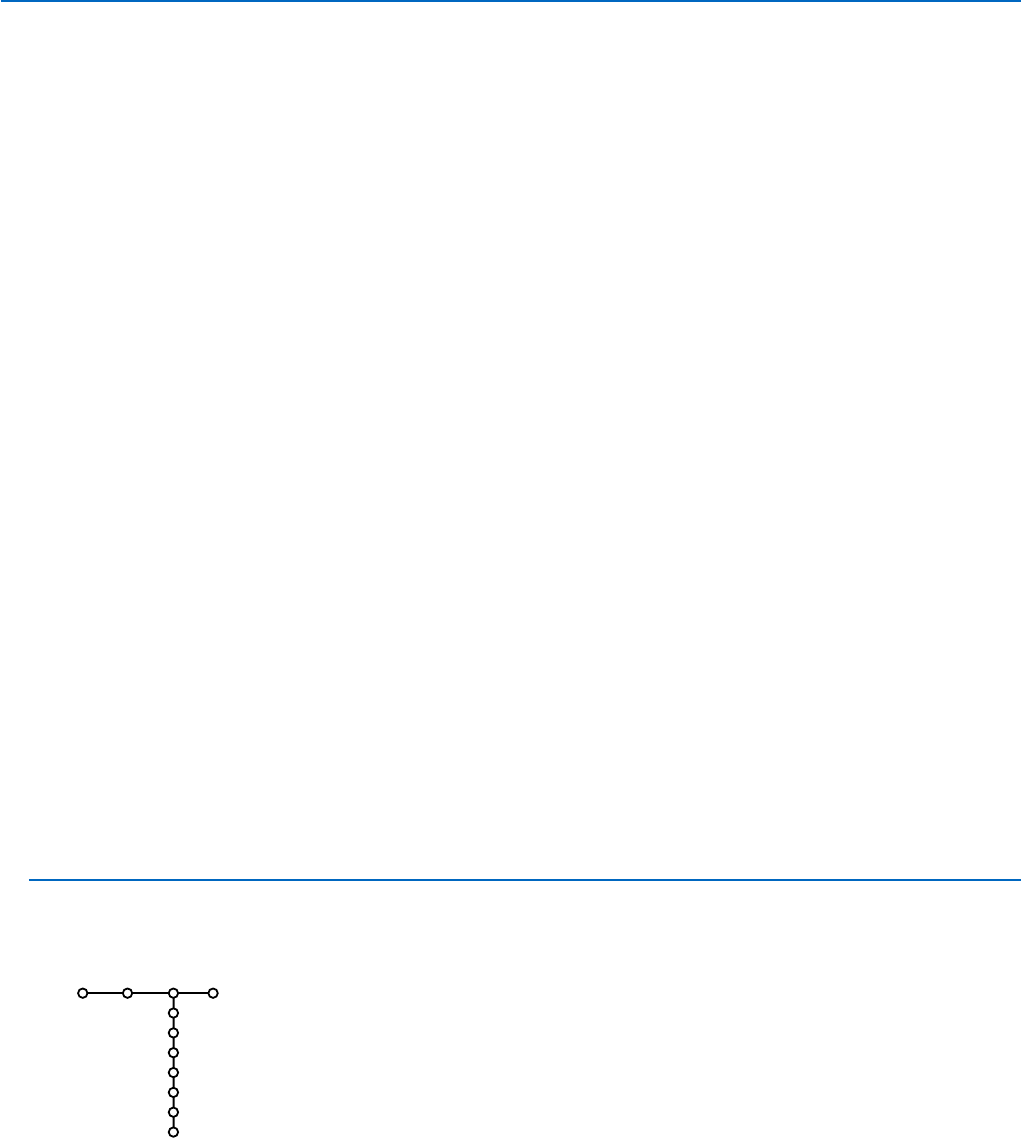9
Source
EXT1
EXT2
EXT3
DVI-I
Side
Centre input
Centre in volume
Setup
This menu allows you to indicate the peripheral you connected to one of the
external inputs.
& Press the cursor right to enter the list of types of peripherals attached to
the selected input.
é Select the peripheral device with the cursor up/down.
Once you have selected the source type, e.g. DVD, this source will
automatically be selected when your remote control is in DVD mode, see p. 3,
and when you press the v key on the remote control.
Centre input - Centre in volume
When you have connected a surround receiver to the TV, see p. 20, the
loudspeakers of the TV can act as centre speaker, making a separate centre
speaker unnecessary.
Select
Centre input On.
When having selected
On, you can adjust the Centre in volume with the
cursor left/right to correct volume level differences of the external audio
receiver and speakers.
Note:This is not the case with a Cinema Link surround receiver.
Source
Teletext 2.5
Some broadcasters offer the opportunity to see more colours, other
background colours and nicer pictures in the teletext pages.
& Select Teletext 2.5.
é Press the cursor right to select Teletext 2.5 On to take advantage of this
feature.
“ Press the cursor right again to select Teletext 2.5 Off if you like the more
neutral teletext layout.
The selection made is valid for all channels which broadcast teletext 2.5.
Note: It may take a few seconds before teletext broadcast switches over to
Teletext 2.5.
Auto Surround
Sometimes the broadcaster transmits special signals for Surround Sound
encoded programmes.
The TV automatically switches to the best surround sound mode when
Auto Surround is switched On.
Subwoofer
Select
Ye s if you installed an external subwoofer. See Connect Peripheral
Equipment, Connect extra subwoofer, p. 20.
Set/Change code
The Child lock feature (see TV, Features, p. 14) allows you to lock channels
to prevent others from watching certain programmes.To watch locked
channels, a 4-digit code must be entered.The Set/Change code menu item
allows you to create or change a Personal Identification Number (PIN).
& Select Set/Change code.
é If no code exists yet, the menu item is set to Set code.
If a code has previously been entered, the menu item is set to
Change
code
. Follow the instructions on screen.
Important:You have forgotten your code !
& Select Change code in the General menu and press OK.
é Press the cursor right and enter the overriding code 8-8-8-8.
“ Press the cursor again and enter a new personal 4-digit code.The
previous code is erased and the new code is stored.