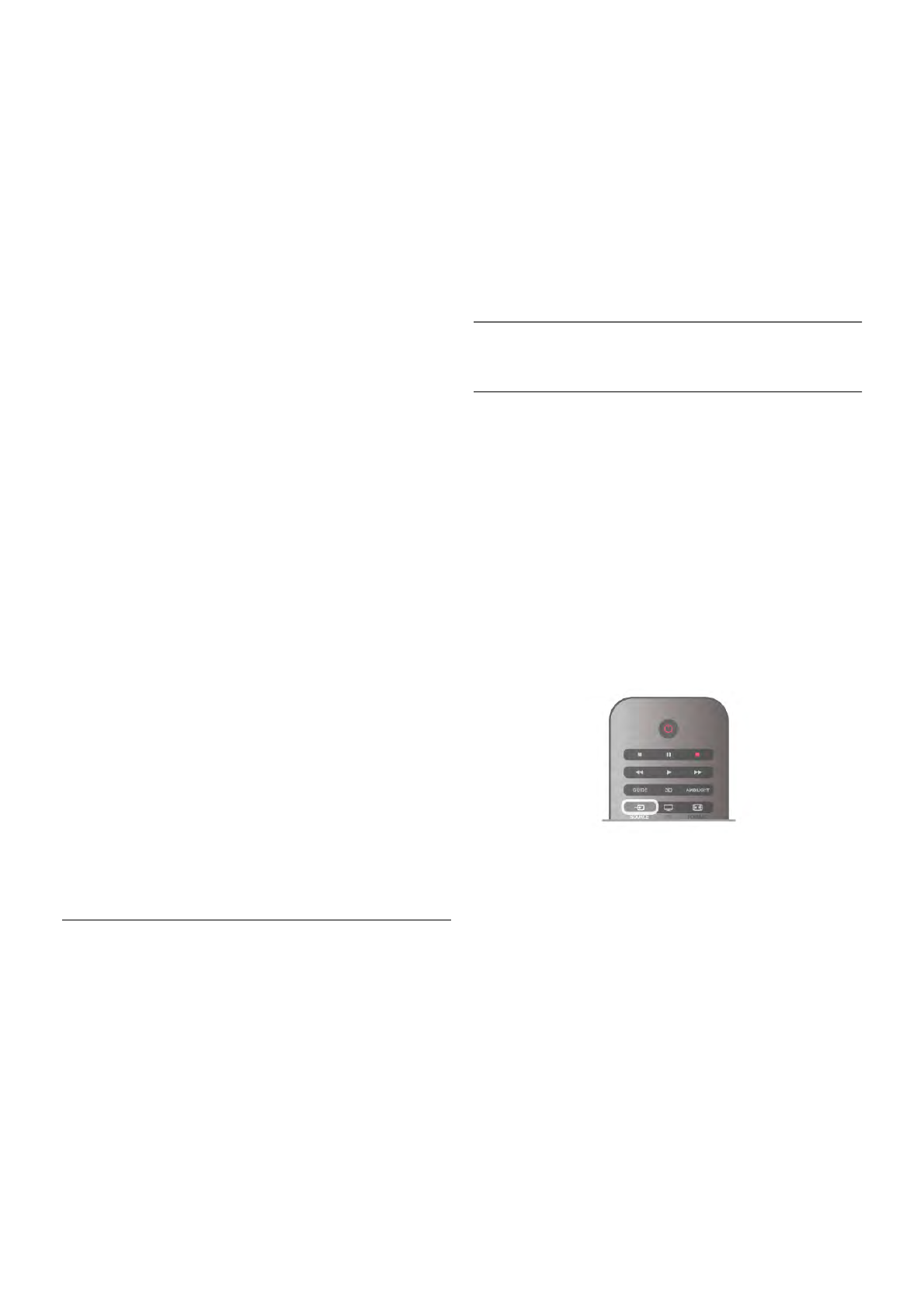View programme details
To call up the details of the selected programme, press i
INFO.
Change day
The TV guide can show scheduled programmes for the
upcoming days (maximum up to 8 days).
To view the schedule of one of the next days, press CH+.
Press CH- to go back to the previous day.
Alternatively, you can press o OPTIONS and select Change
day.
Select Previous day, Today or Next day and press OK, to
select the day of the schedule.
If the TV guide information comes from the Internet, press *
Select day.
Set a reminder
If the TV guide data comes from the broadcaster, you can set
reminders that alert you of the start of a programme with a
message on screen.
To set a reminder, select the programme in the schedule and
press the colour key of Set reminder. The programme is
marked with a clock ê.
To cancel the reminder, press the colour key of Clear
reminder.
To view a list of all reminders you have set, press the colour
key of Scheduled reminders.
Search by genre
If the information is available, you can look up scheduled
programmes by genre like movies, sports, etc.
To search for programmes by genre, press o OPTIONS and
select Search by genre.
Select a genre and press OK. A list with the found
programmes appears.
Recording
If you connect a USB Hard Drive to the TV, you can make a
recording.
Use the TV guide to make a scheduled recording.
In Help, press * List and look up Recording for more
information.
* Depending on where the TV guide information (data) is
coming from, analogue and digital channels or only digital
channels are shown. Not all channels offer TV guide
information.
Receiving TV guide info
The TV guide receives information (data) from broadcasters or
from the Internet. In some regions and for some channels, TV
guide information might not be available.
As long as you did not connect the TV to the Internet, the
information comes from the broadcaster.
The moment the TV is connected to the Internet, the TV
switches to information from the Internet.
If TV guide information comes from the Internet, the TV guide
can also list analogue channels next to the digital channels. In
the TV guide menu, you can view the current channel you are
watching in a small screen. With the TV guide from the
Internet, you cannot set reminders.
Set the TV guide information
If the TV is connected to the Internet, you can set the TV to
receive the TV guide information from the broadcaster.
To set the TV guide information, press h, select S Setup
and press OK.
Select TV settings > General settings > TV guide.
Select From the broadcaster or From the Internet.
3.5
Switch to devices
Source list
In the list of connections - the Source menu - you can find the
devices connected to the TV.
From this Source menu, you can switch to a device.
Source menu
To open the Source menu, press c SOURCE.
To switch to a connected device, select the device with the
arrows w (left) or x (right) and press OK.
For some devices (HDMI-CEC devices), you can select an
activity directly in the list underneath the device icon.
Select the device and select an activity and press OK.
To close the Source menu without switching to a device, press
c again.
Automatic detection
When you connect a new device to the TV, the device is
detected automatically and put in the Source menu. The
device is shown as an icon (the device type) and has a name. If
the device type does not correspond with the device, e.g. the
TV says it is a player but it is not, you can change the type.
To change the type of the device, press * Device type and
select a type that fits the device and press OK.
If the name does not fit the device or you want to give the
device a name of your own, press * Rename. Use the
remote control keypad to enter a new name.
An appropriate device type helps you in using the device. The
device type determines picture and sound styles, resolution
values, specific settings or the position within the Source
menu.
When you connect a new device to the TV, the icon of the
device jumps to the front of the Source menu.