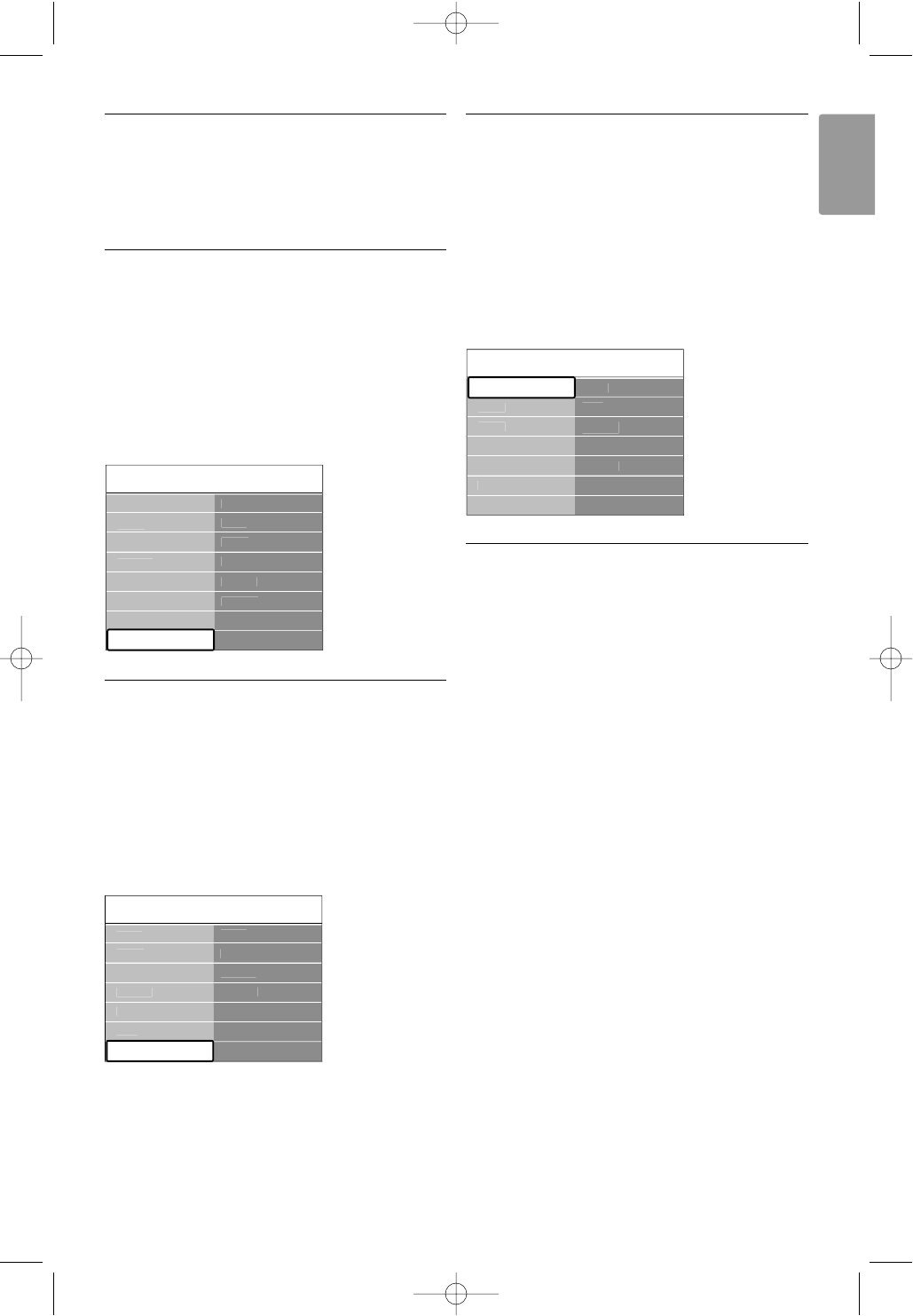7.4 Connections setup
When all devices have been connected the TV
needs to know what connections you have made,
which device is connected to which connector.
7.4.1 Digital Audio In
(if present)
If you use the Digital Audio In connection,
assign this connection, in the menu, to the device
from where the sound comes from.
‡ Press Menu on the remote control and select
TV menu > Installation > Connections > Digital
Audio In.
® Press navigation key right to enter the list.
ÒPress navigation key up or down to select the
connector used by the device.
7.4.2 Audio In L/R
If you use the Audio In L/R connection, assign this
connection, in the menu, to the device from where
the sound comes from.
‡ Press Menu on the remote control and select
TV menu > Installation > Connections > Audio
In L/R.
® Press navigation key right to enter the list.
ÒPress navigation key up or down to select the
connector used by the device.
7.4.3 Naming your devices
Name the connected devices for easy selection and
best signal handling.
Assign the type of device (DVD,VCR, Game ...) to
the connector you use for that device.
‡ Press Menu on the remote control and select
TV menu > Installation > Connections >
EXT1.
® Press navigation key right to enter the list.
ÒPress navigation key up or down to select the
type of device.
† Press Menu to quit the menu.
7.4.4 Decoder channels
Decoders that decode an antenna channel are
connected to
EXT1 or EXT2 (scart).
You have to assign the TV channel as a channel to
be decoded.Then assign the connection where the
decoder is connected.
‡ Press Menu on the remote control and select
TV menu > Installation > Decoder > Channel.
® Press navigation key right to enter the list.
ÒPress navigation key up or down to select the
channel to decode.
† Press navigation key left and go back to select
Status.
º Press navigation key up or down to select the
connector used by the decoder.
◊Press Menu to quit the menu.
Connections 41
ENGLISH