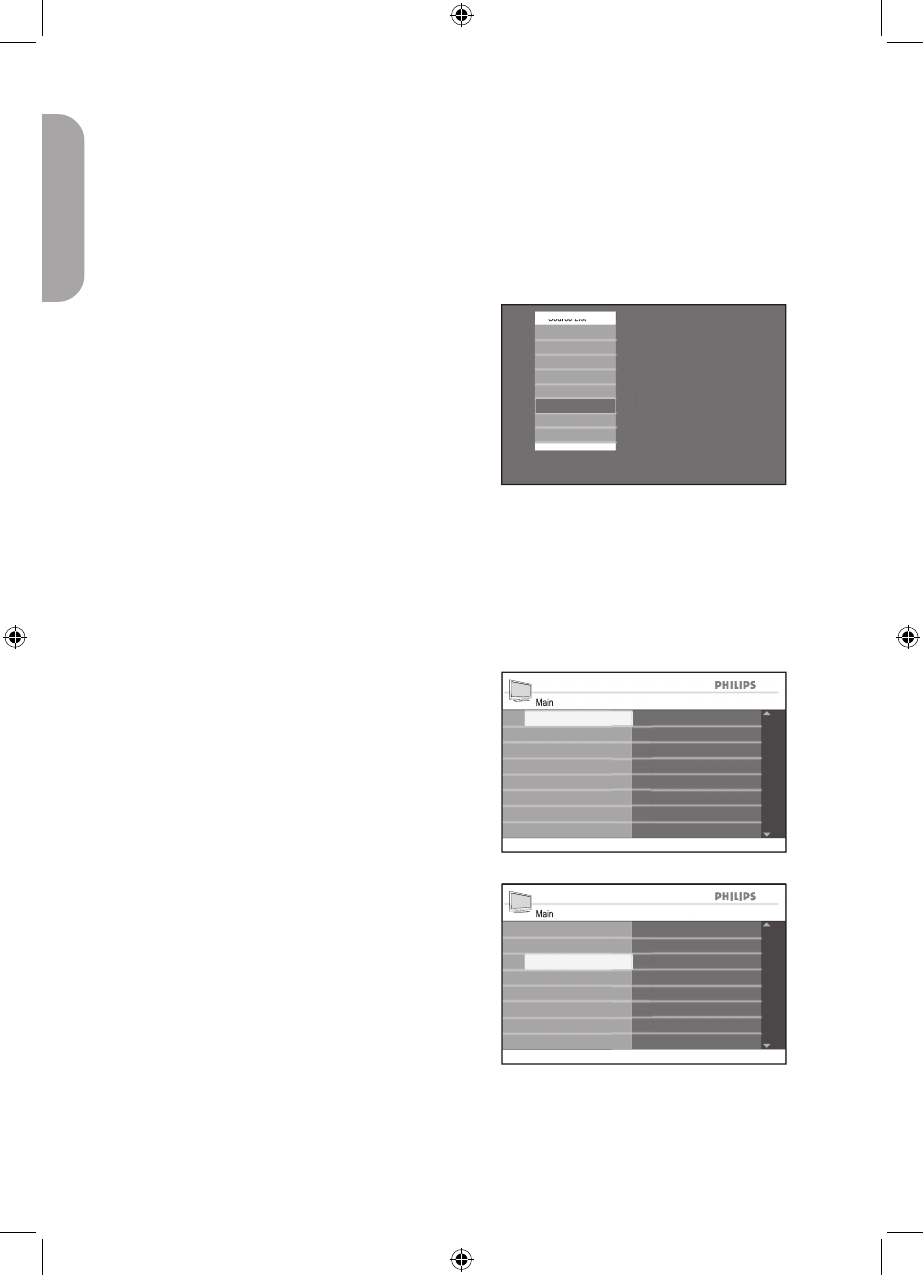Your TV is equipped with a VGA port for
you to use as a computer monitor.
NOTE:
Refer to the Quick Start Guide for connect-
ing the computer to your TV.
Connect your computer to the TV via the
VGA cable (not supplied).
Press the AV button to display the audio
and video source list.
Press ï or Î button until VGA is
highlighted.
Press u button to select VGA.
You should see your computer display on
the TV screen.
Most of the Picture and Sound settings are
the same as those in the TV mode.
Picture settings (VGA mode)
Horizontal: To adjust the picture to the
left or right.
Vertical: To adjust the picture upwards
or downwards.
Feature settings (VGA mode)
Phase / Clock: To fine tune so that your
TV and computer’s display settings match.
Auto Adjust: To synchronize the TV
and computer’s Phase/Clock rate auto-
matically.
Reset: To override with the factory
default settings.
1.
2.
3.
•
•
•
•
•