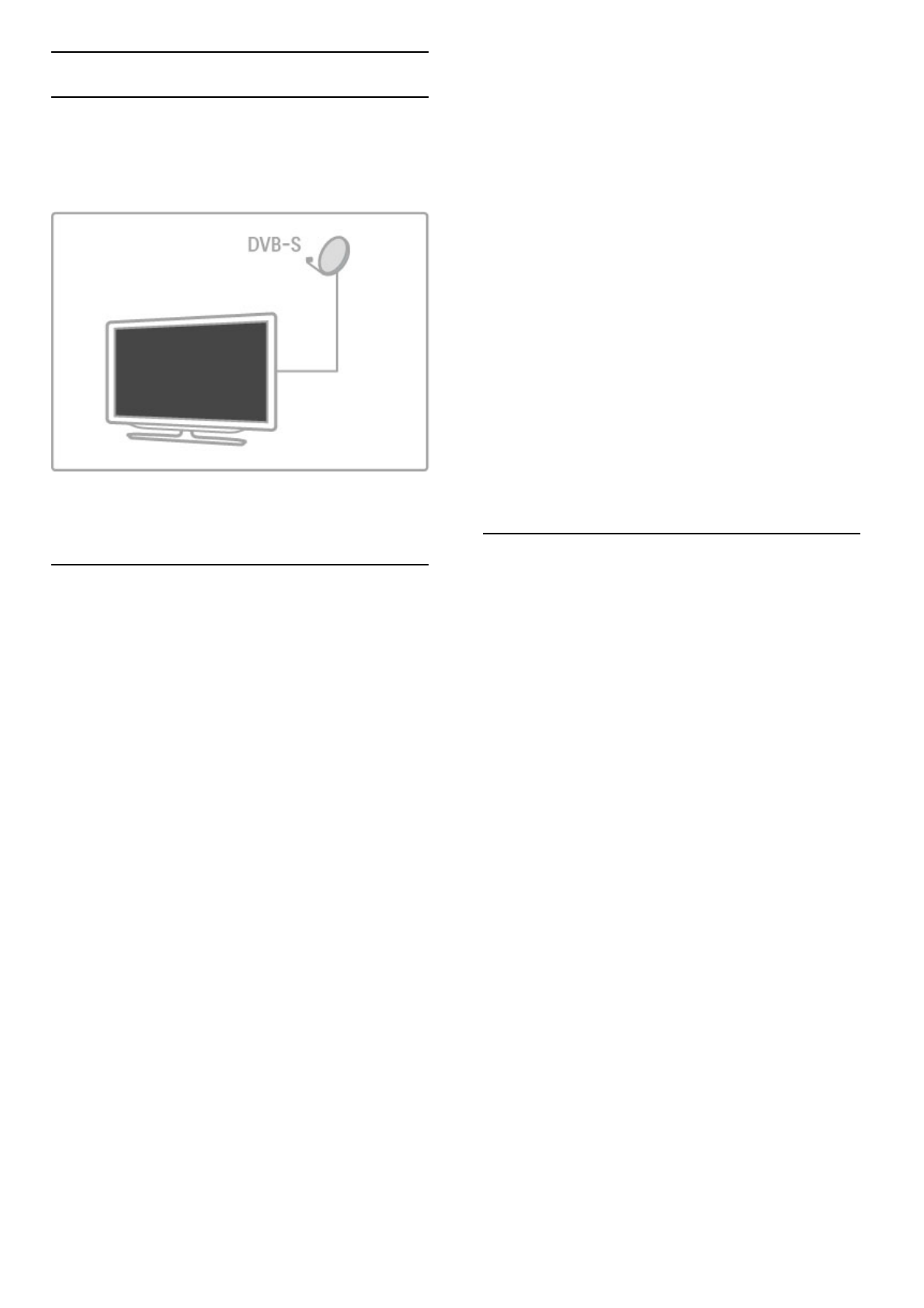4.4 Satellite channels
Introduction
As well as the DVB-T and DVB-C reception, this TV has a built-
in satellite DVB-S receiver. With a satellite dish antenna
connected, you can receive digital satellite channels. You do not
need an external satellite receiver.
LNB
An LNB (Low Noise Block-downconverter) captures the signals
from a satellite and is mounted at the end of the pole on the
dish antenna. The TV can receive signals from 4 different LNBs.
Installation
With a properly set-up and connected satellite dish antenna, you
can install satellite channels on the TV.
You can install channels from 4 different satellites (4 LNBs).
1 Install
To search for satellites and install satellite channels, press h >
Setup > Search for satellite and press OK. If you have already
installed satellites, select Reinstall channels and press OK.
2 Connection type
Before you start searching for satellites, you must set the
connection type. The connection type will determine the number
of LNBs you can install (the number of different satellites). For
ease of installation, select the correct type for the number of
satellites you want to install.
To set up the connection type, select Settings and press OK.
Select Connection type and select One LNB if you have only
one LNB, select DiSEqC Mini for 2 LNBs or select DiSEqC 1.0
to install 3 or 4 LNBs. Select Done to close the settings.
3 Search for satellites
To start the search, select Start and press OK. The TV searches
for all available satellites. This can take several minutes. If no
satellites are found, check the antenna connections and the
position of the dish antenna.
The signal quality shown is not always representative of the signal
quality of all channels on that satellite.
To repeat the search for satellites, select Restart and press OK.
If you are satisfied with the satellites found, you can install all
their channels.
4 Install channels
To install all channels for the satellites you found, press Install.
The installation can take several minutes per satellite.
When the installation is finished, you can find all channels in the
satellite Channel list.
More settings
For most satellites, you do not need to change the LNB settings
but, if you are searching for a specific satellite on C-band for
instance, you need to set the LNB you use for this satellite to
Single. Or, if you are an expert user, you might need a Custom
setting for the LNBs you use.
Reset
You might have lost track of the settings you set up.
To reset the satellite installation settings to factory settings, select
Reset in Settings and press OK.
Signal reception test
The automatic channel install might have missed a specific channel
or channels from a transponder. You can add a transponder with
Signal reception test. Read Help > Setup > Satellite channels >
Signal reception test.
Dish antenna connection
Read more about the antenna connection for satellite in Help >
Connections > First connections > Satellite antenna.
Find the list of preset satellites on this TV in Help >
Specifications > Power and reception.
Add satellites
If satellite channels are already installed, you can add an extra
satellite to the installation. You can install channels from 4
different satellites - 4 LNBs.
1 Connection type
Check the Connection type setting before you add a satellite.
The setting One LNB receives only one LNB, the setting DiSEqC
Mini receives only 2 LNBs and the setting DiSEqC 1.0 can
receive 3 or 4 LNBs.
To check the Connection type first, press h > Setup > Search
for satellite and press OK. Select Reinstall channels and select
Settings and press OK. Select Connection type and select the
setting you need for the number of satellites you want to install.
Select Done to close the settings. Press È to close Reinstall
channels.
2 Add a satellite
To add a satellite, press h > Setup > Search for satellite and
press OK. Select Add satellite and press OK. The TV searches
for a satellite on the first free LNB. This can take several minutes.
If no satellites are found, check the antenna connections and the
position of the dish antenna. Select Restart or Next LNB.
If there are no free LNBs, you can remove a satellite first. Read
Remove satellites on the following page.
3 Install channels
If you are satisfied with the added satellite, you can install the
channels.
To install all channels, press Install. The installation can take
several minutes. When installation is complete, you can find the
added channels in the satellite Channel list.
You can remove a satellite from your satellite installation.