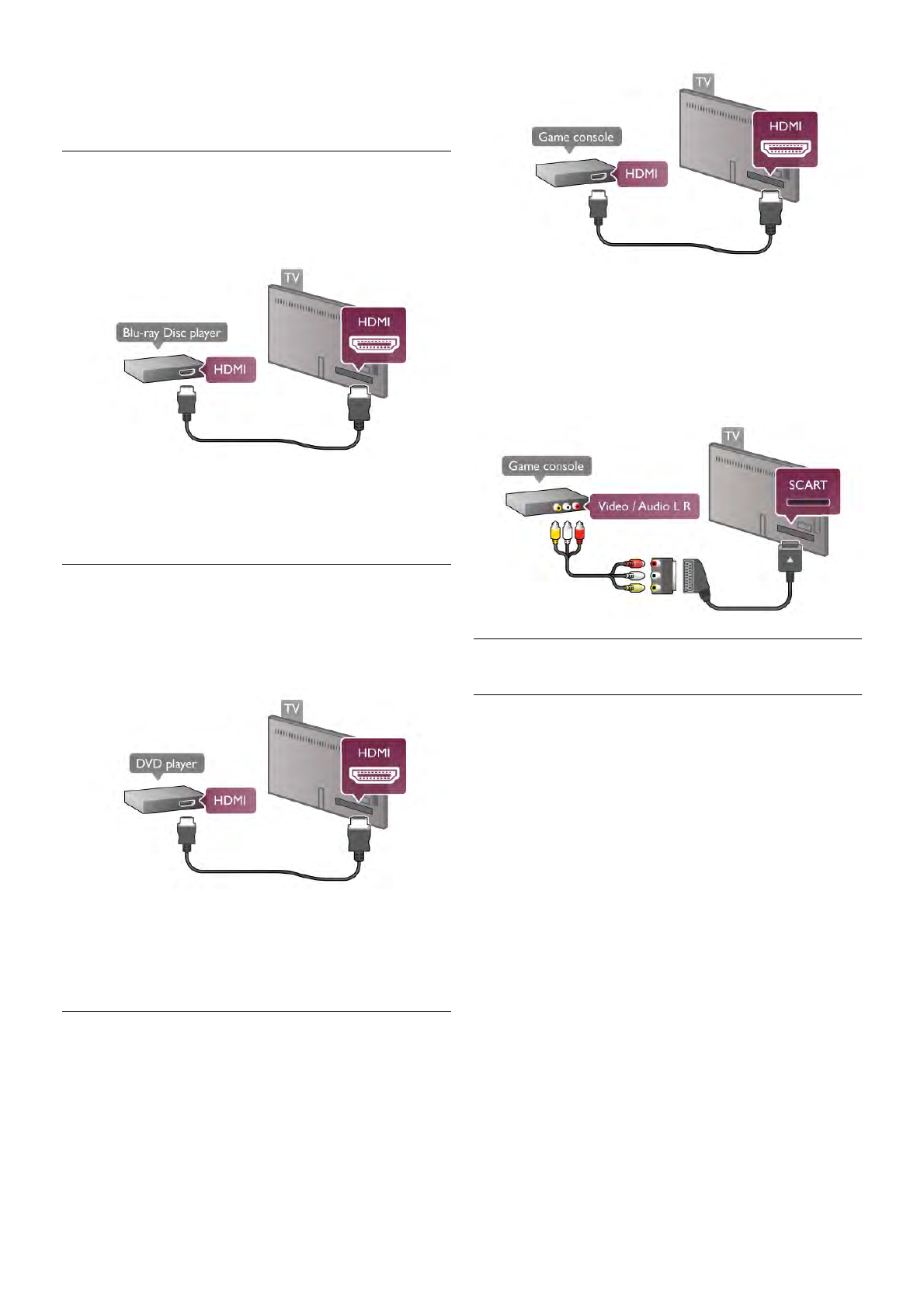Audio Out levelling affects both the Audio Out - Optical and
HDMI-ARC sound signals.
Blu-ray Disc Player
Use an HDMI cable to connect the Blu-ray Disc player to the
TV.
If the Blu-ray Disc player has EasyLink HDMI CEC, you can
operate the player with the TV remote control.
In Help, press * List and look up EasyLink HDMI CEC for
more information.
DVD Player
Use an HDMI cable to connect the DVD player to the TV.
Alternatively, you can use a SCART cable if the device has no
HDMI connection.
If the DVD player is connected with HDMI and has EasyLink
HDMI CEC, you can operate the player with the TV remote
control.
In Help, press * List and look up EasyLink HDMI CEC for
more information.
Game
Connect a game console to the side or back of the TV.
You can use an HDMI, YPbPr or SCART connection. If your
game console only has Video (CVBS) and Audio L/R output,
use a Video Audio L/R to SCART adapter to connect to the
SCART connection.
For best quality, use an HDMI cable to connect the game
console to the side of the TV.
If the game console is connected with HDMI and has EasyLink
HDMI CEC, you can operate the game console with the TV
remote control.
Alternatively, use a SCART adapter (not supplied) to connect
the game console to the TV.
USB Hard Drive
What you need
If you connect a USB Hard Drive, you can pause or record a TV
broadcast. The TV broadcast needs to be a digital broadcast
(DVB broadcast or similar). Also, you can connect a USB Hard
Drive to watch movies from an online video store (Video On
Demand).
To watch rental videos
If you are connected with the Internet, you can rent a movie
from an online video store. Open Smart TV and start a rental
video App from the App gallery.
Some online video stores may require to connect a USB flash
drive or USB Hard Drive to buffer the video streaming (use a
USB flash drive of 8GB). When you install a USB Hard Drive,
you can select the option to use the USB Hard Drive to buffer
a video store video stream.
To pause
To pause a broadcast, you need a USB 2.0 compatible Hard
Drive with a minimum of 32GB Hard Drive space and a
minimum writing speed of 30MB/s.
To record
To pause and record broadcasts, you need a Hard Drive with a
minimum of 250GB Hard Drive space.