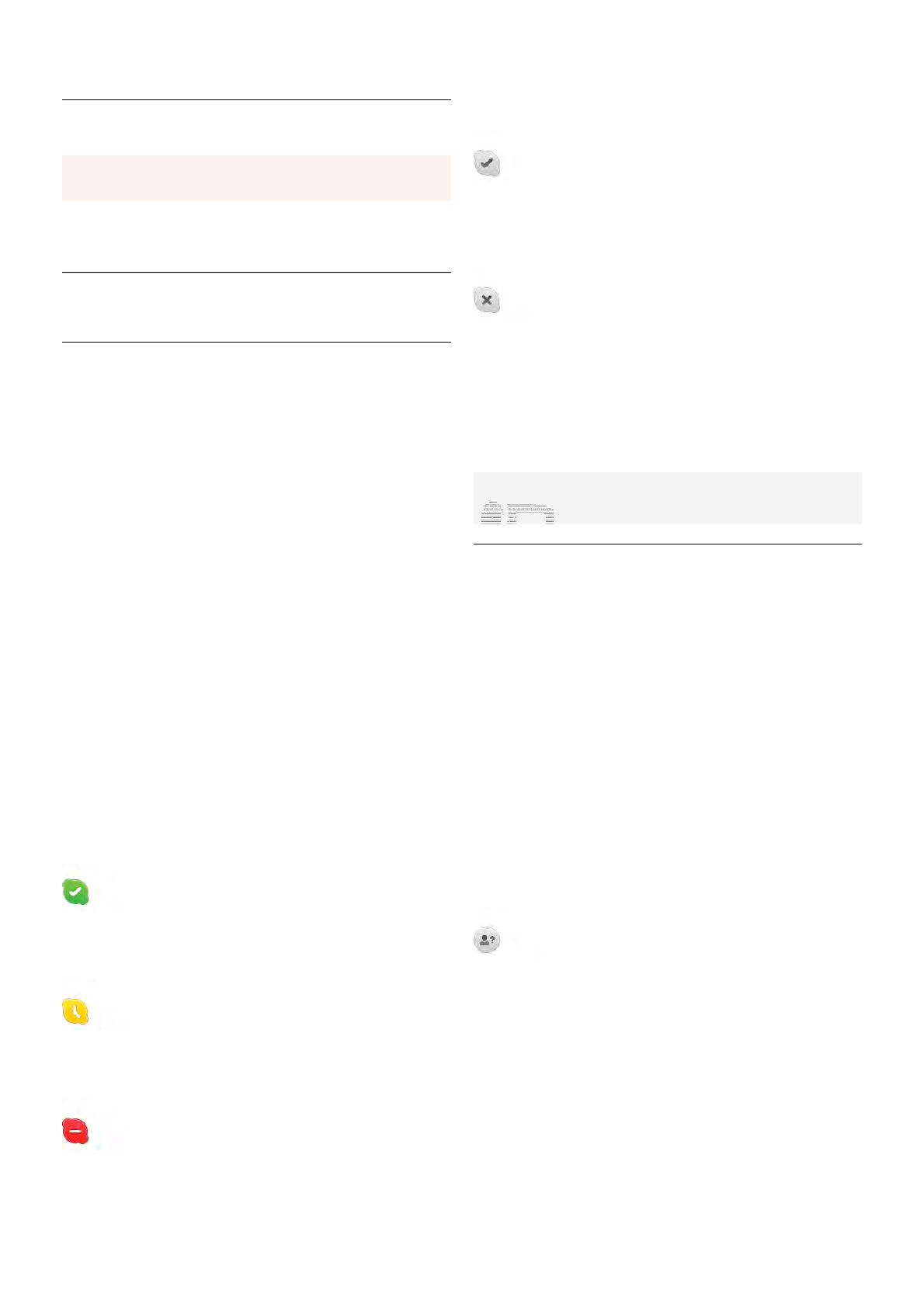No emergency calls
No emergency calls - Skype is not a replacement for your
telephone and cannot be used for emergency calling.
7.3
Contacts
Contacts page
On the ! Contacts page you can find your list of Skype
contacts. The contacts are shown with their Skype Name. On
this page, you can add, block or delete contacts. You can view
contact details or view the history of calls you had with this
contact.
Contact info
To view the details of a contact, select a contact and press i
INFO.
Contact history
To view the calls you had with a contact, press * Contact
history.
When you sign in with another Skype account on this TV, the
history of all contacts of your account is cleared.
Online status
To know if a contact is online, check the online status icon
next to the Skype Name of your contact. Like all users, your
online status is also shown in their contacts page. But also like
other users, you can change your online status.
1 - On the Contacts page, press o OPTIONS and select
Online status.
2 - In the list, select a status and press OK.
Each time you switch the TV on, your status is switched back
to Online.
- Online
This is your usual setting when you sign into Skype. Your
contacts can see that you are online and can contact you.
- Away
Your contacts can see that you are signed in but not
necessarily watching TV. Your contacts can still try to call you.
- Do not disturb
Your contacts can see that you are online but you do not wish
to be disturbed. They can call you and you will be alerted with
sound.
- Invisible
You will appear to be offline to all of your contacts, but you can
still use Skype as usual. You can use Skype without being
disturbed by incoming calls.
- Offline
Automatically shown when you are not signed in to Skype.
You can also set your status to offline yourself.
Phone or mobile numbers
You can also add a phone number of a landline phone or
mobile phone to your list of contacts. Such a contact will be
marked with this icon.
Add a contact
If you know the Skype Name or email of a friend, you can
easily add them to your list of contacts. If you do not know
their Skype Name or email, you can also try to look for them
by name.
1 - In the menu bar select the ! Contacts page. You can
press L LIST or b to jump to the menu bar.
2 - Press * Add contact.
3 - In the text field, enter a Skype name, email address or
name. Use the key pad on the remote control to enter the
text.
4 - Select Search and press OK.
5 - Skype will find users that match your search. To know if
you selected the person you are looking for, press i INFO
for the contact details.
6 - If this is the person you are looking for, select Add and
press OK.
The newly added contact has to accept your request to add his
or her name to your list of contacts. Until the contact accepts
your request, the new contact appears offline.
Accepting a Contact request
Other Skype users can invite you to be on their contact list.
You will be notified of their request, which you can accept or
decline.