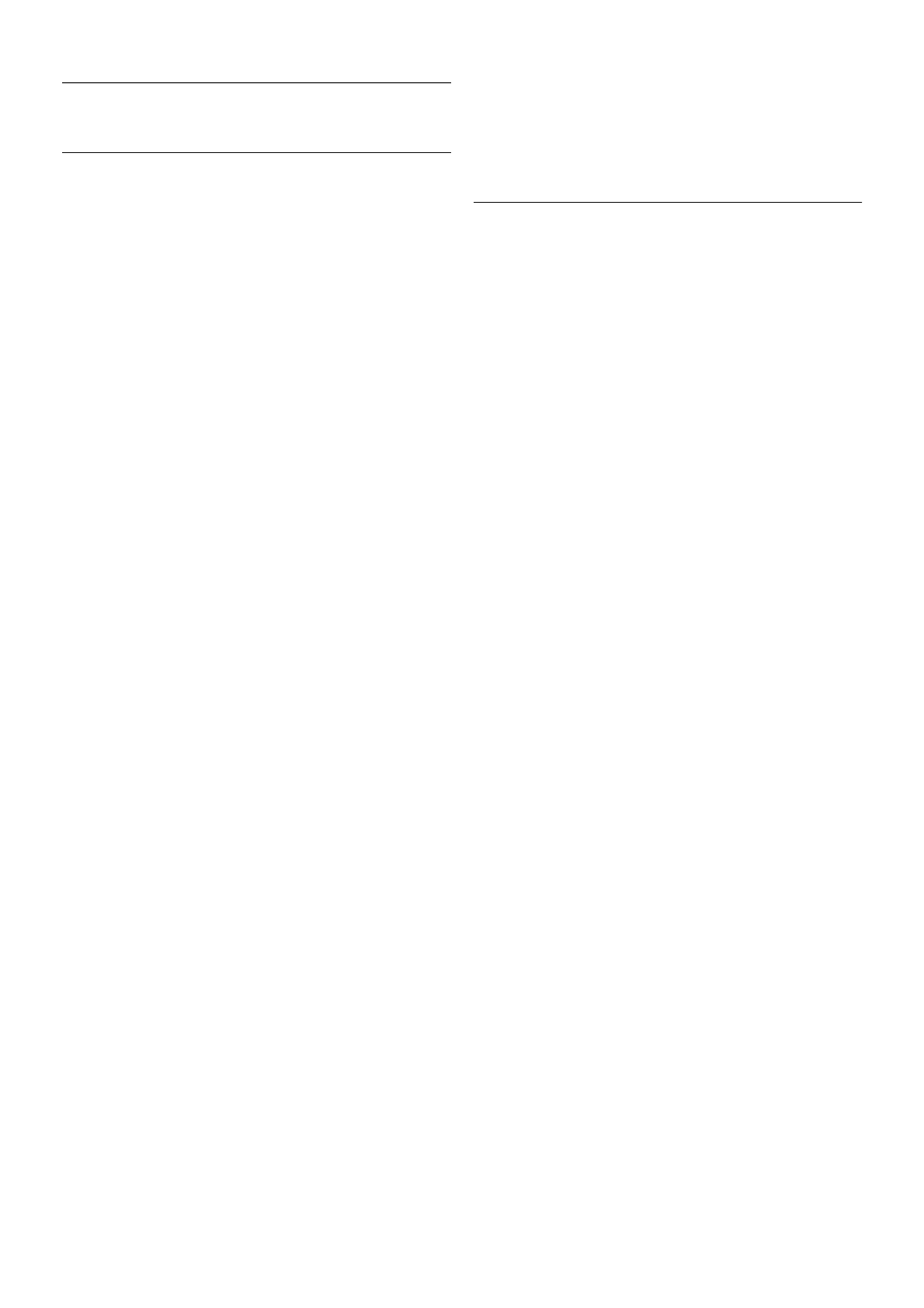3.8
Picture settings
Picture settings
In the Picture menu, you can adjust all picture settings
individually.
To open the Picture settings, press h, select SSetup and
press OK.
Select TV settings > Picture.
• Picture style
In Help, press * List and look up Picture style for adjusting
the picture style settings.
• (3D) Backlight contrast
Sets the contrast level of the backlight.
• Colour
Sets the level of colour saturation.
• Sharpness
Sets the level of sharpness of fine detail.
• Noise reduction
Filters out and reduces the image noise in the picture.
• MPEG artefact reduction
Smoothens the digital transitions in the picture.
• Perfect Pixel HD
Controls the advanced settings of the Perfect Pixel HD Engine.
— Perfect Natural Motion removes motion judder and
reproduces smooth movement, especially in movies.
— Clear LCD gives a superior motion sharpness, better black
level, high contrast with a flicker-free, quiet image and a larger
viewing angle.
— Super resolution enables superior sharpness, especially on
lines and contours in the picture.
— Advanced sharpness enables superior sharpness, especially
on details in the picture.
!— Perfect contrast sets the level at which the TV
automatically enhances the details in the dark, middle and light
areas of the picture.
— Dynamic backlight sets the level at which power
consumption can be reduced by dimming the intensity of the
screen. Choose for the best power consumption or for the
picture with the best intensity.
— Colour enhancement makes the colours more vivid and
improves the resolution of details in bright colours.
• Advanced adjusts advanced picture settings:
— Light sensor adjusts the picture and Ambilight settings
automatically to the lighting conditions of the room.
!— Gamma is a non-linear setting for picture luminance and
contrast. Use the slider bar to set a higher or lower gamma
value.
— Colour temperature sets the colours to Normal, Warm
(reddish) or Cool (bluish).
— Custom colour temperature sets the colour temperature
of the picture.
— (3D) Video contrast sets the contrast of the picture
content.
— Brightness sets the brightness level of the picture.
• Game or computer
Sets the TV to the ideal pre-defined setting if a computer or
game has been connected.
• Format and edges
— Picture format: look up and read Picture format with L
List.
— Screen edges to slightly enlarge the picture to hide
distorted edges.
— Picture shift to move the picture up / down or left / right
with the cursor keys.
Picture style
For easy picture adjustment, you can select a preset setting
with Picture style.
While watching a TV channel, press oOPTIONS to open the
Options menu, select j Picture and sound in the menu bar
and select Picture style. Select a Picture style and press OK.
Picture styles
With Picture styles, you can easily switch to the ideal picture
settings for watching movies or saving energy.
Additionally, you can adjust a specific setting of a chosen
Picture style, like Brightness or Contrast. The TV remembers
the adjustments you made.
Adjust a Picture style
To adjust a Picture style . . .
1 - Select the style and press OK.
2 - Press h, select SSetup and press OK.
3 - Select TV settings, navigate to the individual setting and
adjust it.
4 - Press b to close the menu to store your setting.
To return to the original Picture style values . . .
1 - Press h, select SSetup and press OK.
2 - Select TV settings > Picture > Picture style and select the
style you want to reset.
3 - Press *Reset. The style is reset.
In Help, press * List and look up Picture for adjusting
separate picture settings.
The available Picture styles are . . .
• Personal - Your preferences made in Quick picture settings
• Vivid - Ideal for daylight viewing
• Natural - Natural picture settings
• Movie - Ideal for watching movies
• Energy saving - Energy-conscious settings
• Standard - Factory standard settings
• Photo - Ideal for viewing photos
• ISF Day and ISF Night - ISF Calibration settings
Shop or Home location
If the Picture style is switched back to Vivid every time you
switch on the TV, the TV location is set to Shop. A setting for
in store promotion.
To set the TV for Home use . . .
1 - Press h, select S Setup and press OK.
2 - Select TV settings > General settings > Location and
press OK.
3 - Select Home and press OK.
4 - Press b, repeatedly if necessary, to close the menu.