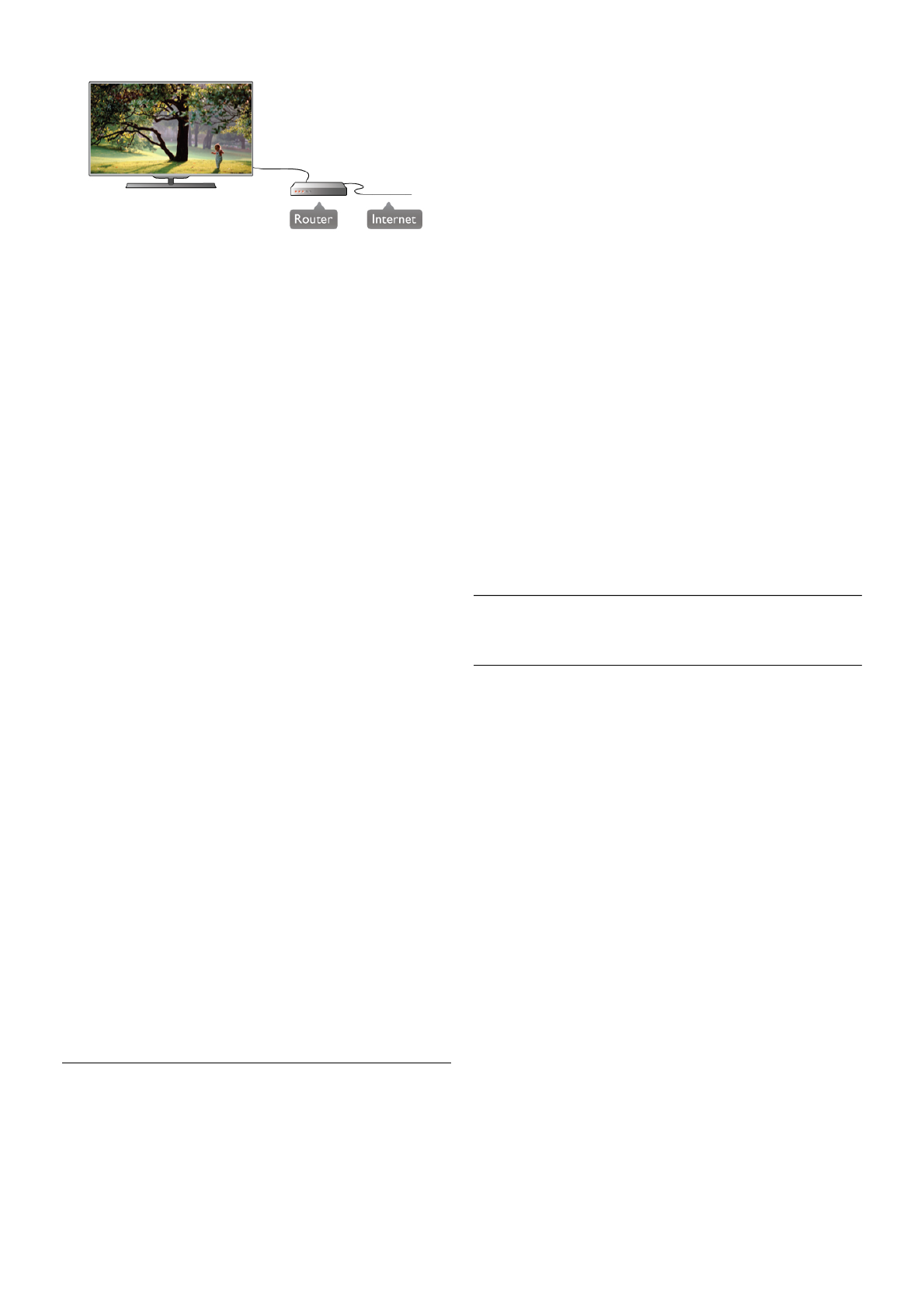Installation
Follow steps 1 to 5.
1 - Connect the router to the TV with a network cable
(Ethernet cable**).
2 - Make sure that the router is switched on.
3 - Press h and select S Setup and press OK.
4 - Select Connect to network and press OK.
5 - Select Wired and press OK.
The TV constantly searches for the network connection. A
message will be shown when the connection is successful.
Network configuration
If the connection fails, you can check the DHCP setting of the
router. DHCP should be set to On.
Alternatively, if you are an advanced user and want to install
your network with static IP addressing, set the TV to Static IP.
To set the TV to Static IP, press h and select S Setup and
press OK.
Select Network settings > Network configuration > Static
IP. With Static IP selected in the menu, you can set the IP
address and other necessary settings in Static IP configuration
in the same menu.
DLNA
The TV uses the DLNA protocol to find and open files on
other devices in your network, like your computer. You can
use a computer with a Microsoft Windows XP, Vista or
Windows 7, Mac OSX or Linux operating system.
Media server software
With media server software on your computer, you can open
your photos, music and videos stored on your computer on
your TV screen.
Use a recent version of media server software like Windows
Media Player 11, Twonky™ or similar*.
Install the software on your computer and set it up to share
your media files with the TV. Read the manual of the media
server software for more information.
To open your files on TV, the media server software must be
running on your computer.
* In Help, press L List and look up Media server software,
supported for an overview of supported media server software.
**To fulfill EMC regulations, use a shielded FTP Cat. 5E
Ethernet cable.
Network settings
To open the Network settings, press h and select S Setup
and press OK.
Select Network settings and press OK.
View network settings
All current network settings are shown here. The IP and MAC
address, signal strength, speed, encryption method, etc.
Network type
Sets the network to Wired or Wireless.
Network configuration
Sets the network configuration to DHCP & Auto IP or Static IP.
Static IP configuration
If Static IP is set, you can set all necessary static IP settings
here.
Digital Media Renderer - DMR
To receive multimedia files from smartphones or tablets, set
the DMR to On.
TV network name
If you have more than one TV in your network, you can
rename the TVs here.
Clear Internet memory
With Clear Internet memory you clear all Internet files stored
on your TV. You clear your Philips Smart TV registration and
parental rating setting, your video store app logins, all Smart TV
app favourites, Internet bookmarks and history. Interactive
MHEG applications can also save so-called 'cookies', on your
TV. These files will also be cleared.
2.6
Connect devices
Tips on connections
Connectivity guide
Always connect a device to the TV with the highest quality
connection available. Also, use good quality cables to ensure a
good transfer of picture and sound.
If you need help to connect several devices to the TV, you can
visit the Philips TV connectivity guide. The guide offers
information on how to connect and which cables to use.
Go to www.connectivityguide.philips.com
Antenna
If you have a Set-top box (a digital receiver) or Recorder,
connect the antenna cables to run the antenna signal through
the Set-top box and/or Recorder first before it enters the TV.
In this way, the antenna and the Set-top box can send possible
additional channels to the Recorder to record.