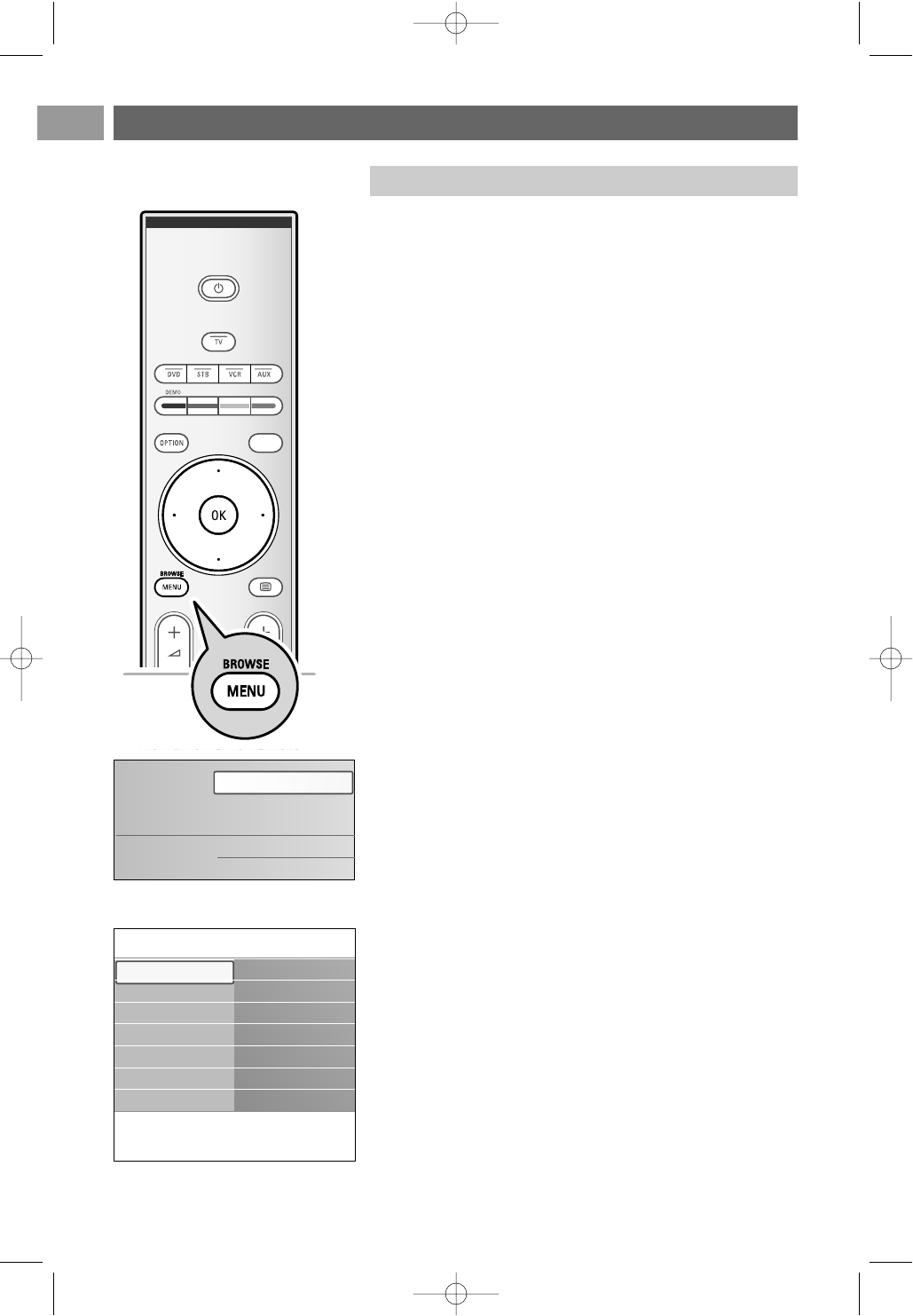How to navigate through the menus
EN
12
A lot of guiding instructions, help texts and messages will be
displayed on your TV when you use the menus or when you try
to execute an action.
Read the help texts which are being displayed on the specific
item highlighted.
The colour keys at the bottom of the screen refer to the
different actions which may be executed.
Press the corresponding colour key on the remote control to
perform the required or desired action.
1. Press the
MENU/BROWSE key on the remote control.
> The main menu appears on the screen.
- TV menu allows you to access the TV menu. See
below.
- TV channels allows you to access the TV channel list
and to create up to four favourite lists with your
preferred TV channels. See Create your favourite
channel list, p. 32.
- Multimedia allows you to access the Multimedia
browser application. It lets you display your personal
multimedia files. Multimedia is only present when a
USB is connected. See Multimedia browser, p. 33.
2. Use the cursor up/down to highlight and select a menu
item.
3. Use the cursor right to enter the highlighted menu item.
> The right panel shows the content of the highlighted
menu item.
4. Use the cursor up/down to select a menu item.
- TV settings allows you to adjust your preferred picture,
sound and ambilight settings
- Features allows you to control the settings of special TV
features
- Installation allows you
- to select your menu language;
- to search for and store your TV channels;
- to set or adjust various special functions;
- to select connected peripheral equipment;
- to reset your picture, sound and ambilight settings to the
factory standard settings;
- to upgrade your TV software.