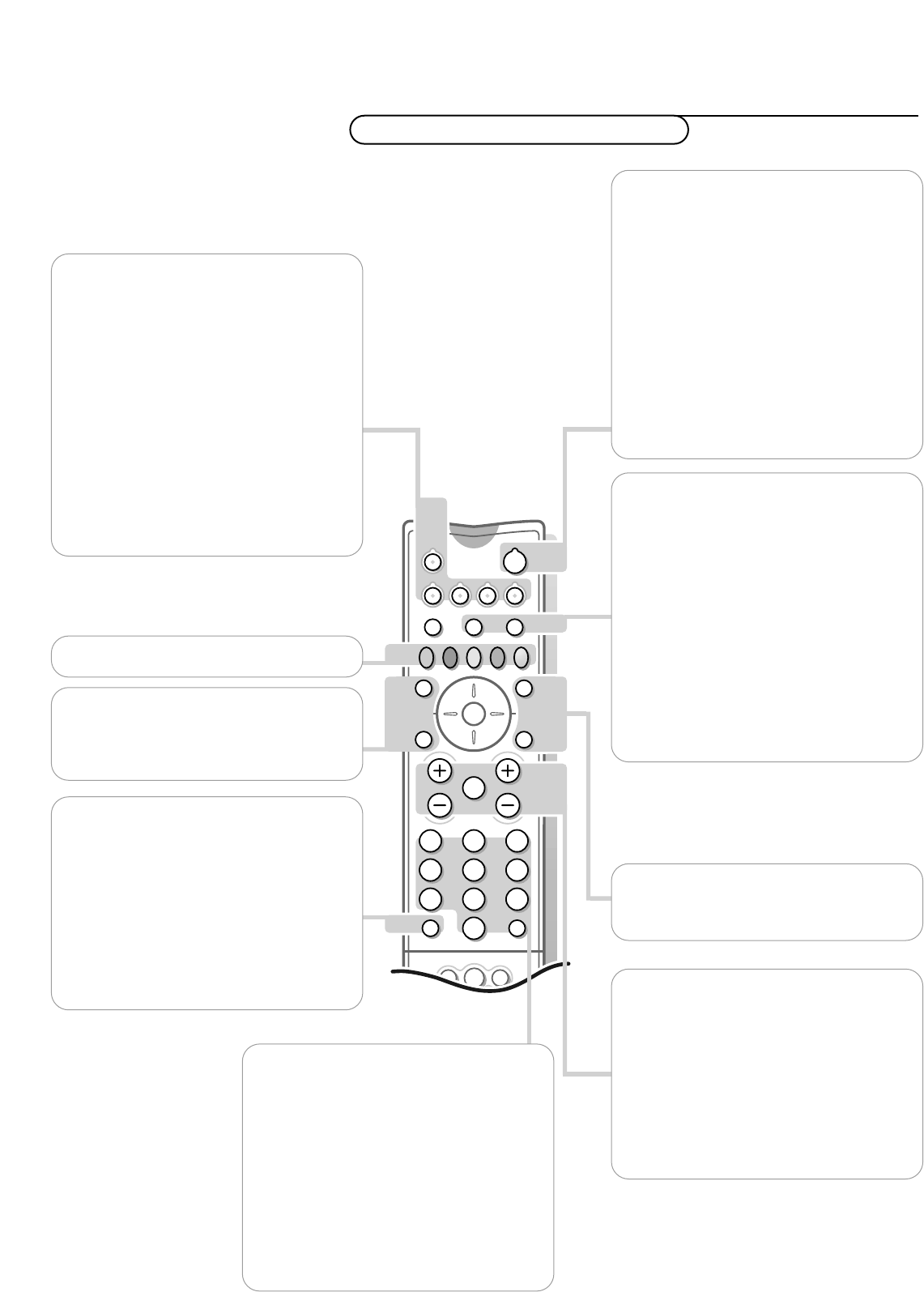w Randapparatuur kiezen
Druk herhaaldelijk op deze toets om EXT1,
EXT2, EXT3 of FRONT te kiezen, afhankelijk
van waar u uw apparatuur hebt aangesloten
(zie p. 24).
TV VCR DVD SAT TUNER CD TAPE CDR
Druk op een van deze toetsen om de
afstandsbediening te gebruiken in de TV-,
videorecorder-, DVD of satellietmode.
Een groen ledje licht op. Druk binnen de
3 seconden op dezelfde toets om de
afstandsbediening te gebruiken in de mode,
aangegeven onder de toets (tuner, CD, tape
of CD-recordable). Een rood ledje licht op.
Druk opnieuw op de toets om terug te keren
naar de functie vermeld boven de toets.
B Standby
Het toestel is uitgeschakeld en een rood
lampje licht op.
Druk op
- P + of op de cijfertoetsen om de
TV opnieuw in te schakelen.
Indien uw EasyLink videorecorder met de
functie systeem standby uitgerust is en u de
standby toets 3 seconden ingedrukt houdt,
schakelen zowel TV als videorecorder naar
standby.
De TV verbruikt in de Standby-mode energie.
Energieverbruik is één van de oorzaken van lucht-
en watervervuiling.We adviseren u de TV ‘s
nachts uit te schakelen en niet op standby te
laten staan. U bespaart energie.
®Ò‡π†Videorecorder zie p. 24
æ NEXTVIEW/TXT gids aan/uit
zie p. 15
OK Druk op deze toets om uw keuze in de
menus te activeren.
S Stilstaand beeld
Om stilstaand beeld aan of uit te zetten of
om de teletekstpagina vast te houden.
Q Surround mode
Incredible Surround
In de Stereo geluidsmode en wanneer
Incredible Surround geselecteerd is, lijkt het
alsof de luidsprekers verder uit elkaar staan.
Virtual Dolby Surround (optimaal met Dolby
Surround signalen)
Met Virtual Dolby Surround krijgt u het
Dolby Surround Pro Logic geluidseffect
achteraan.
Zie Geluidsmenu,Virtual Dolby effect, p.12.
i Scherminfo
Druk gedurende 5 seconden om uitgebreide
of beperkte zender- en programma-
informatie op het scherm in of uit te
schakelen.
Druk kort en op het scherm verschijnt het
nummer en de naam van de gekozen TV-
zender, informatie over de geluidsontvangst,
de beeldinstellingen en de eventueel
resterende tijd van de standby-klok.
0/9 Cijfertoetsen
Om een TV-zender te kiezen.
Geef voor een programmanummer met twee
cijfers het tweede cijfer in binnen de 2
seconden. Indien U onmiddellijk naar een
gekozen TV-zender met één cijfer wilt
overschakelen, moet U de cijfertoets iets
langer ingedrukt houden.
0 Vorig programma
De vorige gekozen TV-zender verschijnt
opnieuw. De
◊ indicatie heeft een
videorecorder functie.
b Teletekst aan/uit zie p. 19
Ï Hoofdmenu aan/uit zie p. 11
V Volume
Druk + of - om de geluidssterkte te regelen.
¬ Geluid onderbreken
Om het geluid tijdelijk te onderbreken, of
om het geluid terug te krijgen.
P TV-zenders kiezen
Om snel de TV-zenders uit de voorkeurlijst
te doorlopen.
Gebruik van de afstandsbediening
Bedienen