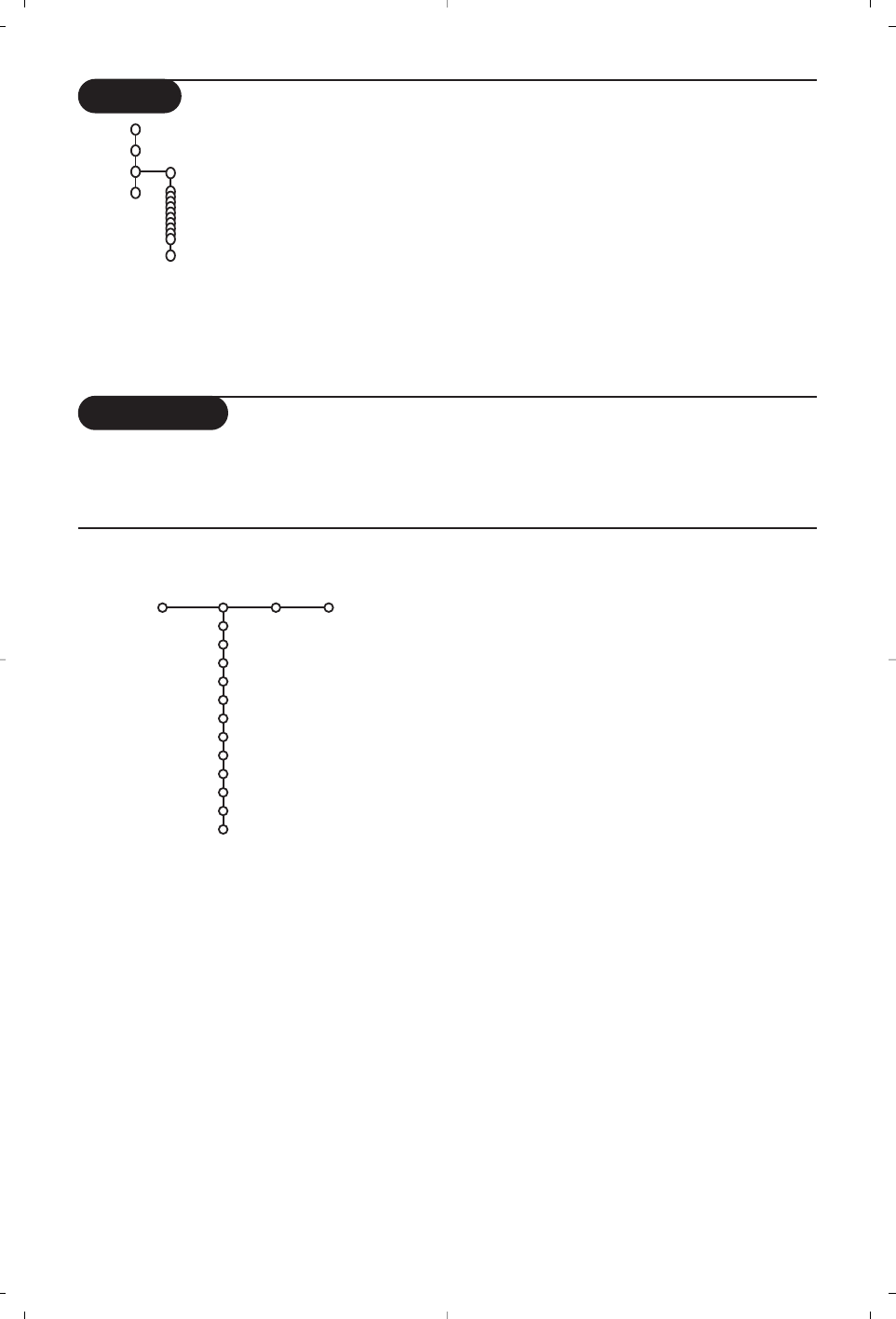9
& Press the cursor right to select Picture.
é Select the menu items in the Picture menu with
the cursor up/down.
“ Adjust the settings with the cursor left/right or
enter the list of submenu items with the cursor
right. Select a submenu item with the cursor
up/down.
Note:To remove the menu background before
adjusting the picture settings, see Select TV setup,
General, p. 7.
Smart picture
Select
Smart picture to display a list of
predefined picture settings, each corresponding
with specific factory settings.
Personal refers to the personal preference
settings of picture in the picture menu.
Digital options
Pixel Plus 2 is the most ideal setting, doubles
the horizontal resolution and increases the
number of lines with 33%.You may consider to
select Movie Plus in case a halo effect should
disturb you. Dependent on your own
preference, select Double lines, or 100 Hz
Digital Scan.
Note:When 60 Hz NTSC material is used, the
options are changed to Pixel Plus 2, Movie Plus or
Progressive, progressive scan without motion
compensation.
TV menu
Press the MENU key on the remote control to summon the main menu.
Press the i key on the remote control to get information about the selected menu item.
Picture Sound Features
Smart picture
Contrast
Brightness
Colour
Sharpness
Tint
Digital options
Dynamic contrast
DNR
Colour enhancement
(Hue)
Picture format
TV
Picture menu
Demo
The Demo menu allows to demonstrate the TV
features separately or in a continuous loop.
If
Auto demo has been selected the demo will
automatically present the features sequentially in a
loop. Press one of the cursor keys to stop the
Auto demo.
If one of the features has been selected, this
particular feature demo will run only once, and the
Demo menu will reappear.
Note:The Dealer demo is not part of the automatic
sequence and can only be activated separately.
Auto demo
......
Dealer demo - Digital options
- Light sensor
- Comb filter
TV
Setup
Demo
Install