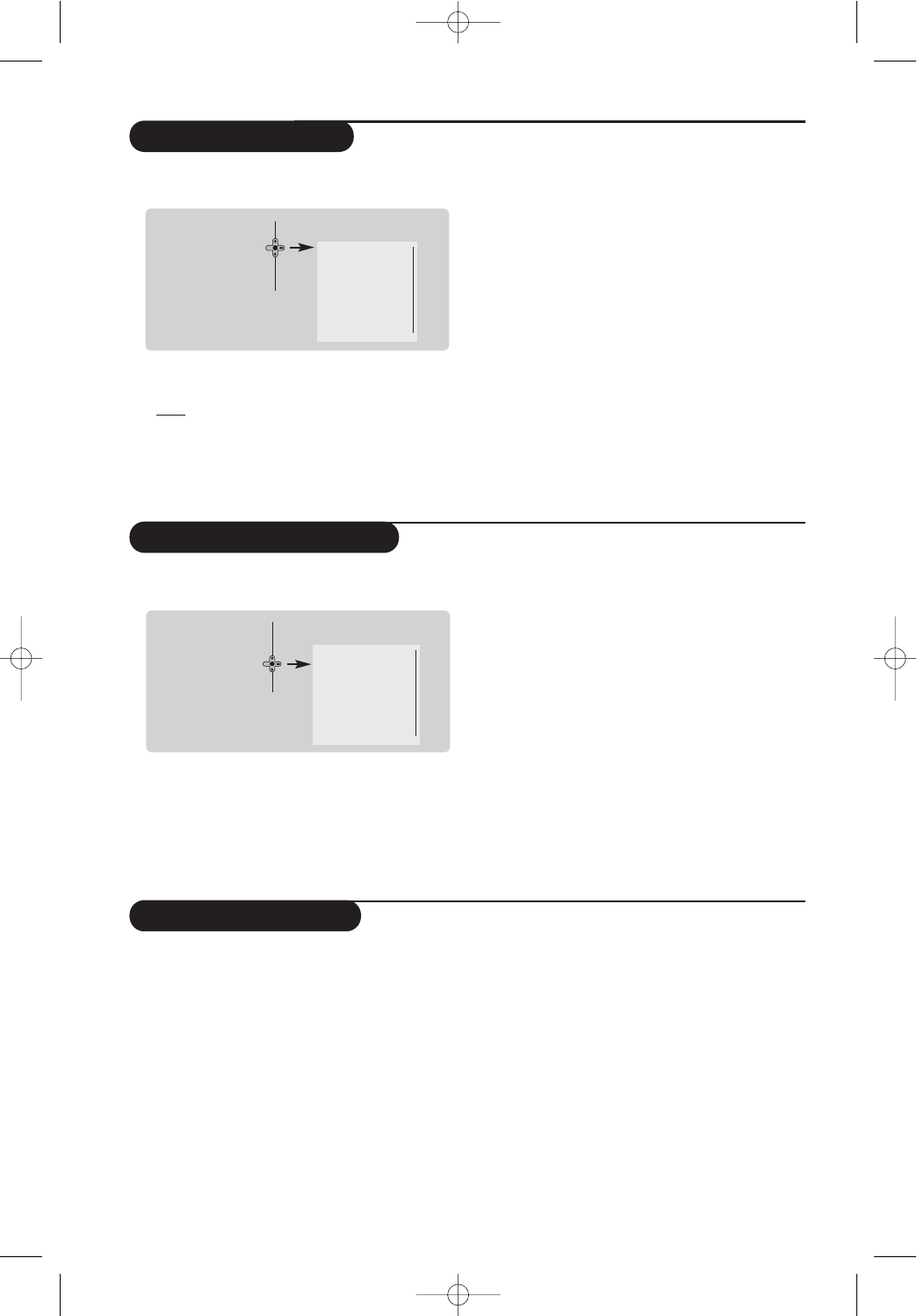6
Picture settings
Sound adjustments
& Press H then ¬.The Picture menu is
displayed :
é Use the
îÏ keys to select a setting and
the
Ȭ keys to adjust.
Note : during the picture adjustment, only the
selected line remains displayed. Press îÏ to
display the menu again.
Description of the adjustments :
• Brightness : this changes picture brilliance.
• Colour : this changes the intensity of the colour.
• Contrast : this changes the difference
between the light and dark tones.
•
Sharpness : this changes the picture definition.
• Colour Temp.: this changes the colour
rendering:
Cold (bluer), Normal (balanced)
or
Warm (redder).
•
Digital Options :
- 100 Hz : 100 Hz processing.
-
Digital Scan (according to the version) : reduces
line flicker which is visible on some pictures.
- Double lines
:
doubling of vertical resolution
which removes visible picture lines.
Advised for NTSC (60Hz) pictures.
“ Once the adjustments have been made, select
Store and press ¬ to store them.
Press
d to exit.
& Press H, select Sound (Ï) and press ¬.
The
Sound menu is displayed :
é Use the
îÏ keys to select a setting and
the
Ȭ keys to adjust.
Description of the settings :
•
Treble : this alters the high frequency sounds.
•
Bass : this alters the low frequency sounds.
•
Balance : this balances the sound on the left
and right speakers.
•
Delta Volume : this is used to compensate
any volume discrepancies between the
different programs or EXT sockets.
This setting is available for programs 0 to 40
and the EXT sockets.
•
AVL (Automatic Volume Leveller) : this is
used to limit increases in sound, especially on
program change or advertising slots.
•
HP Volume : allows you to adjust the
headphones volume independently from the
loud-speakers on the TV set.
“ Once the adjustments have been made, select
Store and press
¬ to store these changes.
‘ To quit the menus, press
d.
Feature settings
& Press H, select Features (Ï) and press ¬.
You can adjust :
é
Timer, Child Lock and Parental Cont.:
see next page
“
Dynamic NR: Min, Med (optimum position),
Max or Off : attenuates picture noise (snow)
in difficult reception conditions.
‘
Rotation (only available on very large screen
sets) : large screen sets are sensitive to
terrestrial magnetic field variations.
This setting is used to compensate for this by
adjusting the picture rotation.
(
Dynamic Contrast (according to the version) :
Min, Med (optimum position), Max or Off.
Enhances the contrast of details in lighter,
average and darker areas.
§
Decoder : select the programme(s) that use the
external decoder then select the connector
where the decoder is connected :
EXT1 or
EXT2.
If the decoder is connected to the video recorder,
select the video recorder’s connector (
EXT2).
è To quit the menus, press
d.
Brightness •
Colour •
Contrast •
Sharpness •
Colour Temp. •
Digital Options •
Store •
Main
•
Picture
Sound
•
Features
•
Install
•
Treble •
Bass •
Balance •
Delta Volume •
AVL •
HP Volume •
Store •
Main •
Picture •
Sound
Features •
Install
•