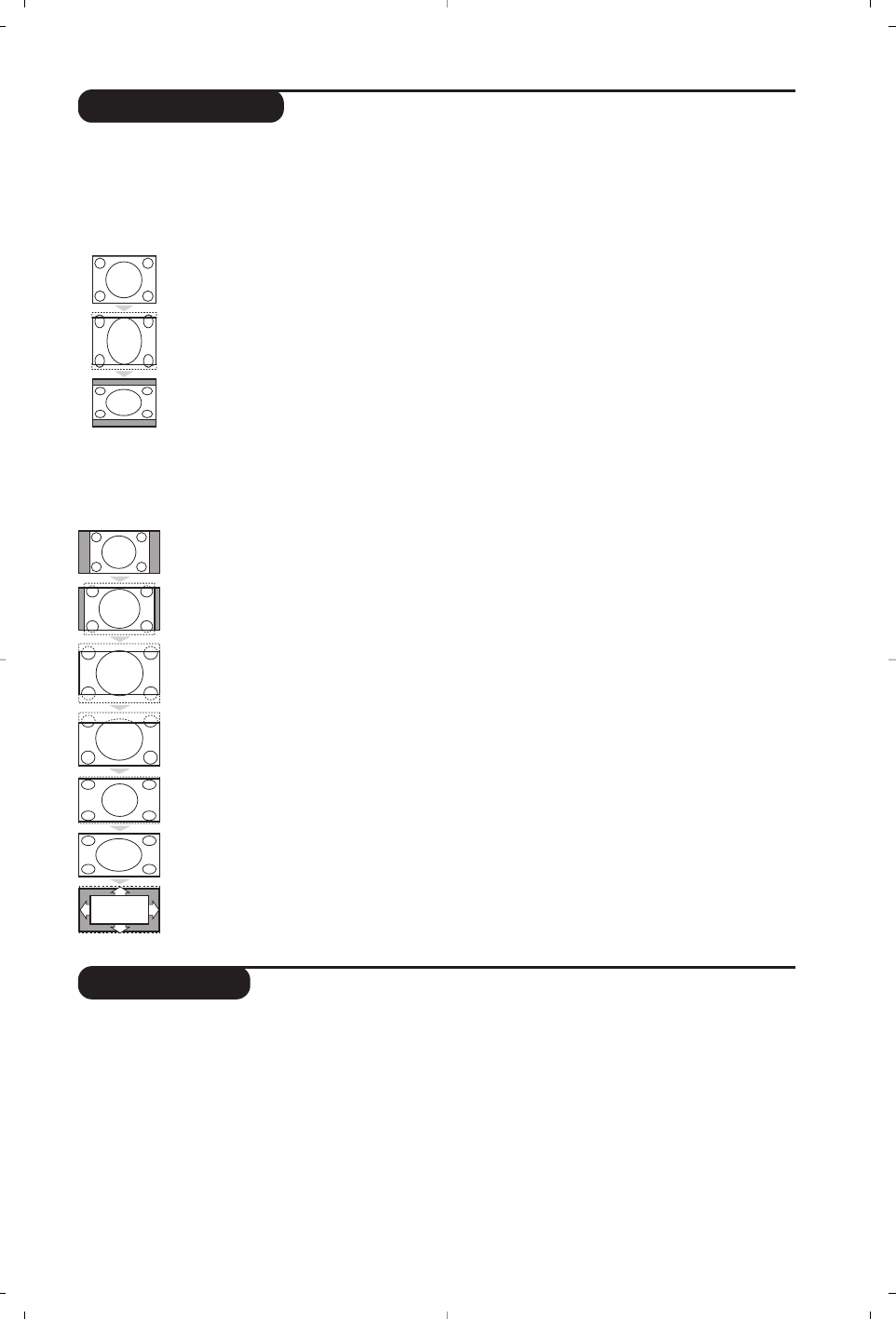9
16:9 Formats
The pictures you receive may be transmitted in 16:9 format (wide screen) or 4:3 format
(conventional screen). 4:3 pictures sometimes have a black band at the top and bottom of the screen
(letterbox format).This function allows you to optimise the picture display on screen.
If your television is equipped with a 4:3 screen.
Press the p key (or <> cursor) to select the different modes:
If your television is equipped with a 16:9 screen.
Press the p key (or ≤≥ cursor) to select the different modes:
This TV set is also equipped with automatic switching which will select the correct-screen format, provided the
specific signals are transmitted with the programmes.
4:3 The picture is reproduced in 4:3 format and a black band is displayed on either
side of the picture.The picture may be progressively enlarged using the
<>
cursor.
The picture is enlarged to 14:9 format,a thin black band remains on both sides of the
picture.The <> cursor allow you to compress and move the image vertically to view
the top or bottom of the picture (subtitles).
The picture is enlarged to 16:9 format.This mode is recommended when displaying pictures
which have black bands at the top and bottom (letterbox format).Use the <> cursor if you
wish to compress and move the image vertically to view the top or bottom of the picture.
This mode is used to display 4:3 pictures using the full surface of the screen leaving
the sub-titles visible. Use the <> cursor to increase or decrease the compression
at the bottom of the screen.
This mode is used to display 4:3 pictures using the full surface of the screen by
enlarging the sides of the picture.The <> cursor allow you to scroll the image up
or down the screen.
This mode restores the correct proportions of pictures transmitted in 16:9 using
full screen display.
(only available on certain versions). The format of the picture is automatically adjusted
to fill as much of the screen as possible.
Zoom 14:9
Zoom 16:9
Subtitle Zoom
Super Wide
Widescreen
Automatic
The picture is enlarged vertically.This mode is used to cancell the black bands
when watching a programme in letterbox format.
The picture is reproduced in 4:3 format.
The picture is compressed vertically into 16:9 format.
4:3
Expand 4:3
Compress 16:9
Using PIP
This feature enables you to display a small
superimposed window.You can display in this
window the picture from an appliance connected
to the TV (e.g. video recorder,DVD, ...).
& Press the
œ key to display the PIP screen.
A small superimposed window appears in the
main screen.
é Use the
µ key to select a picture from the
appliance connected to the TV.
“ Press the
œ key again to change the size of
the window then make it disappear.
‘ Use the
π key if you want to hide the
window.You can also shift it progressively by
using the cursor.
( Use the
‡ key if you want to swap the
2 pictures.
(only available on certain versions)