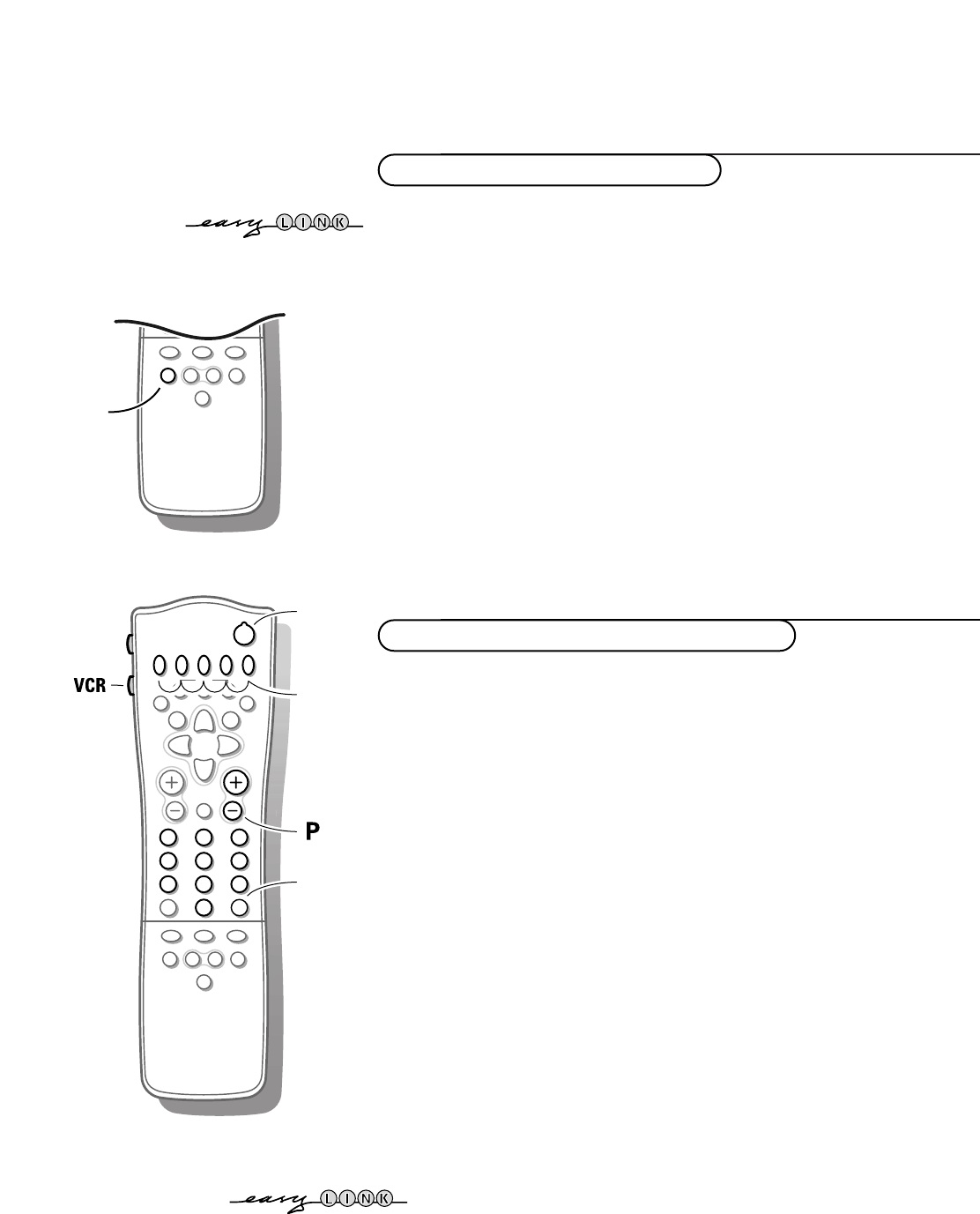24
Connect Peripheral Equipment
If the TV is connected to a video recorder with the EasyLink function, in some cases
the TV will be switched on, even when it was in standby. (E.g. playback tape,...)
This is not possible when Child lock On is selected.
Equipment connected with an aerial cable only :
Select the programme number under which you have stored the test signal
with the digit keys.
Equipment connected to a euroconnector or to the right side of
the TV
Press the w key repeatedly to select
EXT1, EXT2 or FRONT, according to
where you connected your equipment at the back or the right side of your
TV.
Remark : Most equipment (decoder, video recorder, satellite receiver) carries out the
switching itself.
If you want to change to TV channels?
Enter the programme number of the TV channel which you want to watch
with the digit keys or press the w key repeatedly to select TV.
To select connected equipment
Most of the audio and video equipment from our range of products can be
operated with the remote control of your TV.
Video recorder
Keep the
VCR key on the left side of the remote control pressed and
simultaneously press:
® for record,
Ò for rewind,
‡ for stop,
π for play,
† for fast forward,
◊ for selecting 1- or 2-digit programme numbers from the video
recorder,
- P + for sequential programme selection from the video recorder tuner,
0 to 9 to select a programme number from your video recorder tuner,
B to switch the video recorder to standby
These keys function with equipment which use the RC5 signalling standard.
If your video recorder has the EasyLink function, the key
INSTANT ® for recording,
can be operated in the TV mode.
If your EasyLink video recorder has the system standby function, when you press the
B key for 3 seconds, both TV and the video recorder are switched to standby.
Audio and video equipment keys