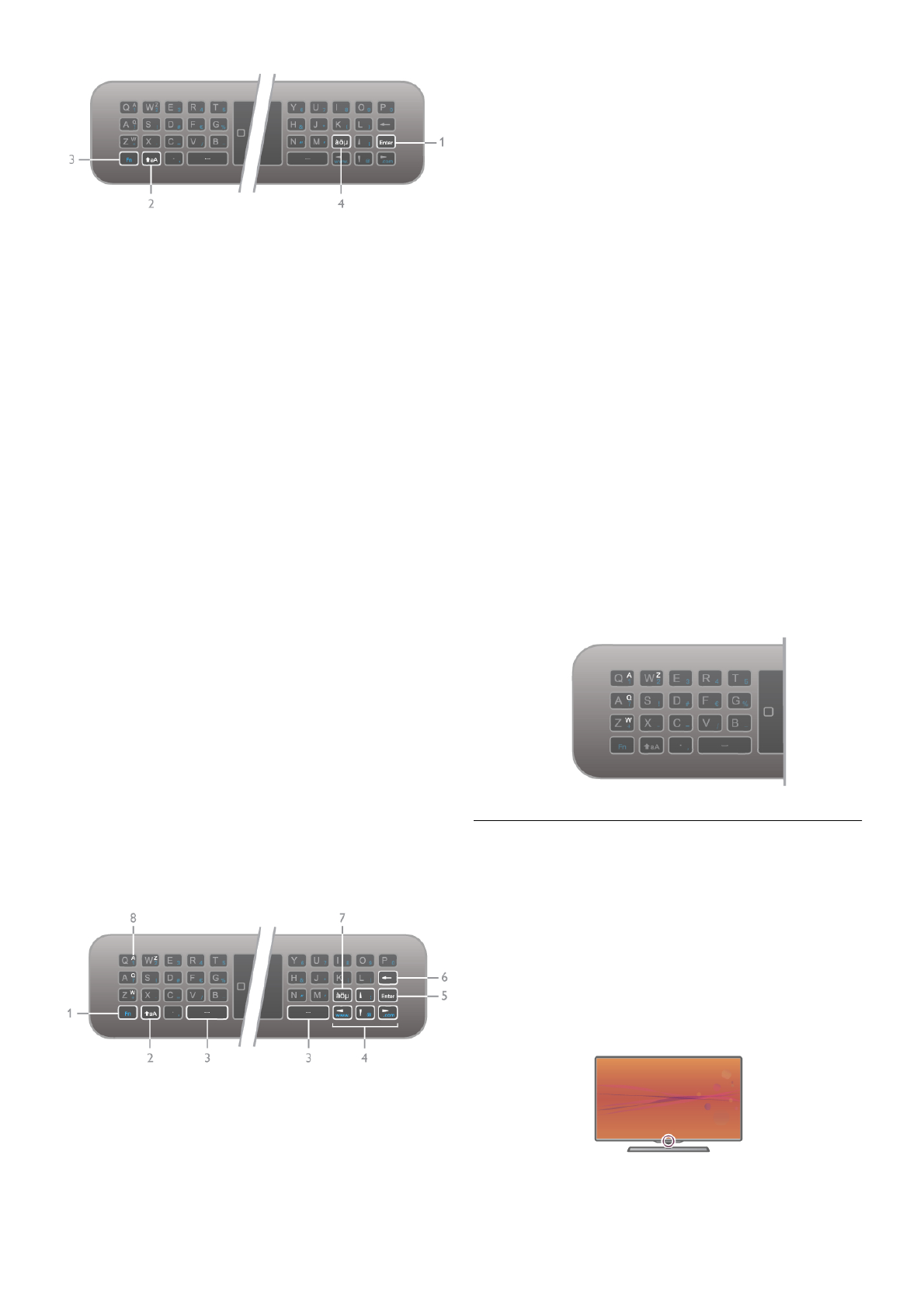Shift
Als u een hoofdletter wilt typen, houd dan de toets (
(Shift) (2) ingedrukt en typ de gewenste letter. Als u slechts 1
hoofdletter in uw tekst nodig hebt, drukt u op de toets (
voordat u de gewenste letter typt.
Als u verschillende hoofdletters achtereen moet typen, houdt
u de toets ( ingedrukt tijdens het typen, of u drukt 2
seconden lang de toets ( in om het toetsenbord in
hoofdlettermodus te zetten. Druk eenmaal op de toets (
om de hoofdlettermodus weer uit te schakelen. Als u geen
enkele letter typt op het toetsenbord, schakelt de
hoofdlettermodus na 20 seconden automatisch uit. Ook
wanneer u een andere moduswijzigingstoets op het
toetsenbord indrukt, zoals Fn (3) of àö! (4), schakelt u de
hoofdlettermodus uit.
Alternatieve tekens
Als u een alternatief teken wilt typen (de gekleurde tekens op
het toetsenbord), houdt u de Fn-toets (3) ingedrukt en typt u
het gewenste alternatieve teken. U kunt de alternatieve
tekenmodus net als de hoofdlettermodus in- en uitschakelen.
Speciale tekens - àö!
Voor sommige tekens is er geen toets op het toetsenbord van
de afstandsbediening. Als u speciale tekens wilt opgeven, kunt
u het toetsenbord op het scherm openen.
U opent het toetsenbord op het scherm door te drukken op
àö! (4). Voer met dit toetsenbord het gewenste teken in.
Schakel naar de toetsenbordindeling met de gekleurde toetsen.
Druk op OK om een teken in te voeren. Het toetsenbord op
het scherm verdwijnt wanneer u een teken indrukt op het
toetsenbord van de afstandsbediening.
Ook kunt u speciale tekens invoeren met het SMS/tekst-
toetsenbord aan de voorkant van de afstandsbediening.
E-mail en internet
Met de Fn-toets kunt u de tekens opgeven die u nodig hebt
bij e-mail- en internetgebruik, zoals @, #, www. en .com.
Toetsenbordoverzicht
1 - Fn-toets
Houd de Fn-toets ingedrukt om een alternatief gekleurd teken
te typen.
2 - ( Shift
Houd de Shift-toets ingedrukt om hoofdletters te typen.
3 - y Spatiebalk
4 - Pijltoetsen
5 - Enter
Druk op Enter om de getypte tekst te bevestigen.
6 - Backspace
Hiermee verwijdert u het teken vóór de tekstcursor.
7 - àö! Toets speciale tekens
Druk op àö! om het toetsenbord op het scherm te openen
en een speciaal teken in te voeren.
8 -AZERTY-tekentoets
Teken als de toetsenbordindeling is ingesteld op AZERTY.
Qwerty of Azerty
De standaardindeling van het toetsenbord van de
afstandsbediening is QWERTY.
U kunt de toetsenbordindeling ook instellen op AZERTY.
Als u de toetsenbordindeling wilt wijzigen, drukt u op h,
selecteert u S Configuratie en drukt u op OK om het
Configuratiemenu te openen.
Selecteer TV-instellingen > Algemene instellingen >
Toetsenbord van afstandsbediening.
Selecteer QWERTY of AZERTY.
De AZERTY-tekens staan rechtsboven op de betreffende
toetsen.
IR-sensor
De afstandsbediening van de TV gebruikt RF (radiofrequentie)
voor het bedienen van de TV. Bij RF hoeft u de
afstandsbediening niet te richten op de TV.
De TV kan echter ook worden bediend met een
afstandsbediening die werkt op IR (infrarood). Bij een IR-
afstandsbediening moet u de infraroodsensor van de
afstandsbediening wel op de voorkant van de TV richten.