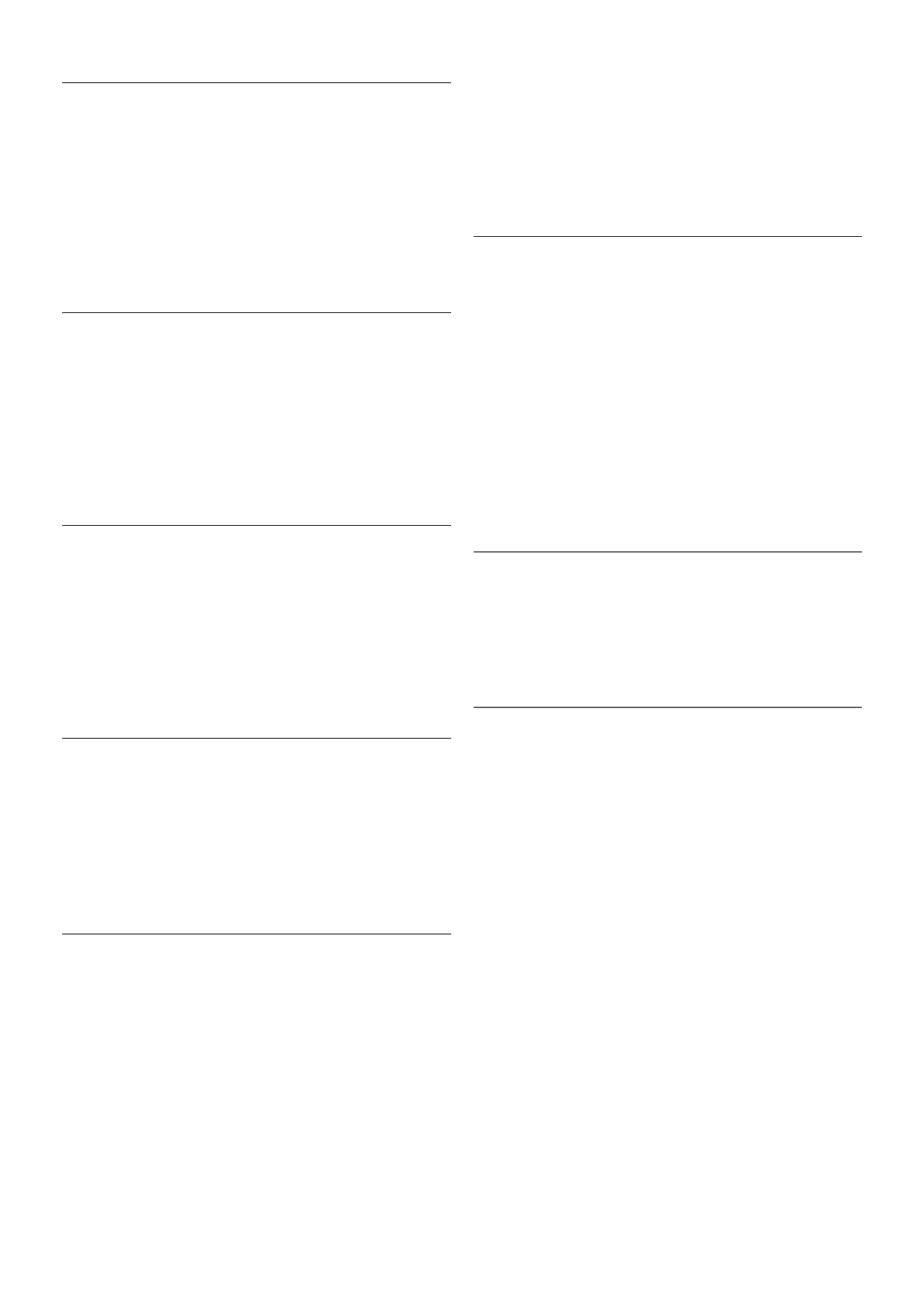Acceso automático
Puede ajustar Skype para que se inicie sesión automáticamente
cuando encienda el televisor. No necesita introducir su Id.
Skype o contraseña de Skype.
Navegue a la barra de menús y seleccione S Ajustes para
abrir la página de ajustes.
Seleccione Acceso automático y pulse OK para marcar o no la
opción.
Notificaciones del contacto
Puede recibir o bloquear notificaciones de estado de conexión
en línea de sus contactos mientras ve la televisión.
Navegue a la barra de menús y seleccione S Ajustes para
abrir la página de ajustes.
Seleccione Notificaciones del contacto y pulse OK para
marcar o no la opción.
Estado de conexión en línea
Puede cambiar su propio estado de conexión en línea.
Navegue a la barra de menús y seleccione S Ajustes para
abrir la página de ajustes.
Seleccione Estado de conexión en línea, a continuación,
seleccione el estado de conexión en línea que desee que vean
sus contactos cuando estén conectados y pulse OK.
Volumen del tono
Puede ajustar el volumen del tono de Skype.
Navegue a la barra de menús y seleccione S Ajustes para
abrir la página de ajustes.
Seleccione Volumen del tono y, a continuación, ajuste el
volumen con las flechas hacia arriba y hacia abajo.
Probar cámara y micrófono
Puede probar si la cámara y el micrófono de Skype funcionan.
También puede aplicar el zoom a la imagen de la cámara y
encuadrarla exactamente como desee que le vean sus
contractos.
Navegue a la barra de menús y seleccione S Ajustes para
abrir la página de ajustes.
Seleccione Probar cámara y micrófono. La imagen de la
cámara debería aparecer y cuando hable, el volumen del
micrófono debería indicar su voz.
Zoom y encuadre de la imagen
1: Pulse * Alej o * Acercar.
2: Con la imagen acercada, puede ajustar el encuadre de la
cámara hacia arriba o abajo, o hacia la izquierda o la derecha
para encuadrar con precisión la imagen. Utilice las flechas del
mando a distancia para cambiar el encuadre.
3: Seleccione * Ajustar zoom cuando termine.
El volumen del micrófono se ajusta automáticamente.
Cambiar contraseña
Puede cambiar su contraseña actual de Skype e introducir una
nueva contraseña.
1: Navegue a la barra de menús y seleccione S Ajustes para
abrir la página de ajustes.
2: Seleccione Cambiar contraseña.
3: Seleccione el campo de texto Contraseña actual para
introducir la contraseña.
4: Seleccione el campo de texto Nueva contraseña e
introduzca una nueva contraseña.
5: Seleccione el campo de texto Repetir nueva contraseña e
introduzca la nueva contraseña otra vez.
6: Pulse OK para enviar la nueva contraseña y confirmarla.
7.7
Cierre de sesión
Navegue a la barra de menús y seleccione S Ajustes para
abrir la página de ajustes.
Seleccione Cerrar sesión para salir de Skype en el televisor.
7.8
Condiciones de uso
Lea los términos de uso de Skype en www.skype.com/go/tou
Lea también la política de privacidad en
www.skype.com/privacy